Al edit recording, Notice, Display – Aiwa SX-NV20 User Manual
Page 40: S fffr
Attention! The text in this document has been recognized automatically. To view the original document, you can use the "Original mode".
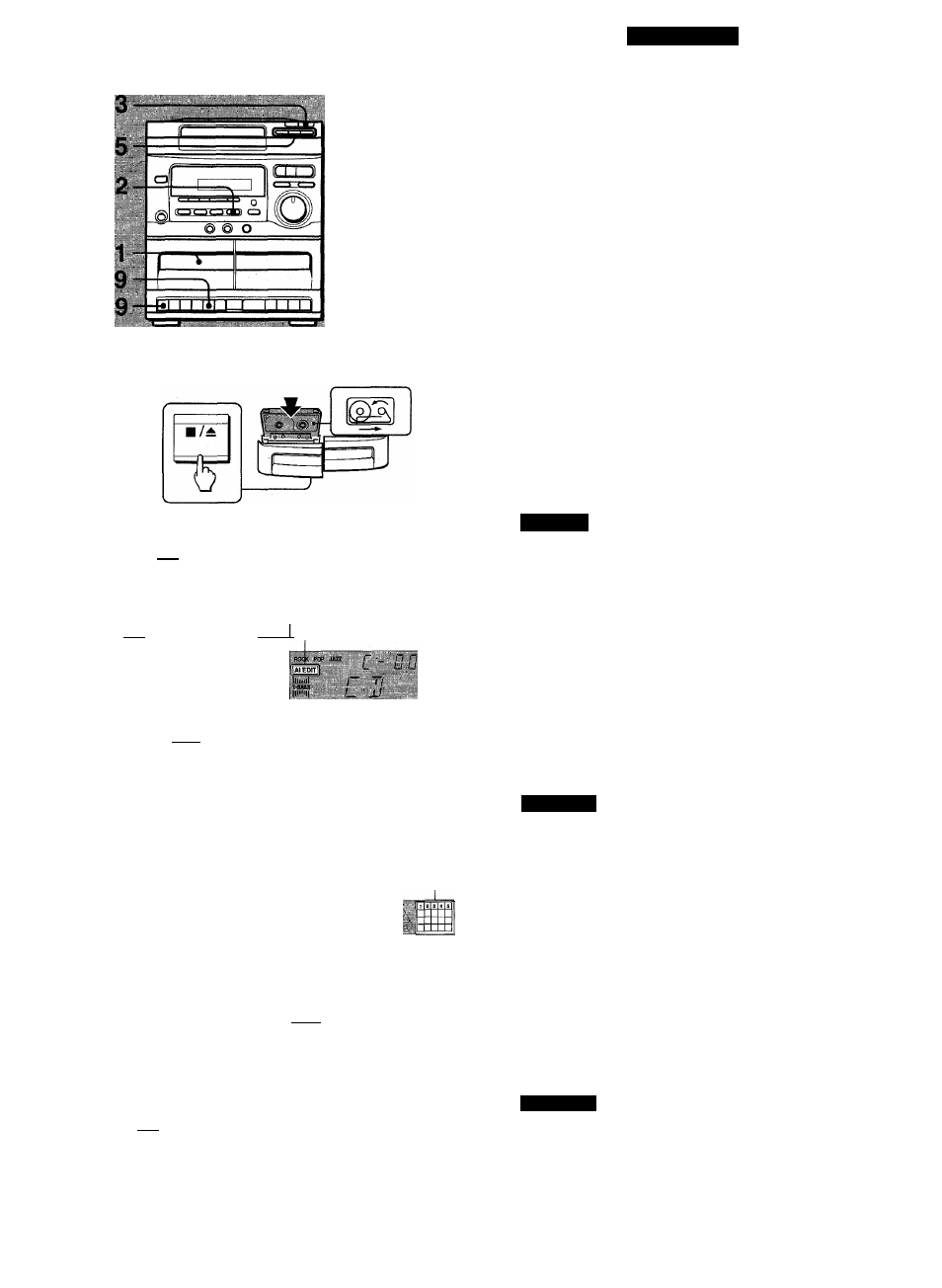
RECORDING
7,
1
5
6
8
4
4,8
2
( j
6
r T,
11
4
SHIFT
EDIT
<3
b
EDIT
Al EDIT
DISC DIRECT PLAY
i i—(
2 ’i—C~3
fe
L l !
EDIT
DISPLAY
O
6
v v " "
' - H b
0 ®
grgpff)
■S fffr
8
DISPLAY
( ( 6
3
6
®
Al EDIT RECORDING
By inputting the recording time of the tape, the tracks to be recorded
are programmed from one disc by the Al function. When the Al
function detects the possibility of a cut short through the track, it
arranges the order so that no track is cut short during recording.
1 Insert the tape to be recorded on into deck 1, and
wind up to the beginning of the front side.
Press the ■ / ^ button to open the cassette holder and insert
the tape with the exposed side down. Press the TAPE button,
and wind up the tape with the ◄◄ button.
2 Press the CD button.
3 Load discs onto the trays.
4 Whiie pressing the SHIFT button, press the EDIT
button on the remote control.
"Al EDIT” is surrounded by red in the dispiay.
NOTICE
When a disc contains 31 tracks or more, the Al function cannot
program the disc.
Select a disc by pressing one of the DISC DIRECT
PLAY buttons.
If only one disc is inserted, skip this step.
Press the numeric buttons on the remote controi to
designate the tape iength.
10 to 99 minutes can be specified.
Example: When using a 46-minute tape, press the 4 and 6
buttons.
In a few seconds, the microcomputer decides the tracks to be
recorded on each side of the tape.
DISPLAY
® Remaining time of recording
@ Tape side
A: First recording side/ B: Second recording side
(
3) Number of programmed tracks
@ Programmed track numbers
7 Press the# button on deck 1 firstto start recording
on the first side.
CD piay and recording of edited tracks for the first side start
simultaneously. When the end of the tape is reached, deck 1
enters the recording stop mode. After entering the recording
stop mode, go to step 8.
8 Press the DISPLAY button on the remote control
while pressing the SHIFT button to prepare for the
second recording.
DISPLAY
© Tape side
(© Programmed track numbers
9 Tu rn over the tape in deck 1 and press the# button
to start recording on the second side.
40
