Displaying the menu screen – Toa N-8000 Series Ver.1.41 User Manual
Page 217
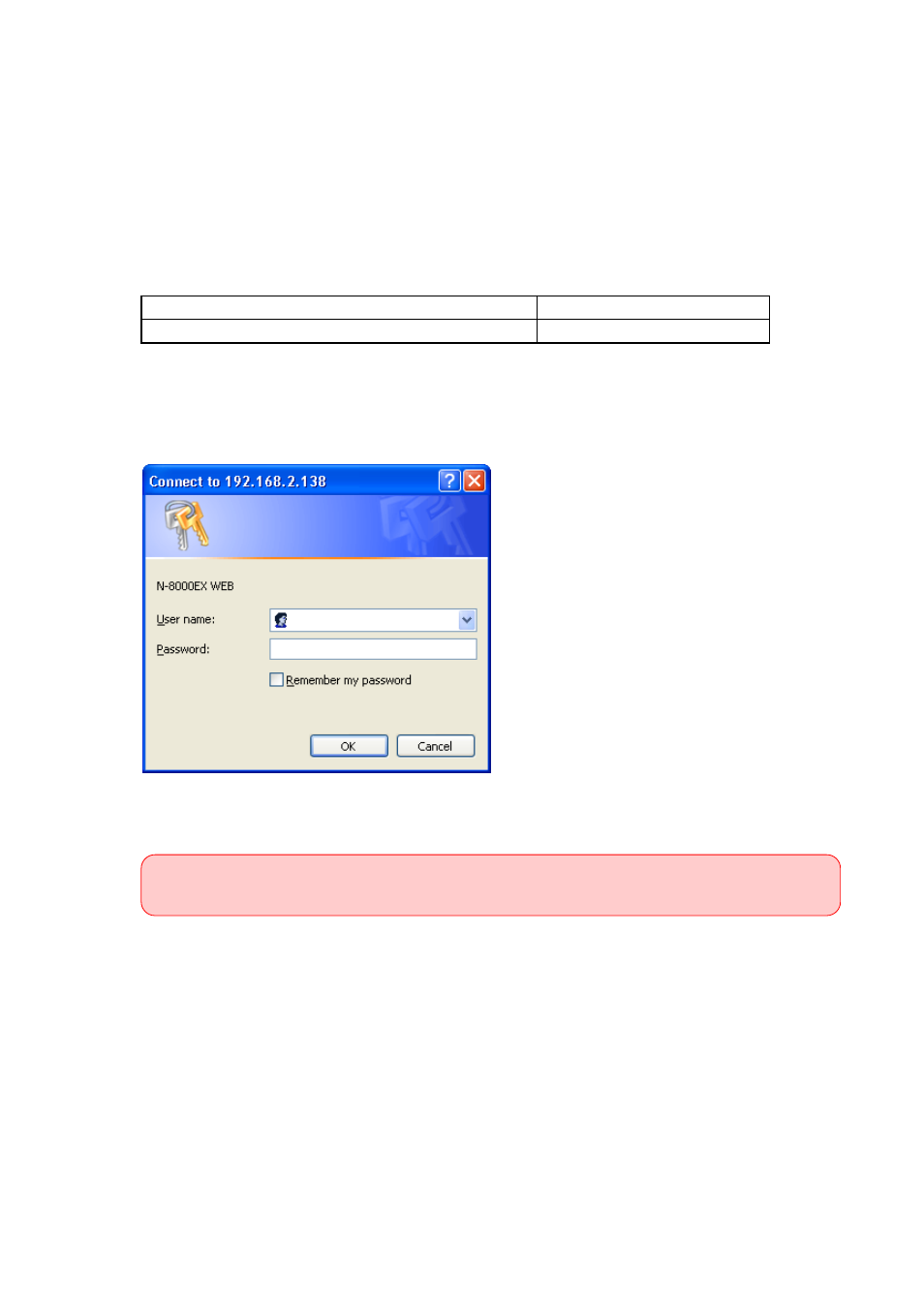
6-3
Chapter 6: SYSTEM SETTINGS USING THE BROWSER
3. DISPLAYING THE MENU SCREEN
Note
Perform the PC's network setting in advance to allow the PC to communicate with Exchanges, Multi interface
units, and IP stations.
The user authentication screen will not be displayed unless the PC's network setting completed.
Step 1. Start the browser and enter the URL.
• Exchanges or multi interface units are shipped from the factory with the IP address set to
"192.168.1.1" and the Web server port number set to "80." When the Web server port number is
"80," the port number description after the colon (:) can be omitted.
The user authentication screen appears.
Notes
• The screen below is an example for the N-8000EX.
• This screen will look slightly different depending on the browser being used.
Step 2. Enter the user name (case-sensitive) and the password, then press the "OK" button.
Enter the user name programmed to the N-8000EX, N-8010EX, N-8000MI, N-8500MS, or N-8540DS.
URL
Example
http://IP address:Web server port number/index-e.htm
http://192.168.1.1/index-e.htm
The system name is factory-preset to "N-8000" and the password to "guest." Refer to
for information on how to change the system name and password.
