Changing the password, Changing the system password – Toa N-8000 Series Ver.1.41 User Manual
Page 212
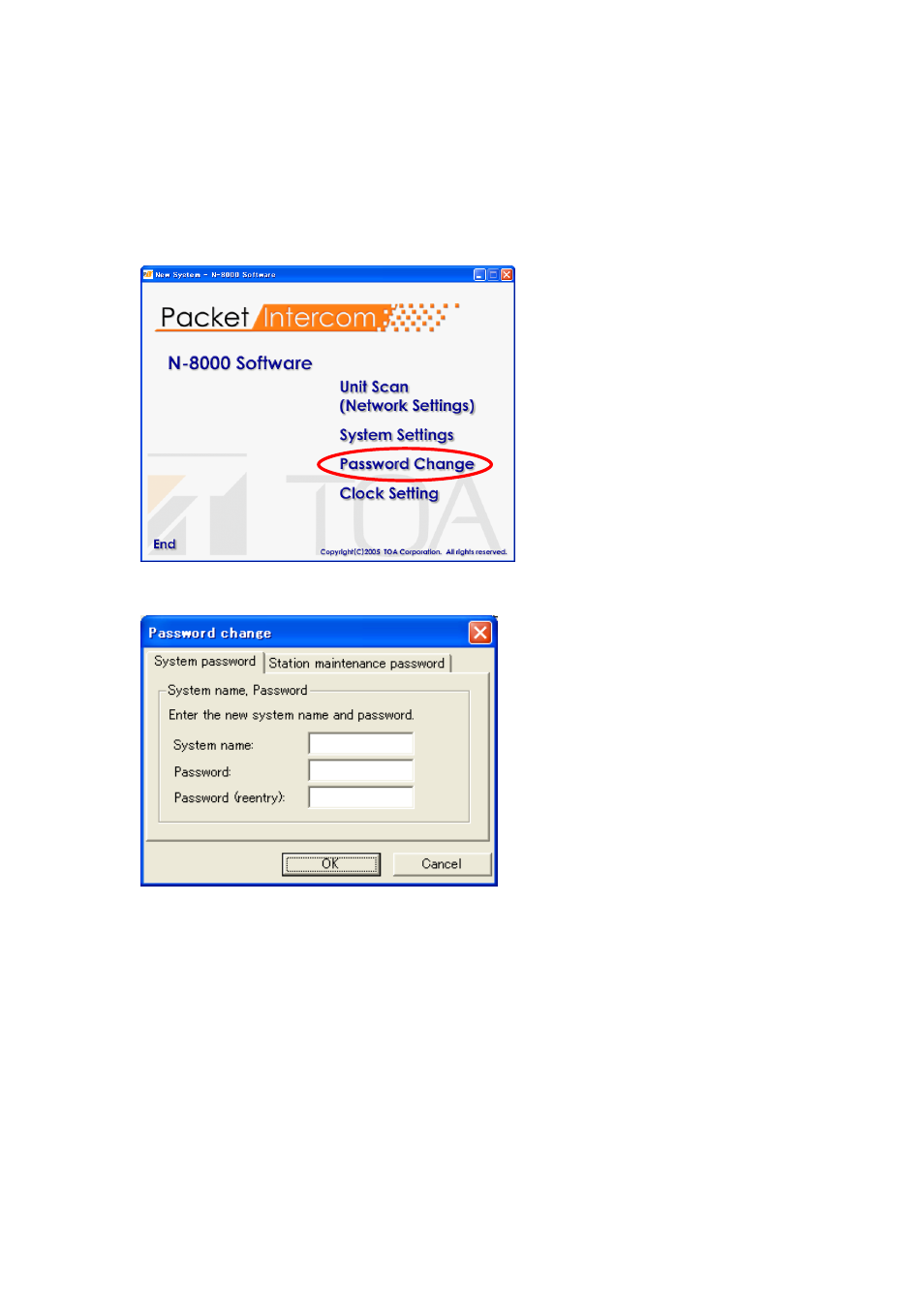
5-68
Chapter 5: SYSTEM SETTINGS BY SOFTWARE
7. CHANGING THE PASSWORD
There are two passwords. One is a "system password" used with the N-8000 software and browser; the other
is a "station maintenance password" used by the N-8000MS Multifunctional Master Station or the N-8500MS
IP Multifunctional Master Station.
7.1. Changing the System Password
Step 1. Click "Password Change" on the initial screen.
Dialog to change password is displayed.
Step 2. In the [System name] entry box, enter a system name up to fifteen characters long after the change is
made. This name is case-sensitive, and cannot include colons (:).
• Enter the original system name even if it is the same.
Step 3. In the [Password] entry box, enter a password up to fifteen characters long after the change is made.
This name is case-sensitive, and cannot include colons (:).
• Enter the original password even if it is the same.
Step 4. Enter the changed password entered in Step 3 in the [Password (reentry)] entry box for confirmation.
