Status bar – Sharp AQUOS Crystal User Manual
Page 94
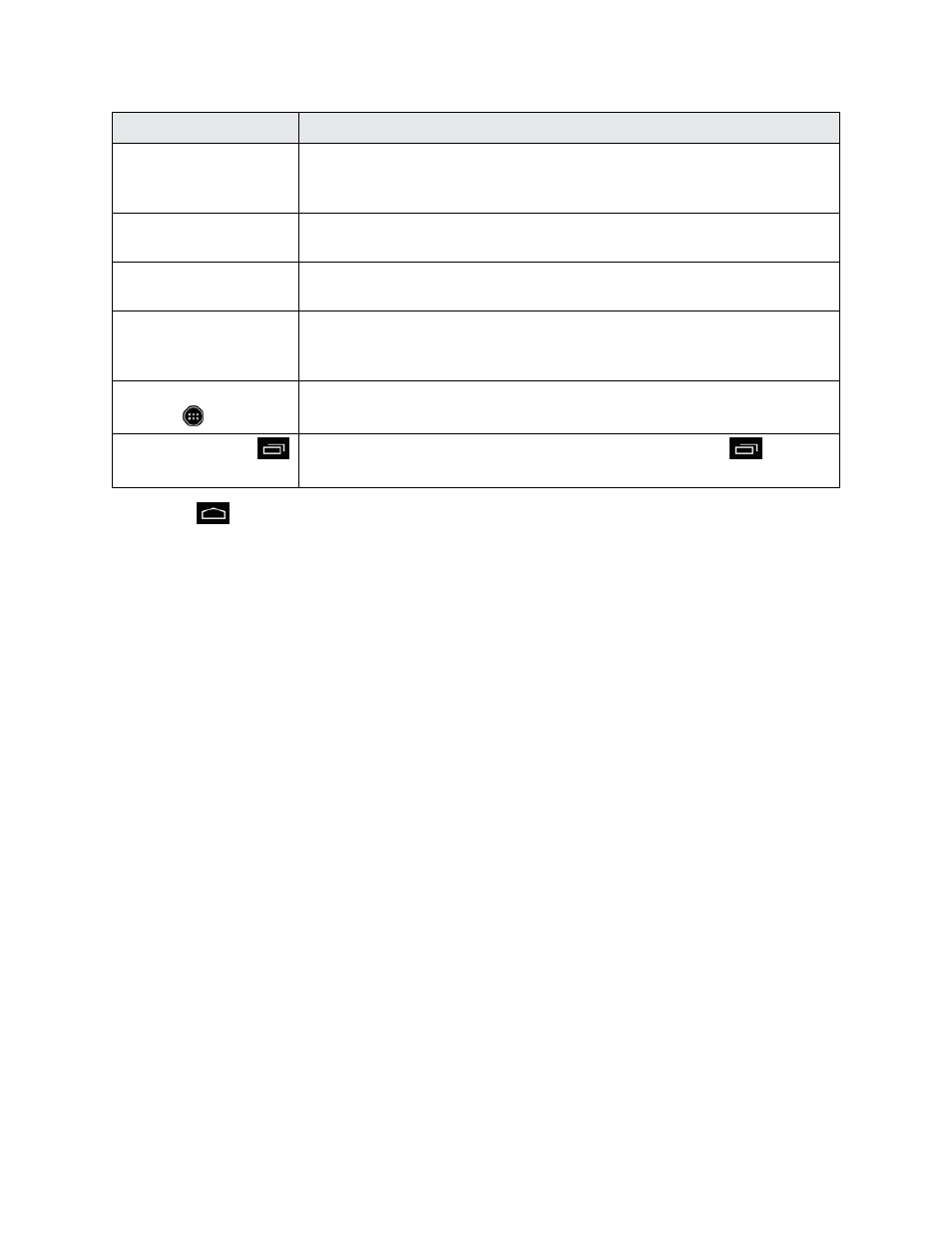
Your Phone Interface
85
Item
Description
Status Area
The status area of the status bar (on the right) displays phone and service
status information such as signal strength, battery status, Wi-Fi and data
connectivity, ringer status, and time.
Widget
Widgets are self-contained onscreen apps that reside on your phone’s
home screen.
Application Icons
Application icons are shortcuts to favorite applications. You can add and
remove these shortcuts as you wish.
Primary Shortcuts
Primary shortcuts are application shortcuts that appear in the same
location on all of your phone’s home screens. These are customizable
except for the Applications (Apps) shortcut, which remains static.
Applications (Apps)
List Key
Touch to open the applications (Apps) list. The apps list key is a primary
shortcut available from all home screens.
Recent AppsKey
Touch to display recently-used applications. Drag or swipe
up to
open Assistant/Google.
Tip: Touch
to return to the main home screen from any other screen.
Extended Home Screens
In addition to the main home screen, your phone has four extended home screens to provide more
space for adding icons, widgets, and more. Touch and hold the icon or widget and then drag across
the screen to move from the main screen to an extended screen.
Status Bar
The status bar at the top of the home screen provides phone and service status information on the
right side and notification alerts on the left. To view the notifications window or access the quick
settings menu, touch the status bar and drag it down.
