Sharp AQUOS Crystal User Manual
Page 34
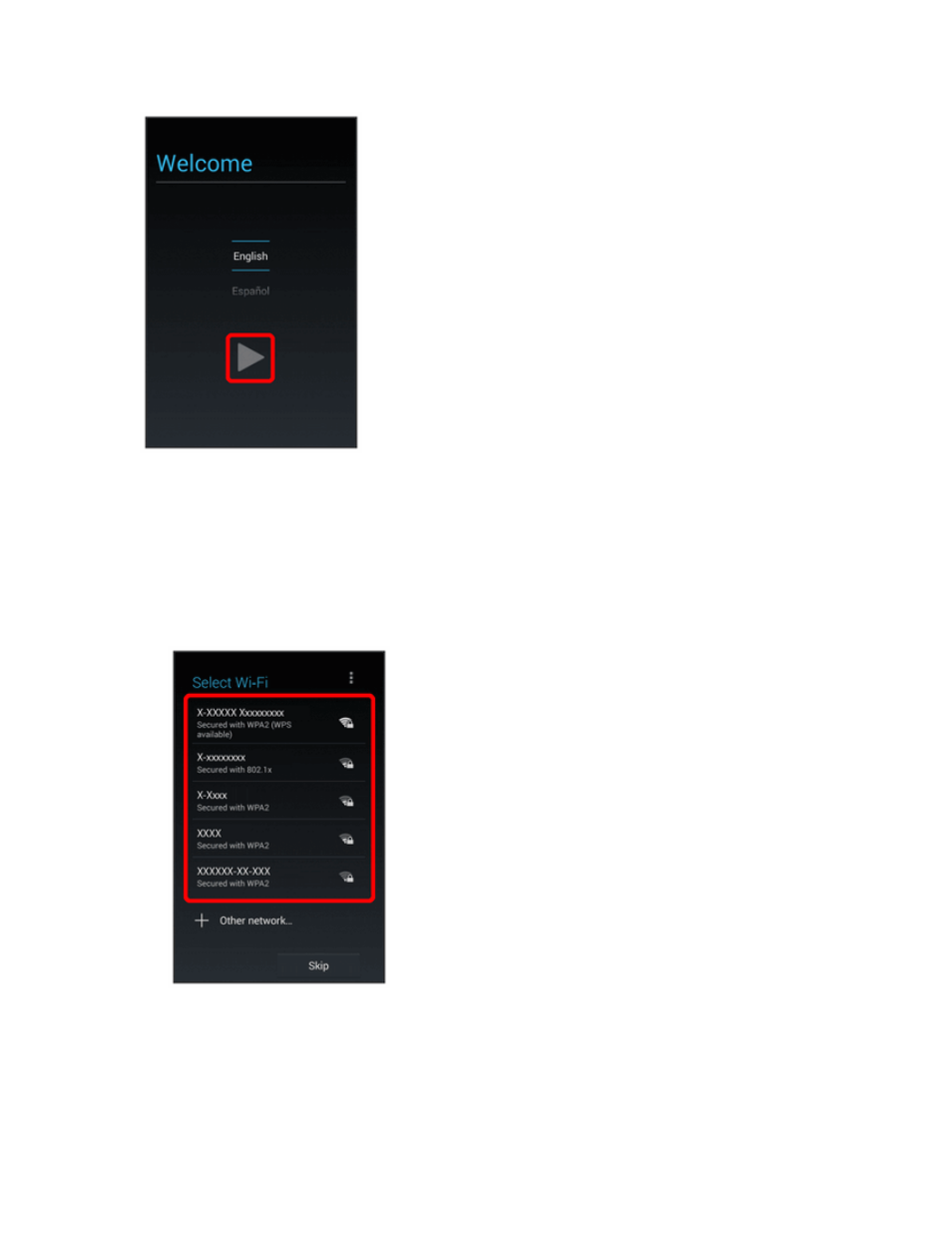
Get Started
25
Note: On the Welcome screen, there may also be an Accessibility button. If you are visually
impaired or hard of hearing, touch Accessibility to change the accessibility settings.
2. Follow the onscreen instructions to complete each section. For each topic, you will have the
option to skip it and continue to the next screen.
l
Select Wi-Fi – If prompted, follow the prompts to sign in to an available Wi-Fi network. For
secured Wi-Fi networks, you will need to enter a password. See
l
Got Google? – Touch Yes and complete the steps to sign in to your current Google account,
or touch No to sign up for a new Google account. You can also skip signing in to your Google
account, or sign in later.
