Import contacts – Sharp AQUOS Crystal User Manual
Page 146
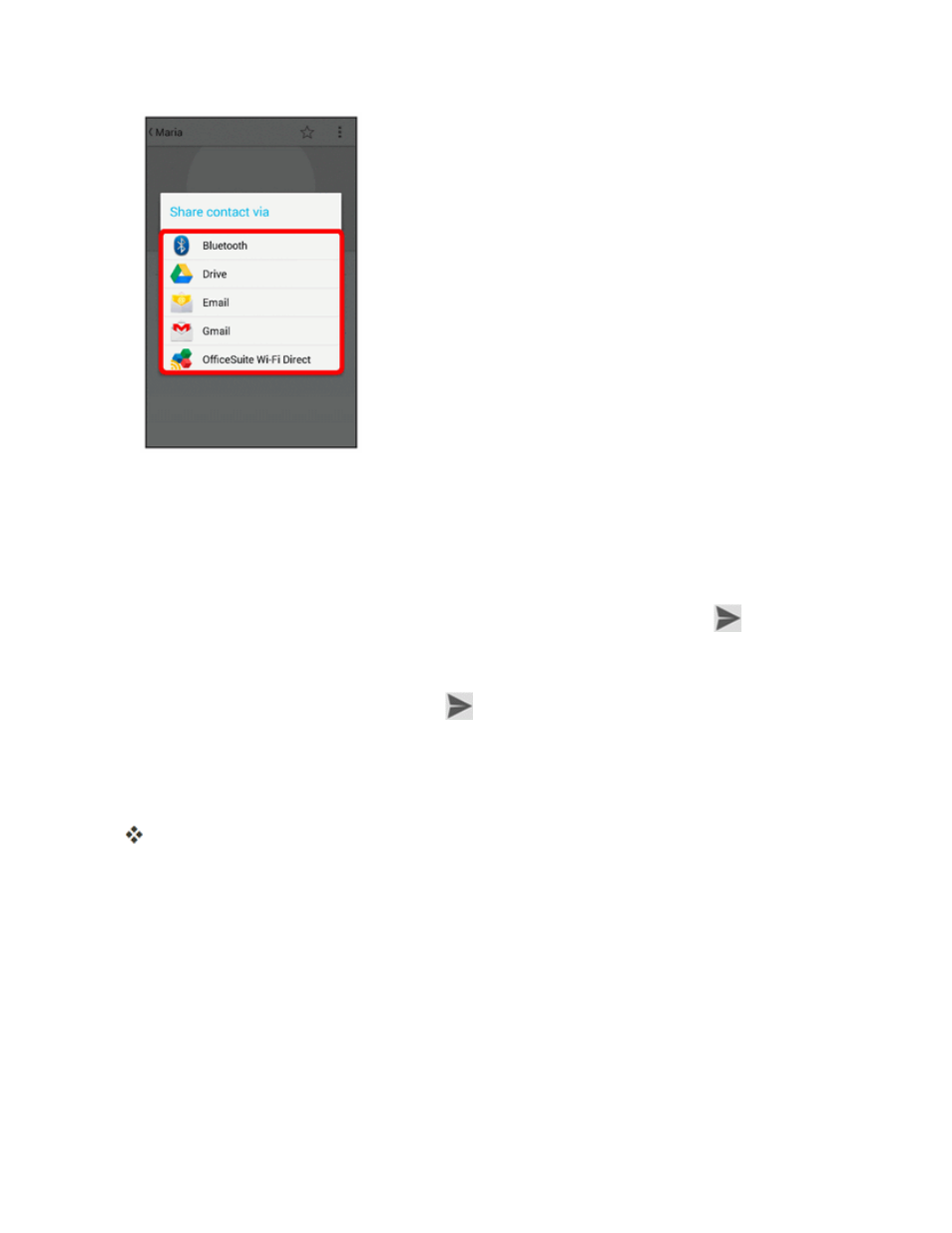
Phone App
137
l
Bluetooth to send the information via Bluetooth
®
and sending via Bluetooth
®
.
l
Drive to upload the information to your server. Enter a document title, select an account,
then a folder, and then touch OK.
l
Email to send the information as an email attachment. If prompted, select an email account.
Address the message, add a subject and a message, and then touch Send
. See
for details on sending email.
l
Gmail to send the information as a Gmail attachment. Address the message, add a subject
and a message, and then touch Send
l
OfficeSuite Wi-Fi Direct to send the information using Wi-Fi Direct. Touch the device to
which you want to send from the device list.
4. Complete the required steps as prompted for the selected method.
The selected contact will be shared.
Import Contacts
Import (load) contacts that have been backed up on an SD card.
Before Importing Contacts from SD Card
You will need to have installed an SD card with previously backed up contacts information into your
phone before you can import contacts. See
