Sharp AQUOS Crystal User Manual
Page 325
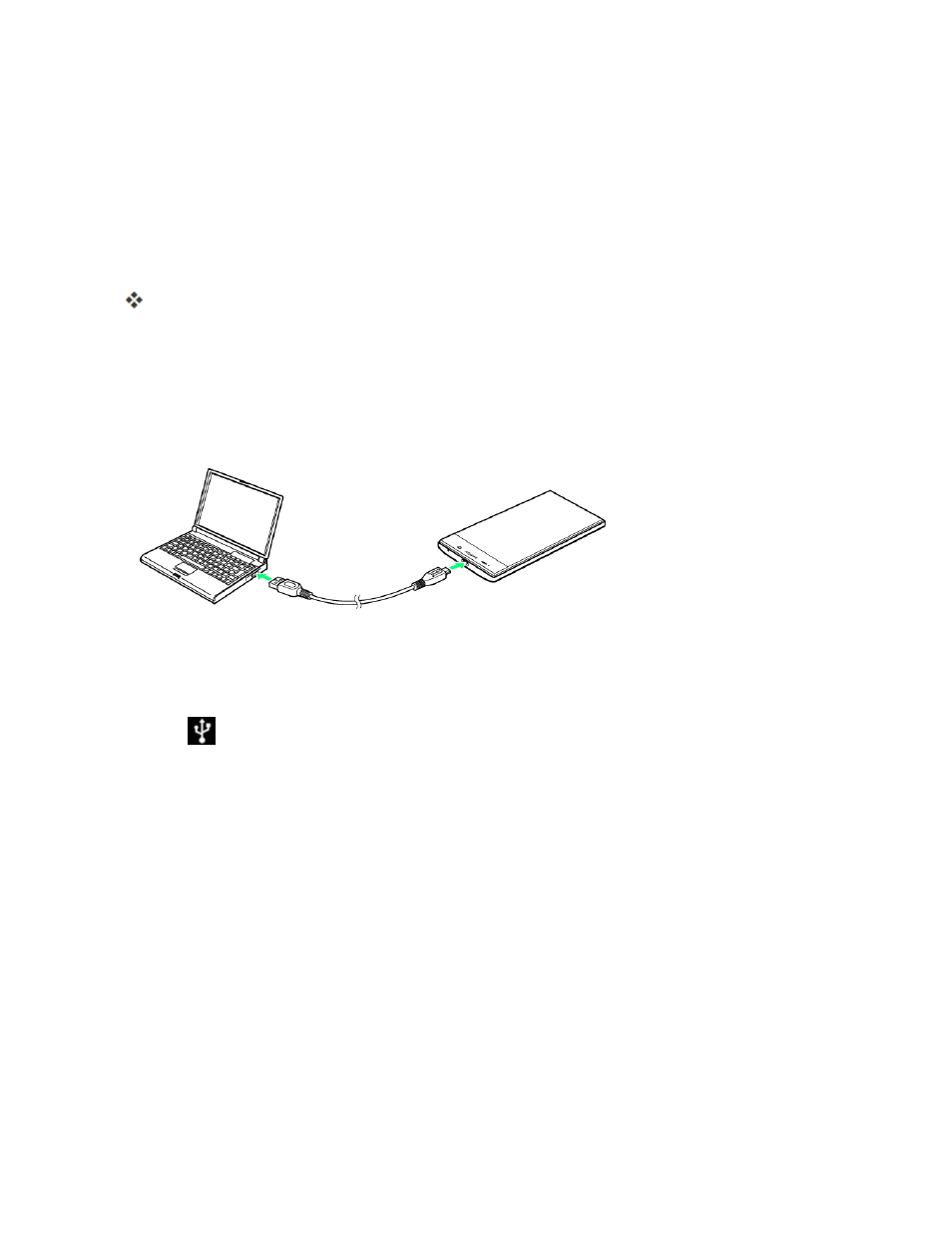
Connectivity
316
4. On your computer, navigate to the detected device (such as through the My Computer menu)
and open it.
5. If available, select a drive (card for SD card, phone for internal phone storage).
6. Select a folder (for example, Music for songs and albums) and copy files to it from your
computer.
7. When you are done, disconnect your phone from your computer.
The transferred files are now saved to your phone or SD card.
Use the Phone’s SD Card as a USB Drive
To transfer music, pictures, and other files from your computer to your phone’s SD card, you need to
set the phone’s SD card as a USB drive.
1. Connect your phone to your computer using the supplied micro USB cable.
l
Insert the smaller end of the cable to the charger/accessory jack at the bottom of the phone.
l
Insert the USB end of the cable into an available USB port on your computer. You may need
to remove the USB cable from the charger body to access it.
2. When
appears in the notifications area, drag the status bar down to display the notifications
window. You will see USB connected and Connected as an installer.
