Sharp AQUOS Crystal User Manual
Page 206
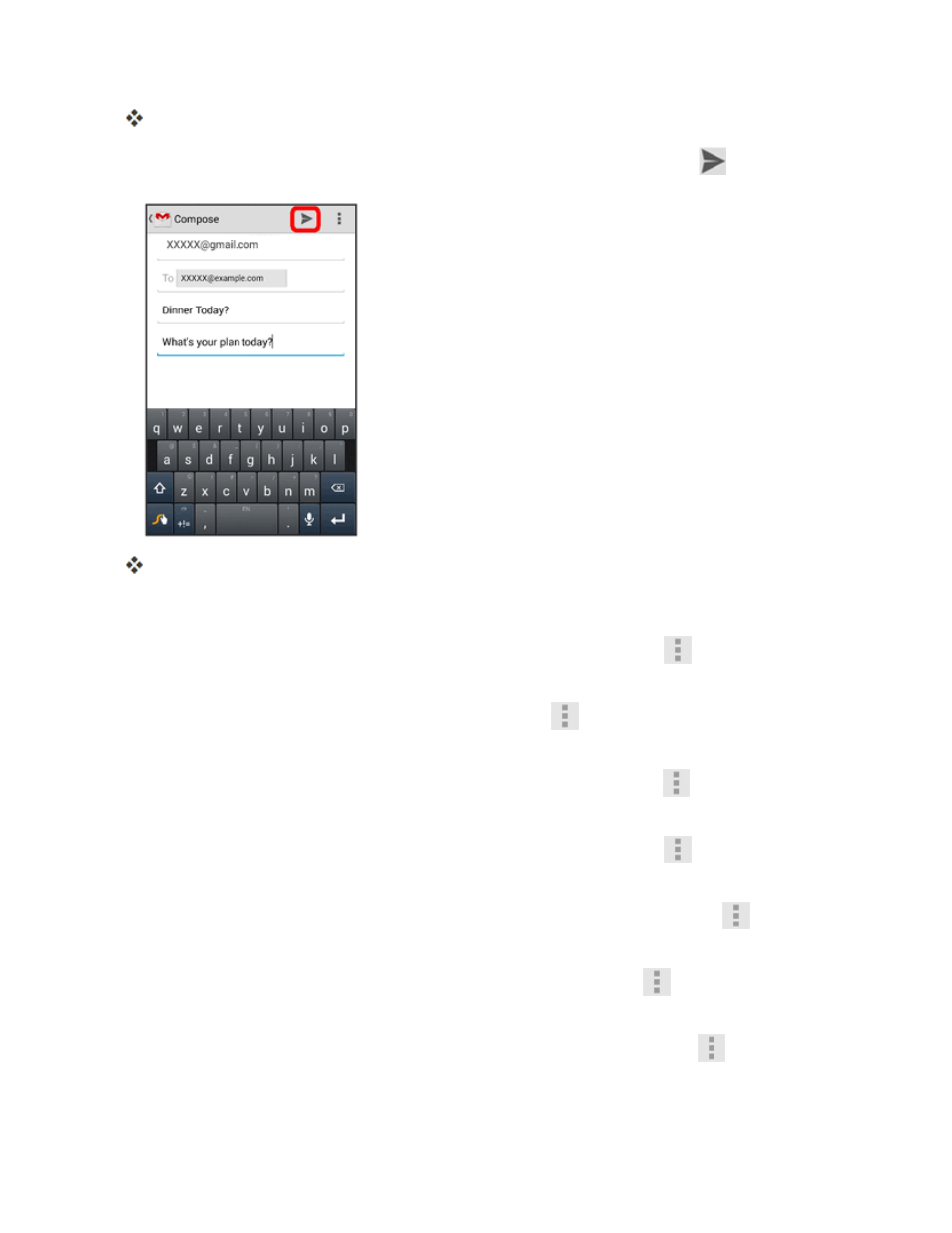
Messaging and Internet
197
The Gmail composition window opens.
3. Enter the message recipient(s), subject, and message, and then touch Send
.
The Gmail message is sent.
Gmail Composition Options
n
Attaching Pictures or Videos: In the mail composition window, touch
> Attach file.
Locate and then touch the picture or video you want to attach.
n
Adding Cc/Bcc: In the mail composition window, touch
> Add Cc/Bcc, and then add
recipients.
n
Save as a Draft (Send Later): While composing your message, touch
> Save draft. The
message is saved as a draft for later.
n
Delete Mail Being Composed: In the mail composition window, touch
> Discard >
Discard.
n
Configure Gmail Settings: In the mail composition window or the inbox, touch
> Settings.
Select an option to configure your settings.
n
Send Feedback: In the mail composition window or the inbox, touch
> Send feedback.
Write your feedback comment and send it.
n
See How to Use Gmail: In the mail composition window or the inbox, touch
> Help.
