Sharp AQUOS Crystal User Manual
Page 398
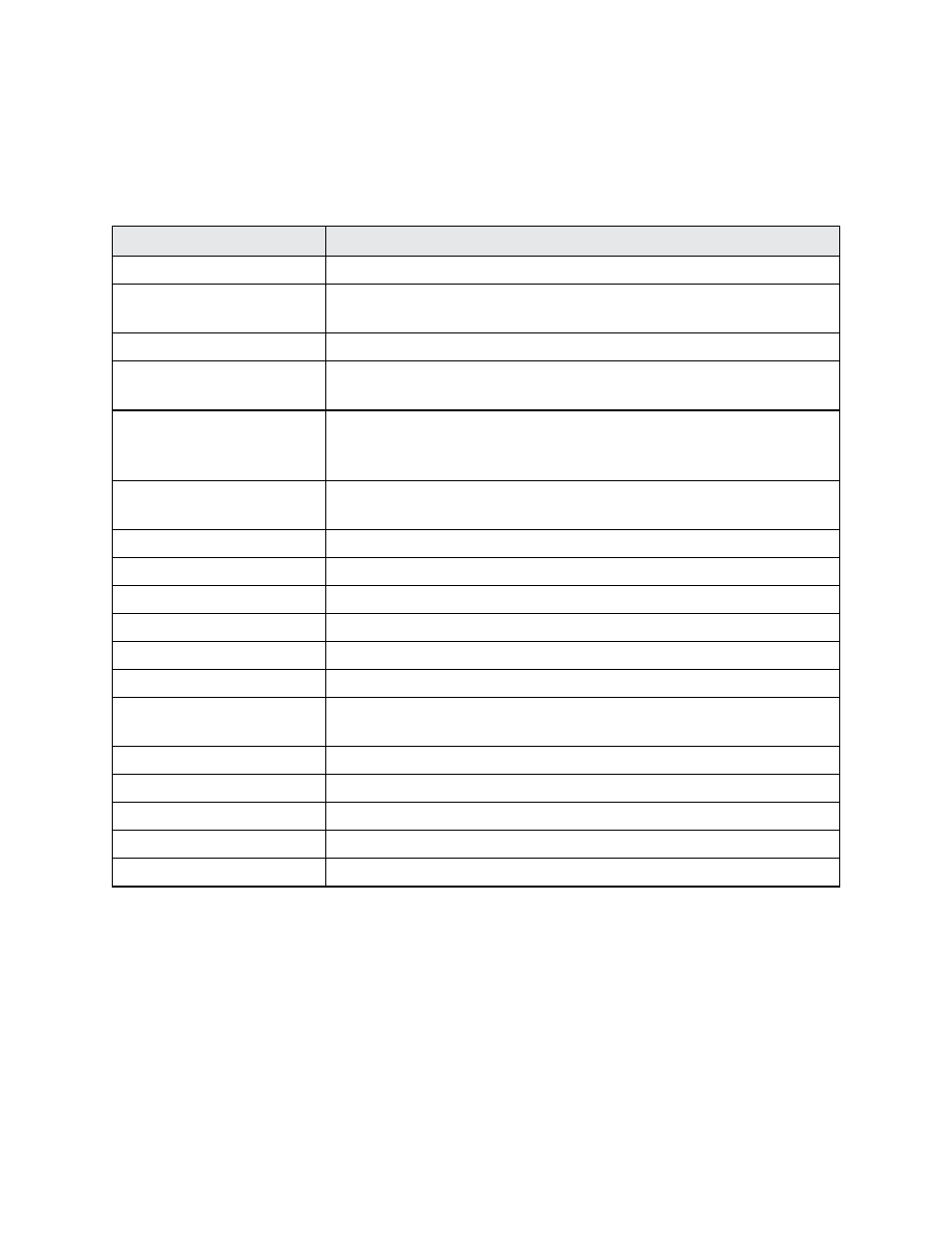
Settings
389
Security Settings Overview
Many security settings are dependent on Screen lock settings, SIM lock settings, etc. The following
table outlines the settings available through the Security settings menu:
Security Setting
Description
Screen lock
Improve face matching
*4
When you have a face unlock set, you can capture your face in
different conditions to improve the face matching ability.
Liveness check
*4
You need to blink when unlocking the screen with the face Unlock set.
Make pattern visible
*2
When you have a Pattern screen lock set, you can choose whether
the pattern is visible briefly as you draw it on the lock screen.
Automatically lock
*2*3*4
When you have a screen lock set, you can choose a time period for
automatically locking the screen after the screen turns off, or choose
to have the screen lock immediately when the screen turns off.
Power key to lock
instantly
*2*3*4
Pressing the Power key locks the screen immediately.
Enable widgets
*1*2*3*4
Enable multiple widgets on your lock screen.
Owner info
Show your information on the lock screen.
Encrypt phone
Encrypt all data on your phone.
Encrypt microSD
Encrypt the data on an optional installed SD card.
Make passwords visible
Toggle to show or hide passwords when entering form data.
Device administrator
View or turn off device administrators.
Unknown sources
Allow or deny installation of apps from sources other than the Google
Play Store app.
Verify apps
Disallow or warn before installation of apps that may cause harm.
Storage type
Check the storage type.
Trusted credentials
Display trusted CA certificates.
Install from microSD
Install encrypted credentials.
Clear credentials
Delete all credentials and reset the credential storage password.
*1
This option is available when the Slide screen lock is set.
*2
This option is available when the Pattern screen lock is set.
*3
This option is available when the PIN/Password screen lock is set.
*4
This option is available when the face unlock screen lock is set.
