Request a refund for a paid app, Update an app – Sharp AQUOS Crystal User Manual
Page 76
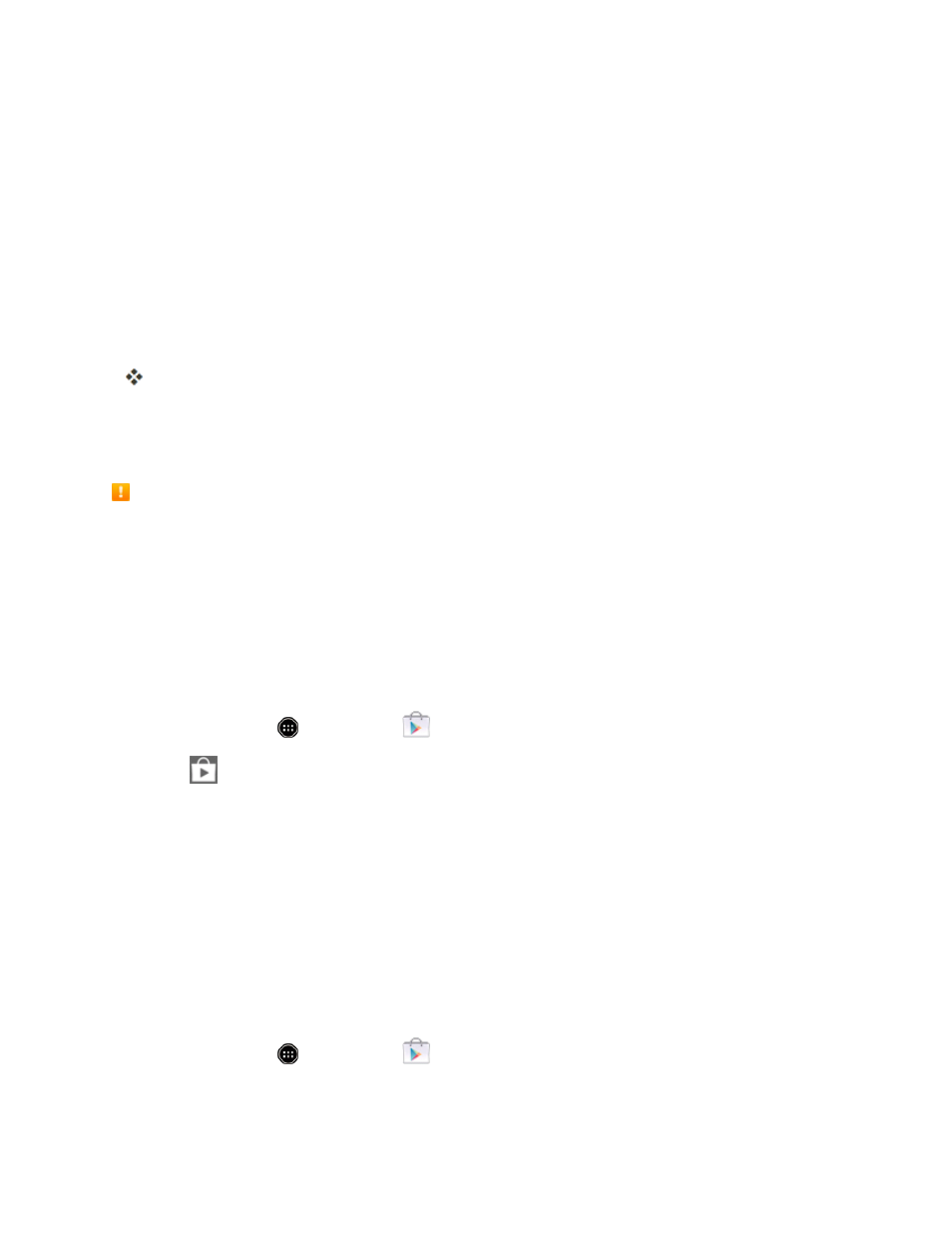
Basic Operations
67
4. Touch an app to read a description about the app and user reviews.
5. Touch INSTALL (for free applications) or the price (for paid applications).
Note: You can use a Google Wallet account to purchase items on Google Play. See
to set up a Google Wallet account if you do not have one.
6. The subsequent screen notifies you whether the app will require access to your personal
information or access to certain functions or settings of your phone. If you agree to the
conditions, touch ACCEPT to begin downloading and installing the app.
l
If you selected a paid application, after touching ACCEPT, a screen for selecting a payment
method appears before the application is downloaded to your phone.
The selected app is downloaded and installed on your phone.
Warning: Read the notification carefully! Be especially cautious with applications that have
access to many functions or a significant amount of your data. Once you touch OK on this screen,
you are responsible for the results of using this item on your phone.
Purchasing Applications
Purchase apps at your own risk. The company is not responsible for any disadvantage resulting
for user or third parties.
Request a Refund for a Paid App
If you are not satisfied with an app, you can ask for a refund within 15 minutes of the purchase. Your
credit card is not charged and the app is uninstalled from your phone.
If you change your mind, you can install the app again, but you can’t request a refund a second time.
1. From home, touch
> Play Store
.
2. Touch
> My apps.
3. Touch the app to uninstall for a refund. The details screen for the app opens.
4. Touch REFUND, and then touch Yes to confirm. Your app is uninstalled and the charge is
cancelled.
Update an App
Depending on your settings, many apps will update automatically, or you can update apps directly
from the Play Store app.
Update an App Directly
1. From home, touch
> Play Store
.
