Sharp AQUOS Crystal User Manual
Page 177
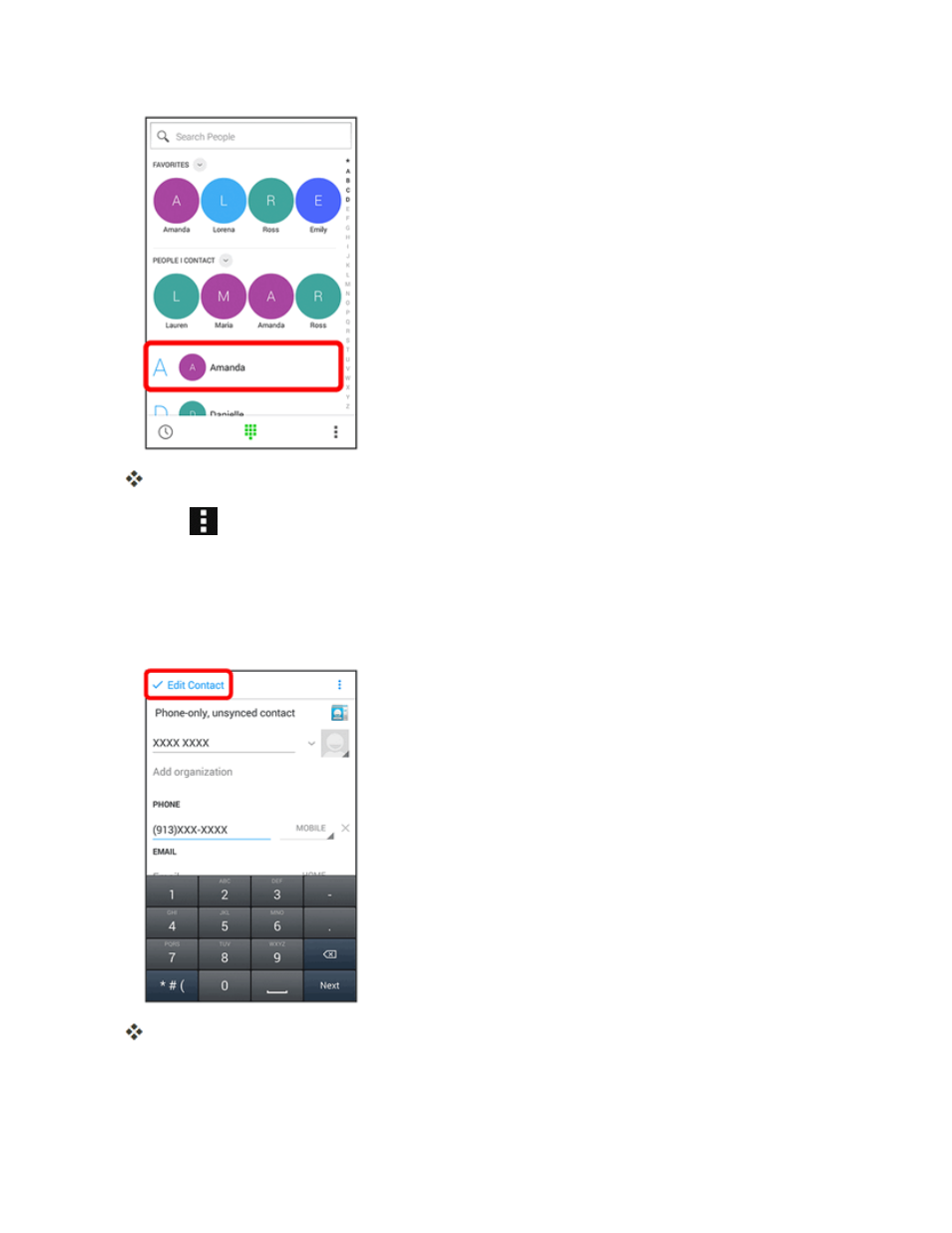
Smart Phone and Smart Contacts Apps
168
The contact’s detailed listing appears.
3. Touch
> Edit Contact.
l
If prompted, follow the onscreen instructions.
4. Touch any field you want to change or add. See
Add a Contact with Smart Contacts
.
5. Add or edit the information, and then touch Edit Contact.
Your changes are saved to the contact entry.
Note: To select a type (label) for a phone number, email address, or postal address (such as Mobile,
Home, Work, etc.), touch the type to the right of the field and select the appropriate type.
