Phone memory/sd card – Sharp AQUOS Crystal User Manual
Page 16
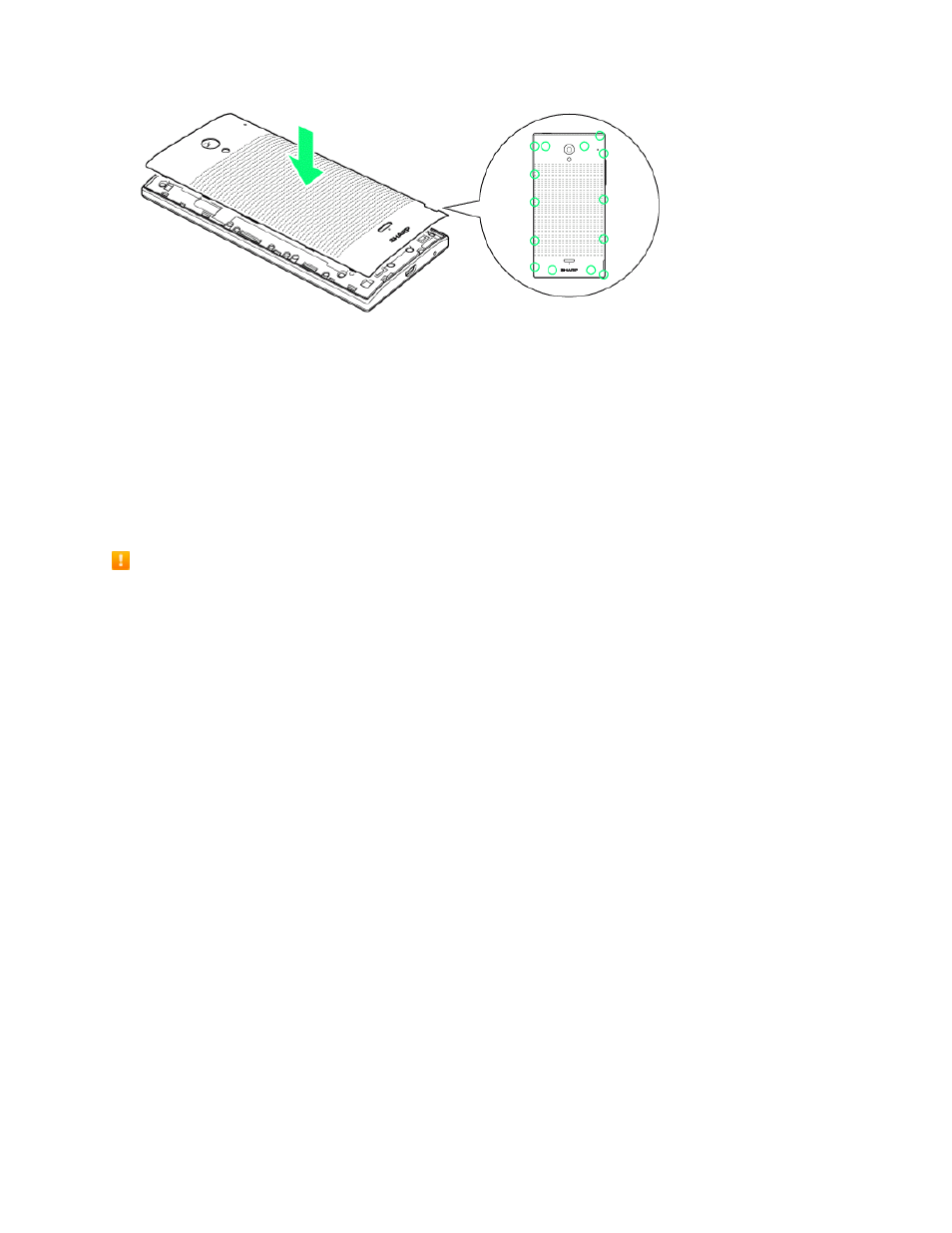
Get Started
7
l
Press firmly where marked ○ so there are no gaps. Be careful not to press excessively and
damage the battery cover.
Phone Memory/SD Card
Your phone supports the use of an optional SD card (not included) to expand its storage capacity. It
supports cards up to 128 GB. Some cards may not operate properly with your phone.
The phone’s memory is also available for storing data such as system data, apps, and captured
pictures/videos.
SD Card Cautions
Content saved in phone memory/SD card: Content stored in the phone’s memory/SD card
may be altered/lost due to accidents, malfunctions, repairs, phone replacement, or other
handling. Back up important information regularly. The company is not responsible for damages
from stored information that is altered/lost.
Reading/Writing Data: Never power off while reading or writing data.
SD cards used on other mobile phones: A message indicating there is app data on the SD
card may appear if the SD card was used on another mobile phone (a device prior to model
upgrade, etc.). First transfer the data on the SD card to your phone with the following steps to
use the data.
l
Drag the status bar down and open the notifications window > Follow the instructions in the
message.
l
If there are folders and files with the same names in phone memory as on the SD card, a
prompt appears for whether to overwrite folders/files. Use adequate caution, as overwritten
data in phone memory cannot be restored.
Battery Level: A low battery charge may prevent reading/writing to the SD card.
Phone memory: By default, pictures, videos, and other media files captured on your phone are
saved in phone memory. Applications (third-party) you download may indicate that files are
saved to an SD card, however, they are saved to your phone’s memory.
Handling SD Card: Use/store SD cards away from the reach of infants. May cause choking if
swallowed.
