Sharp AQUOS Crystal User Manual
Page 141
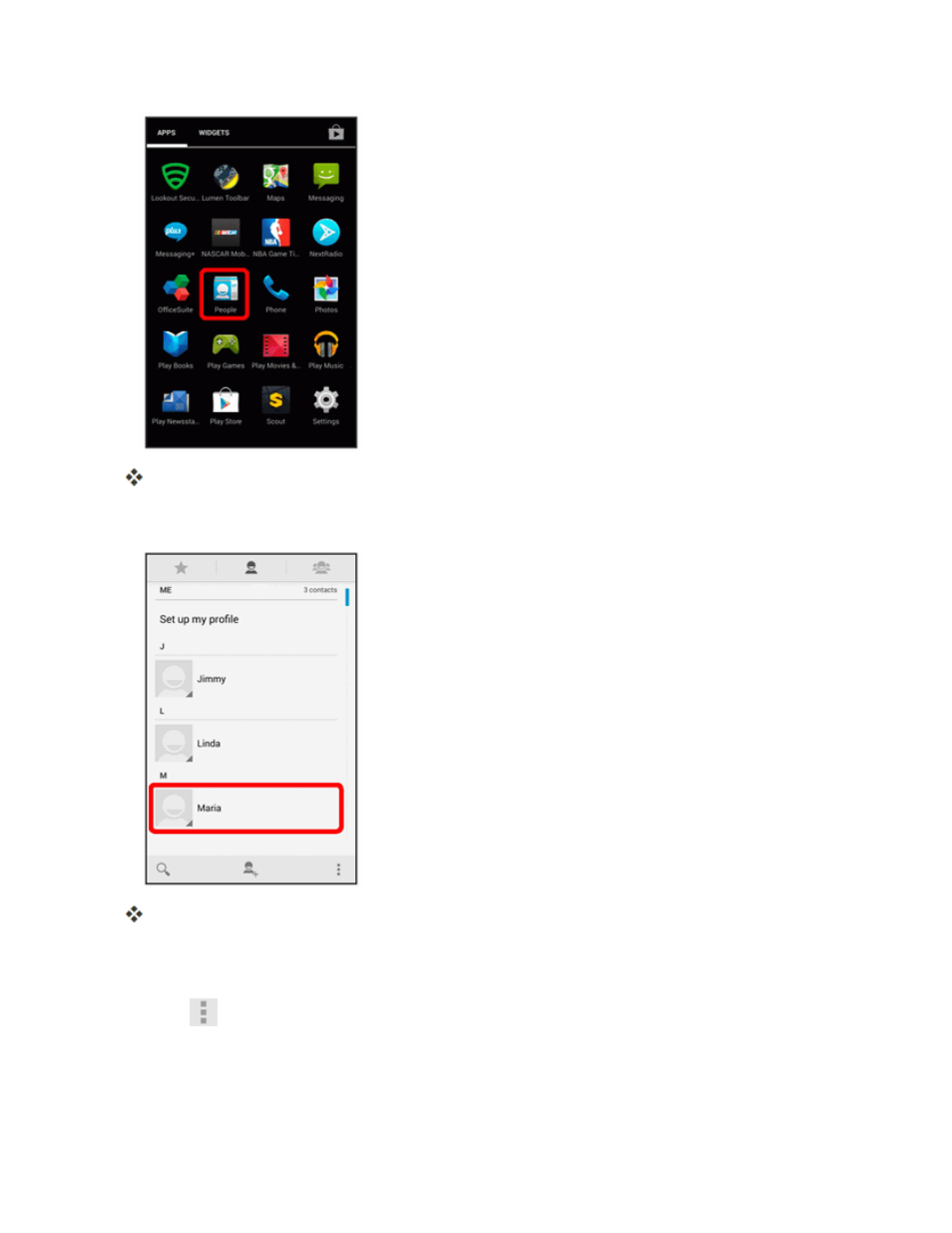
Phone App
132
You will see the Contacts list.
2. Touch a contact to view its details.
The contact’s detailed listing appears.
l
If you have Smart Contacts installed in your phone, the contact details screen is displayed
from the Smart Contacts app. See
Edit a Contact with Smart Contacts
for details.
3. Touch
> Edit.
4. Touch any field you want to change or add. See
.
