Sharp AQUOS Crystal User Manual
Page 367
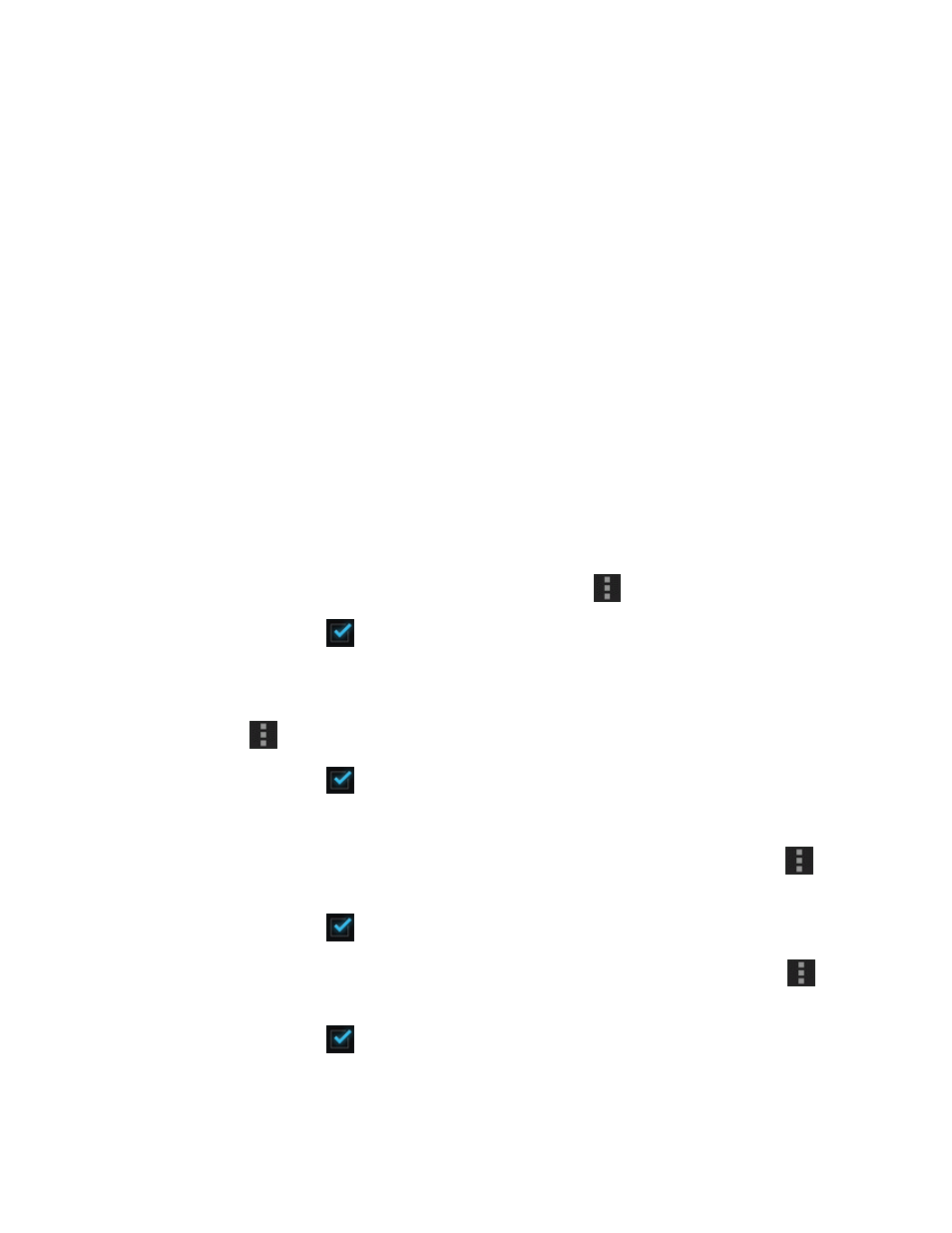
Settings
358
l
A check mark will appear.
l
With restriction turned on, drag the horizontal limit slider up or down to set the data usage
limit.
l
This setting is available when Mobile data is enabled.
n
Set Amount for Alert when Data Usage Increases: From the Data usage window, insert a
check mark next to Set mobile data warning, and then drag the horizontal warning slider up
and down to set an amount.
l
Data usage amounts are approximate. Actual amounts may differ.
l
This setting is available when Mobile data is enabled.
n
Set Date for Resetting Data Usage: To set the data usage measuring cycle, from the Data
usage window, touch the date field next to Data usage cycle, touch Change cycle..., set a
reset date, and touch Set.
l
This setting is available when Mobile data is enabled.
n
Check Data Usage for Each Application: To see how your data is being used, slide the
vertical white bars in the graph to set a usage period, and then touch an app name to see its
usage for the period.
n
Enable Data Roaming: From the Data usage window, touch
> Data roaming.
l
Enter the check mark
to enable, clear the check mark to disable.
l
If a confirmation appears, follow the onscreen instructions.
n
Enable Restrictions on Mobile Data Usage in the Background: From the Data usage
window, touch
> Background restrictions.
l
Enter the check mark
to enable, clear the check mark to disable.
l
If a confirmation appears, follow the onscreen instructions.
n
Enable permission for automatic app syncing: From the Data usage window, touch
>
Auto-sync data.
l
Enter the check mark
to enable, clear the check mark to disable.
n
Enable Display of Mobile Data Usage by Wi-Fi: From the Data usage window, touch
>
Wi-Fi usage status.
l
Enter the check mark
to enable, clear the check mark to disable.
