Sprint spark lte – Sharp AQUOS Crystal User Manual
Page 235
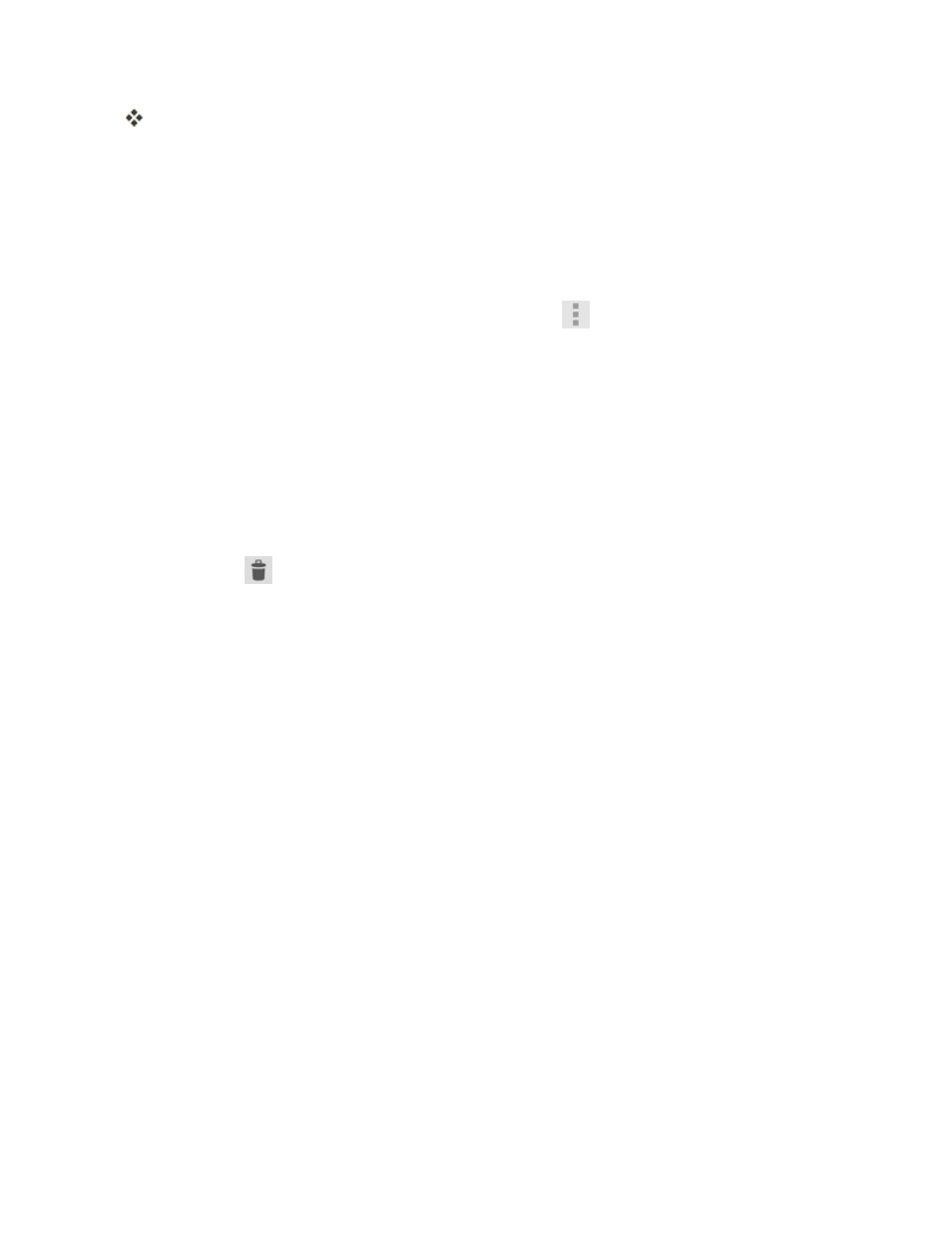
Messaging and Internet
226
The email inbox opens.
2. Touch the email account at the top of the screen to select a different inbox, or touch Combined
view to see all your email inboxes at once.
Refresh an Email Account
Whatever your automatic synchronization settings are, you can also synchronize your sent and
received email messages manually at any time.
n
While viewing the account you want to synchronize, touch
> Refresh or drag the inbox
screen down.
Delete an Email Message
n
On the email account inbox, swipe the message you want to delete to the right or left.
l
Touch UNDO to cancel deletion.
Delete Multiple Email Messages
1. On the email account inbox, touch the icon on the left side of the message you want to delete.
2. Touch Delete
.
l
Touch UNDO to cancel deletion.
Data Services General Information (Sprint
Spark LTE and 3G Networks)
The following topics will help you learn the basics of using your data services, including managing
your user name, launching a data connection, and navigating the Web with your phone.
Important: Certain data services requests may require additional time to process. While your
phone is loading the requested service, the touchscreen or QWERTY keyboard may appear
unresponsive when in fact they are functioning properly. Allow the phone some time to process your
data usage request.
Sprint Spark LTE
The Sprint Spark enhanced LTE network provides your phone with wireless Internet access over
greater distances than Wi-Fi and delivers data transfer rates of up to 60 Mbps. To connect your
phone to Sprint Spark, you need to be in an area covered by the Sprint Spark enhanced LTE
network.
For more information about the availability of Sprint Spark in your location, visit
