Update your phone software – Sharp AQUOS Crystal User Manual
Page 86
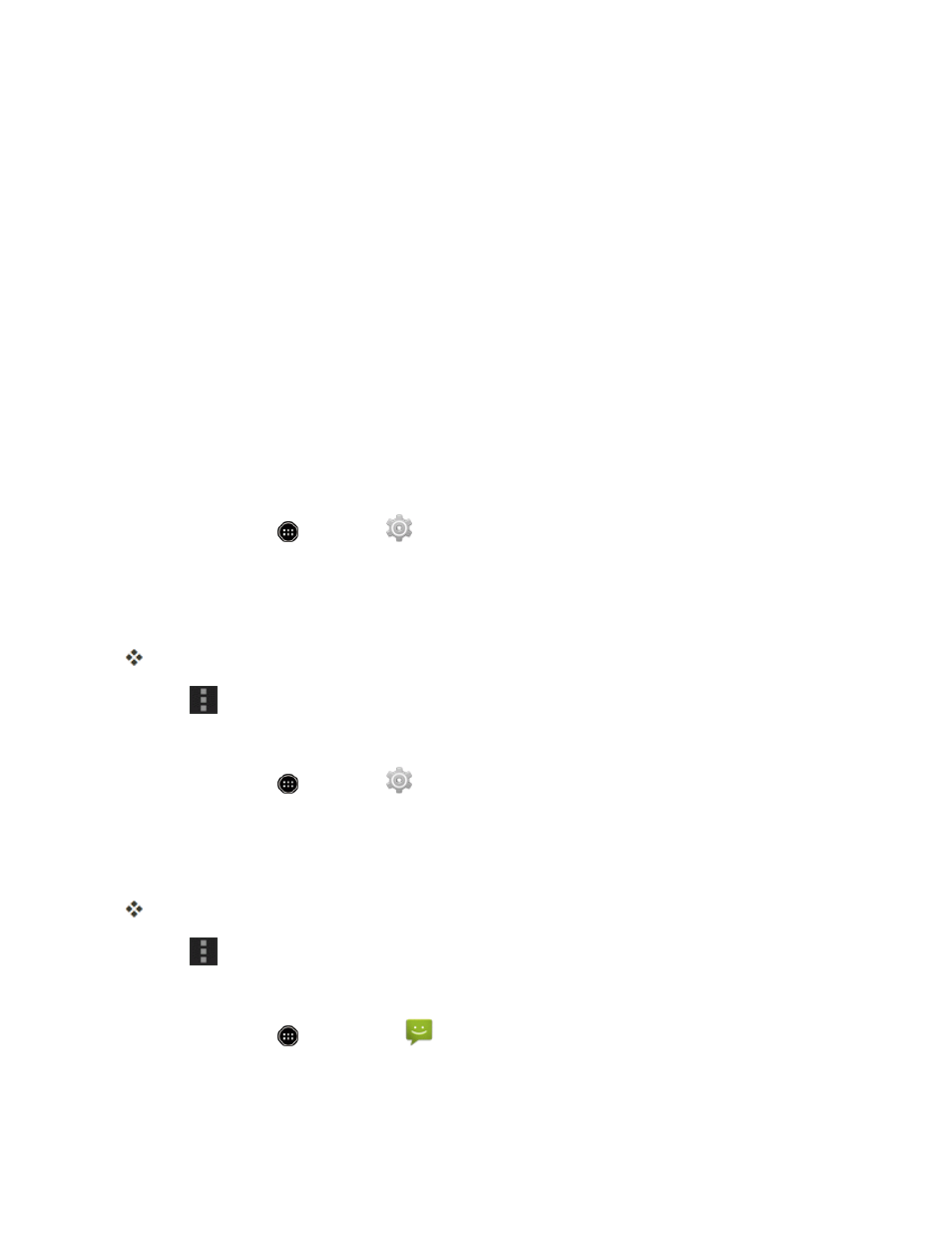
Basic Operations
77
beginning an update. A weak signal or low battery during an update may cause the update to fail.
An update failure may disable the phone.
Other functions during update: Other phone functions cannot be used during a software
update.
Update Your Phone Software
You can update your phone’s software using the System updates option.
Before Updating Your Phone
Updating your phone may result in a loss of saved data depending on the condition of your phone
(malfunctioning, damaged, water seepage, etc.). You must back up all critical information before
updating your phone firmware. The company is not responsible for damages from stored information
or settings that are altered/lost due to malfunction, repairs, or other handling.
Back Up All Data Prior to Update
To back up your Gmail information:
1. From home, touch
> Settings
> Google.
l
If Google is not displayed on the screen, add a Google account. See
details.
2. Touch the account, and then touch to checkmark the sync item and enable the feature.
Checked items automatically synchronize whenever a change is made.
3. Touch
> Sync now to sync your Google account information.
To back up your Exchange Mail information:
1. From home, touch
> Settings
> Corporate.
l
If Corporate is not displayed on the screen, add an email account. See
2. Touch the account, and then touch to checkmark the sync item and enable the feature.
Checked items automatically synchronize whenever a change is made.
3. Touch
> Sync now to sync your Exchange Mail Account information.
To back up stored text messages:
1. From home, touch
> Messaging
.
2. Select the text message from the list to view the message thread.
