Backup & reset – Sharp AQUOS Crystal User Manual
Page 419
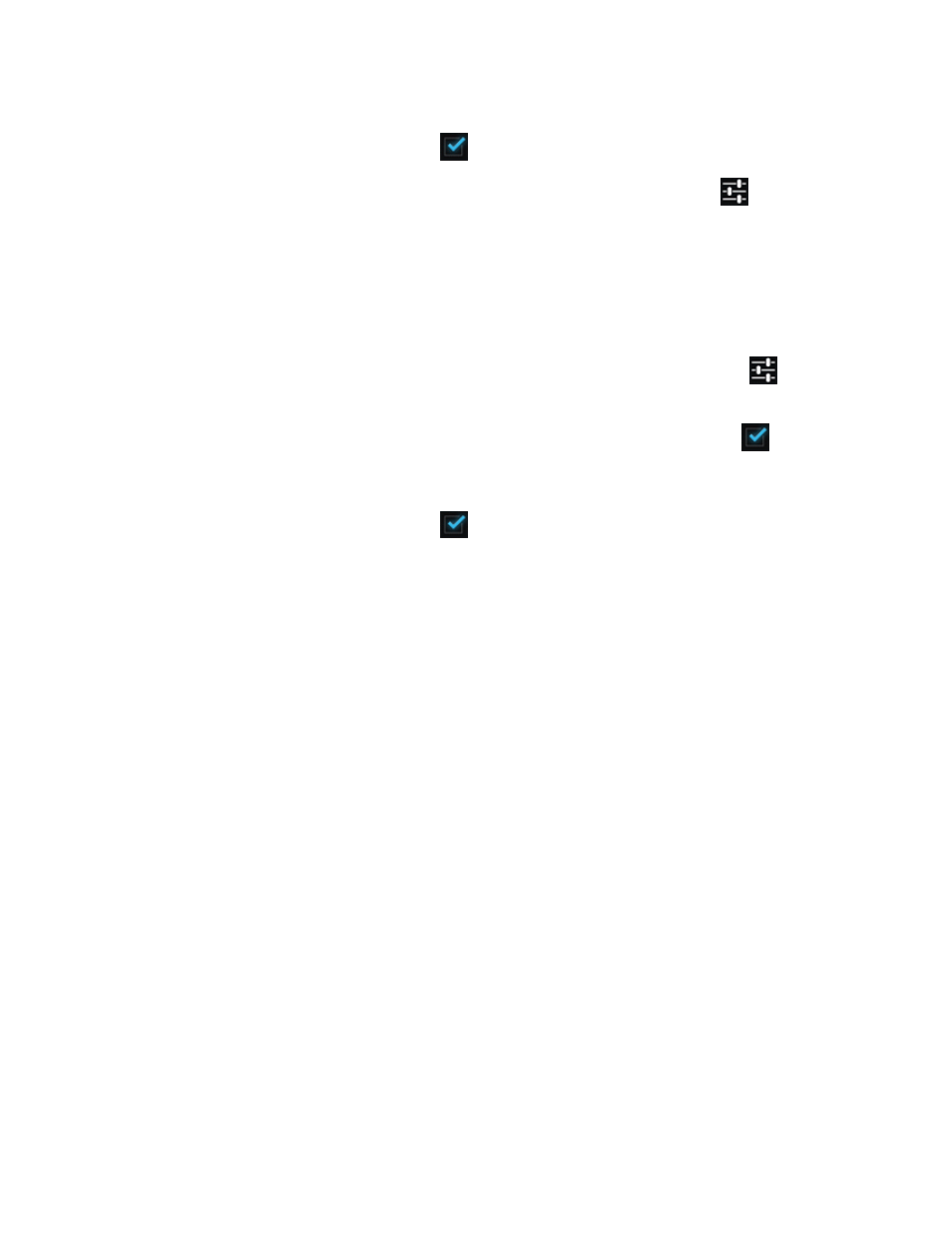
Settings
410
n
Enable Spell Checker: From the Language & input settings menu, touch Spell checker to
toggle the option on or off. (A check mark
indicates the option is enabled.)
n
Set Spell Checker Options: From the Language & input settings menu, touch
next to
Spell checker and configure your Spell checker options.
n
Edit Personal Dictionary: From the Language & input settings menu, touch Personal
dictionary, and edit Personal dictionary.
n
Set Input Method: From the Language & input settings menu, touch Default and then touch an
input method.
n
Set Google Keyboard Options: From the Language & input settings menu, touch
next to
Google Keyboard and configure your keyboard options.
n
Set Swype keyboard Options: From the Language & input settings menu, touch
next to
Swype and configure your keyboard options.
n
Enable Voice Input: From the Language & input settings menu, touch Google voice typing to
toggle the option on or off. (A check mark
indicates the option is enabled.)
n
Set Voice Output when Using Voice Search: From the Language & input settings menu,
touch Voice Search, touch a settings option, and follow the onscreen instructions.
n
Set options for Text-to-Speech Output: From the Language & input settings menu, touch
Text-to-speech output, touch a settings option, and follow the onscreen instructions.
n
Set Speed of Pointer for Mouse/Trackpad: From the Language & input settings menu, touch
Pointer speed, drag the bar to adjust the speed, and touch OK.
Backup & Reset
Your phone’s Backup & reset menu lets you back up your phone’s data and settings to Google
servers before resetting your phone to the original factory settings. The Factory data reset erases all
data from the phone’s application storage, including:
n
Your Google account
n
All other email and social networking accounts
n
System and application data and settings
n
Downloaded applications
n
Some preInstall applications
n
Music
n
Photos
n
Other user data
