Accessibility settings – Sharp AQUOS Crystal User Manual
Page 427
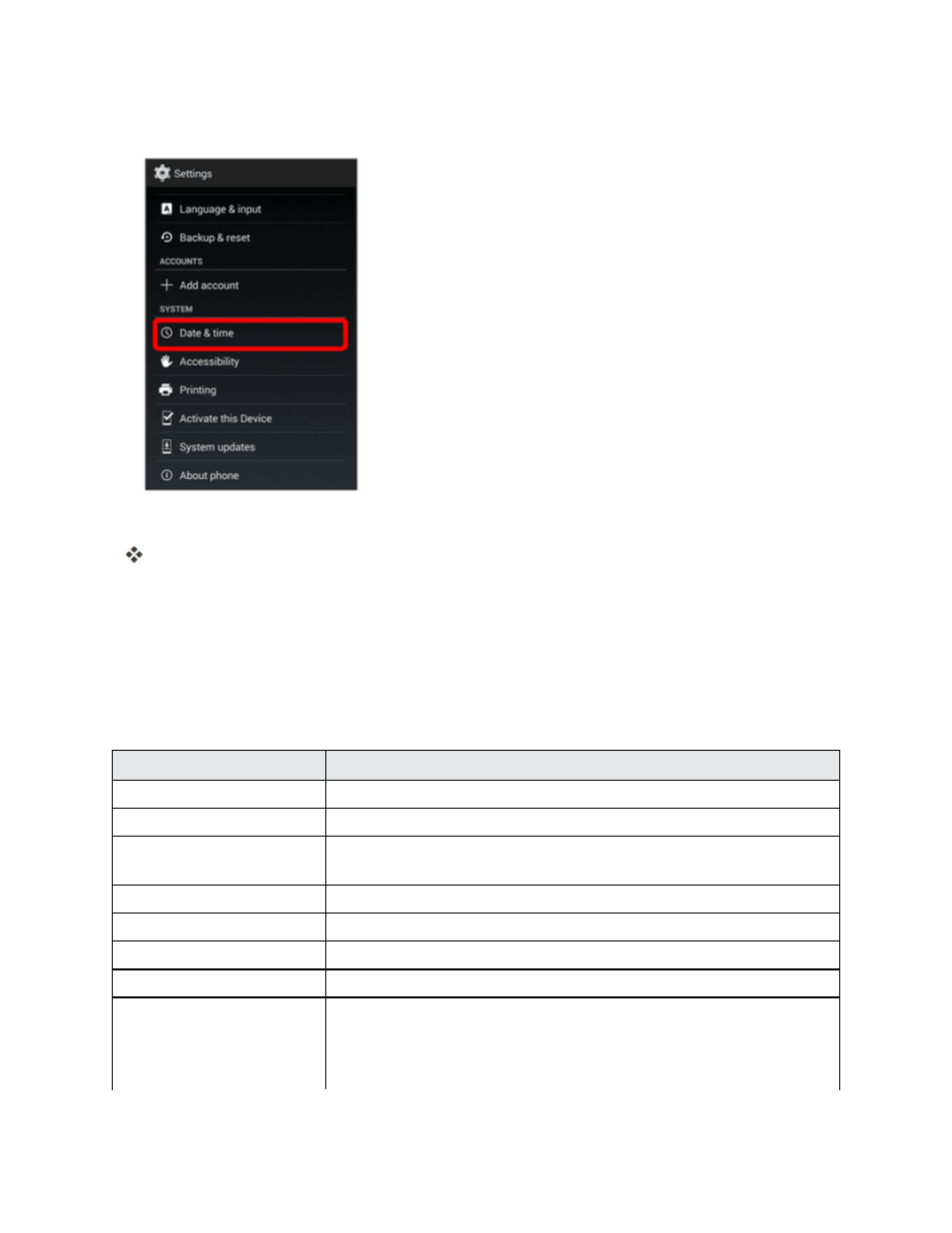
Settings
418
2. Touch Date & time.
3. Set available date & time options.
Your date & time settings are applied and saved.
Accessibility Settings
The Accessibility settings menu lets you enable and manage accessibility-related applications.
Accessibility Settings Overview
The following Accessibility options may be configured:
Accessibility Option
Description
TalkBack
Activate the Talkback feature and configure options.
Captions
Turn captions on/off, and set language, size, and style.
Magnification gestures
Control whether your phone recognizes gestures to pan, and zoom in
or out by triple-tapping the screen.
Large text
Set the text to large size.
Power button ends call
Enable the Power key to end calls.
Auto-rotate screen
Set the screen to rotate automatically when the phone is rotated.
Speak passwords
Set the phone to read passwords aloud as they are entered.
Accessibility shortcut
Control whether your device recognizes a gesture to quickly enable
accessibility features. To use the gesture, press and hold the Power
key until you hear a sound or feel a vibration, then touch and hold two
fingers on the screen until you hear an audio confirmation.
