Right mouse button function, O_4266_1, O_636 – BUCHI DuMaster D-480 User Manual
Page 69
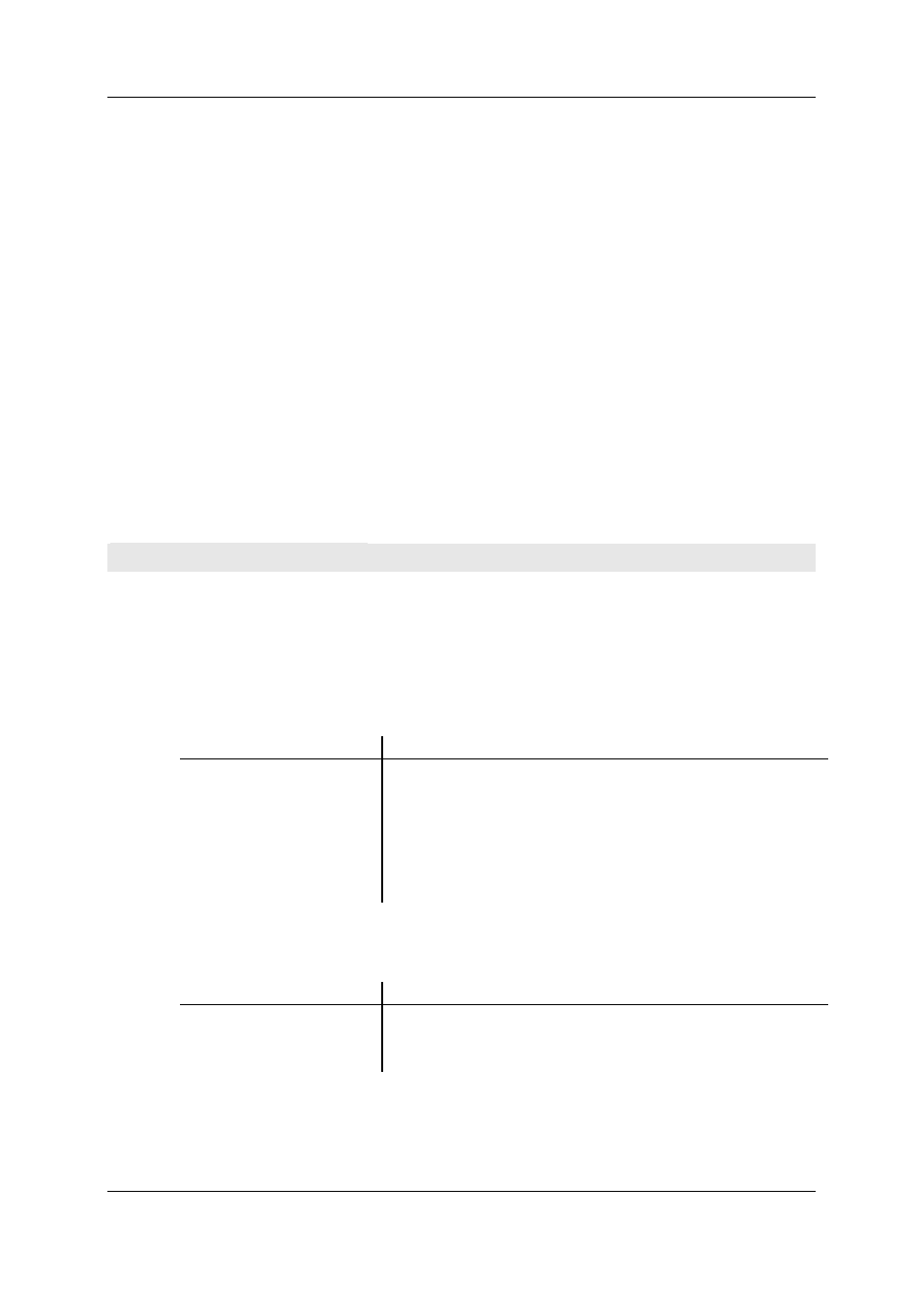
Operation Manual D-480
©BÜCH Labortechnik AG
Copyright Note
69
Copyright © BÜCHI Labortechnik AG
All rights reserved
This document contains proprietary information of BÜCHI Labortechnik AG. Reprint is prohibited.
Due to continued product development this information may change without notice. The information
and intellectual property contained herein is confidential between BÜCHI Labortechnik AG and the
client and remains the exclusive property of BÜCHI Labortechnik AG. If you find any problems in the
documentation, please report them to us in writing. BÜCHI Labortechnik AG does not warrant that this
document is error-free.
No part of this publication may be reproduced, stored in a retrieval system, or transmitted in any form
or by any means, electronic, mechanical, photocopying, recording or otherwise without the prior
written permission of BÜCHI Labortechnik AG.
Windows®, Windows XP® and Windows 7® are trademarks of Microsoft Corporation.
MS-Excel® und MS-Access® are trademarks of Microsoft Corporation.
Right mouse button function
General
For many situations the right mouse key allows easily access to useful functions. This section
describes the most important functions which can be invoked via the right mouse key.
In the sample window.
Depending on what is selected, pressing the right mouse button in the sample view displays a
selection or all of the following commands:
Command
Meaning
Copy
Copies the contents of a selected line to the clipboard.
Delete
Deletes the contents of a selected line.
Paste
Inserts the contents of the clipboard in the selected line.
Set current sample
Opens the "Set current sample" dialog. See Adjusting the current
sample.
Set stop tag
Opens the "Set stop tag" dialog. See Setting a stop marker.
In the combi view
If the statistics view is active in the combi view you can press the right mouse button to display the
Configure view and Include/exclude sample commands:
Command
Meaning
Configure view
Opens the "Configure statistics view" dialog. See Configure statistics
view.
Include/exclude sample
Includes/excludes a sample from the statistical calculation.
If the graph view is active in the combi view, you can right-click on "Configure view" to display the
"Configure Graphic Pane" dialog. See Configure graph view.
