Sign (dialog), Verify digital signature (dialog), O_294 – BUCHI DuMaster D-480 User Manual
Page 261: H_811, O_295
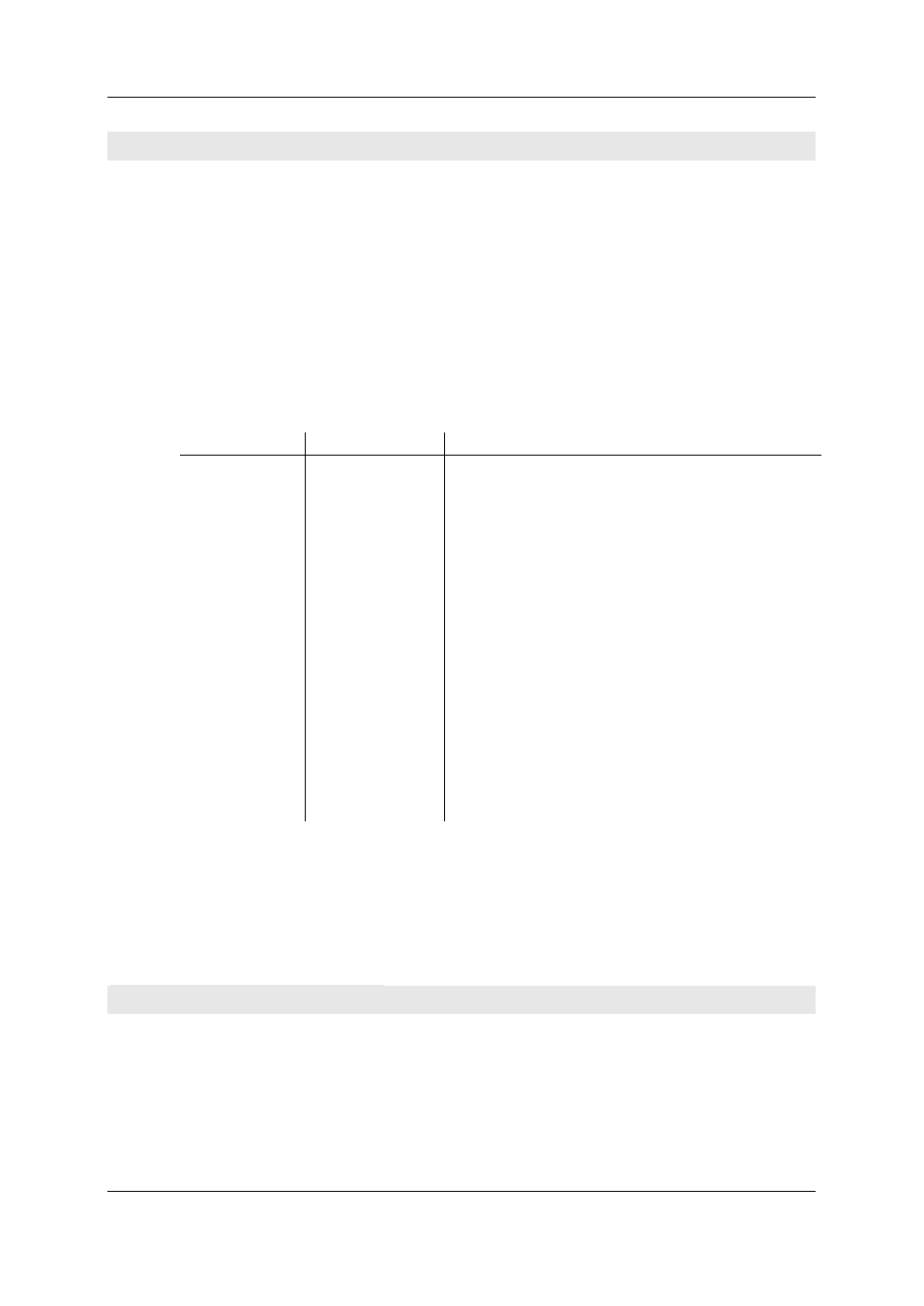
Operation Manual D-480
©BÜCH Labortechnik AG
10 - Menu and dialog descriptions
261
Sign (Dialog)
Function
In the dialog:
the user is warned about signing documents that may still need to be edited. After signing, the
document is read-only.
you can sign a document with an electronic signature. A document may be signed up to three
times.
Open
You can open this dialog, if 21CFR11 functionality is enabled, via File > Sign:
Elements
The following describes the elements of the dialog.
Label
Element type
Meaning
created
Radiobutton
The "created" signature is assigned to the document.
This is the first signature a document may receive.
checked
Radiobutton
The "checked" signature is assigned to the document.
A document may only be given the "checked" signature if it
has already been given the "created" signature.
released
Radiobutton
The "released" signature is assigned to the document.
A document may only be given the "released" signature if it
has already been given the "created" and "checked"
signatures.
Name
Textbox
Field to input the user's name defined in the signature
program.
Password
Textbox
Field to input the password defined in the signature
program.
Signing
Button
Creates the signature. The program checks whether the
signature is valid on the basis of a key. The result of the
signature authenticity check is displayed in another dialog.
Cancel
Button
Aborts the process.
Further information
Further information includes instructions in which the dialog is used and knowledge articles
concerning the dialog:
Signing documents (on page 91).
21 CFR Part 11 functionality (on page 73).
Verify digital signature (Dialog)
Function
In this dialog you can verify the authenticity of a document's digital signatures. This dialog is only
relevant if 21 CFR Part 11 functionality is enabled.
