Column properties (dialog), H_727, H_728 – BUCHI DuMaster D-480 User Manual
Page 283: O_359
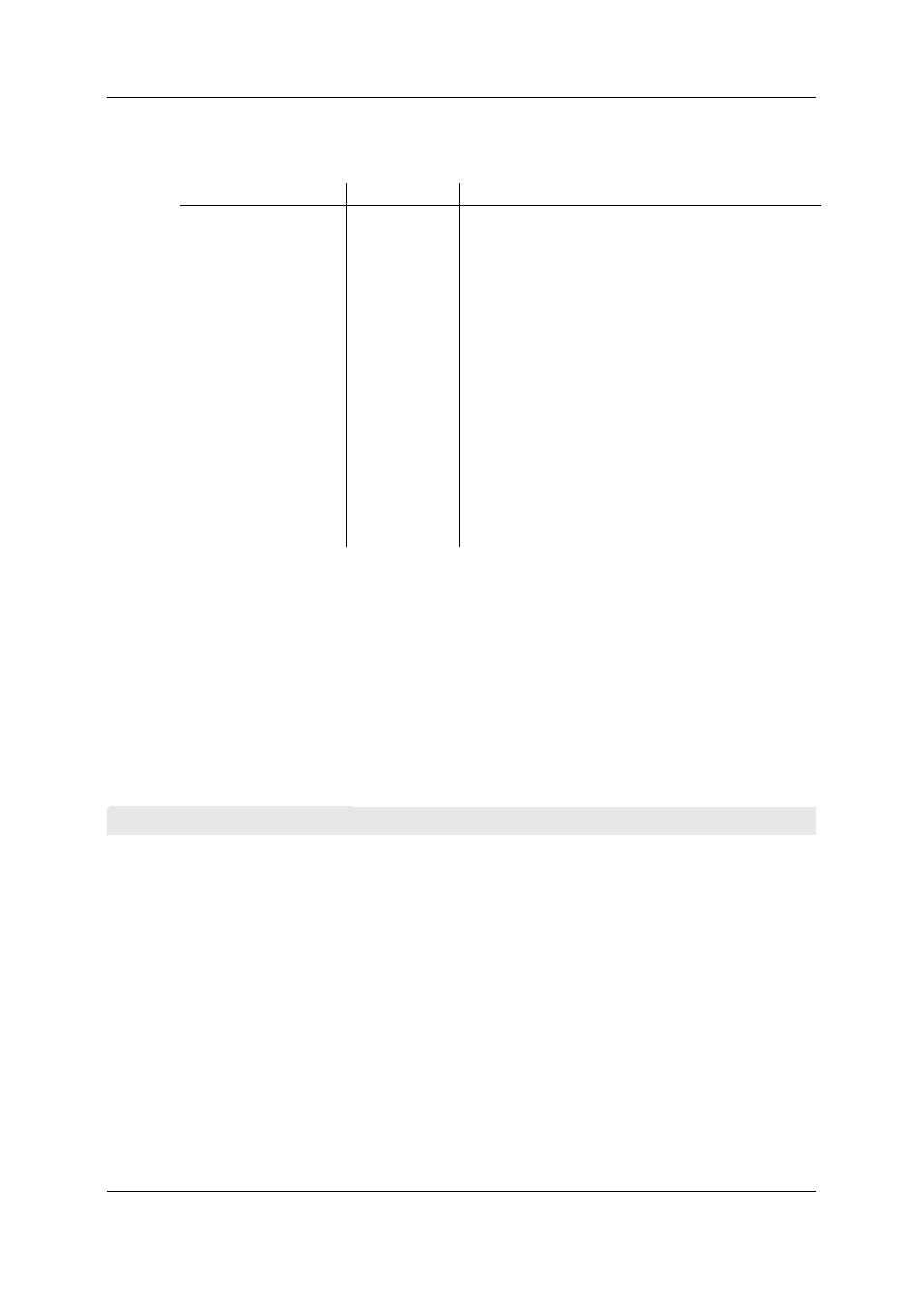
Operation Manual D-480
©BÜCH Labortechnik AG
10 - Menu and dialog descriptions
283
Elements
The following describes the elements of the dialog.
Label
Element type
Meaning
Display column
Label
All sample data listed in this column are displayed.
Hide column
Label
All sample data listed in this column are not displayed.
^
Button
Changes the display sequence of the sample data.
Moves selected samples one position to the left in the
sample view (text view).
<<<
Button
Moves the sample data from the "Hide" section into the
"Display" section.
>>>
Button
Moves the sample data from the "Display" section into
the "Hide" section.
v
Button
Changes the display sequence of the sample data.
Moves selected samples one position to the right in the
sample view (text view).
Reset
Button
Shows all columns and resets the display sequence to
the default setting.
OK
Button
Saves new settings
Cancel
Button
Discards settings not yet saved.
Number of decimal places
You can specify the number of decimal places used in columns in the "Column properties" dialog.
Open this dialog from the "Configure view" dialog with the aid of the context menu. See Column
properties (on page 283).
Further information
Further information includes instructions in which the dialog is used and knowledge articles
concerning the dialog:
Specifying the number of decimal places (on page 149).
Configuring the sample view (on page 149).
Column properties (Dialog)
Function
In this dialog you specify the number of decimal places.
Open
Proceed as follows:
Activate the sample view.
Open the "Configure view" dialog in the operating software by selecting View > Gridview >
Configure.
Select the column in the "Show" section whose decimal places you want to set and click the right
mouse button.
Open the "Column properties" dialog by selecting the Properties... menu item.
