BUCHI DuMaster D-480 User Manual
Page 155
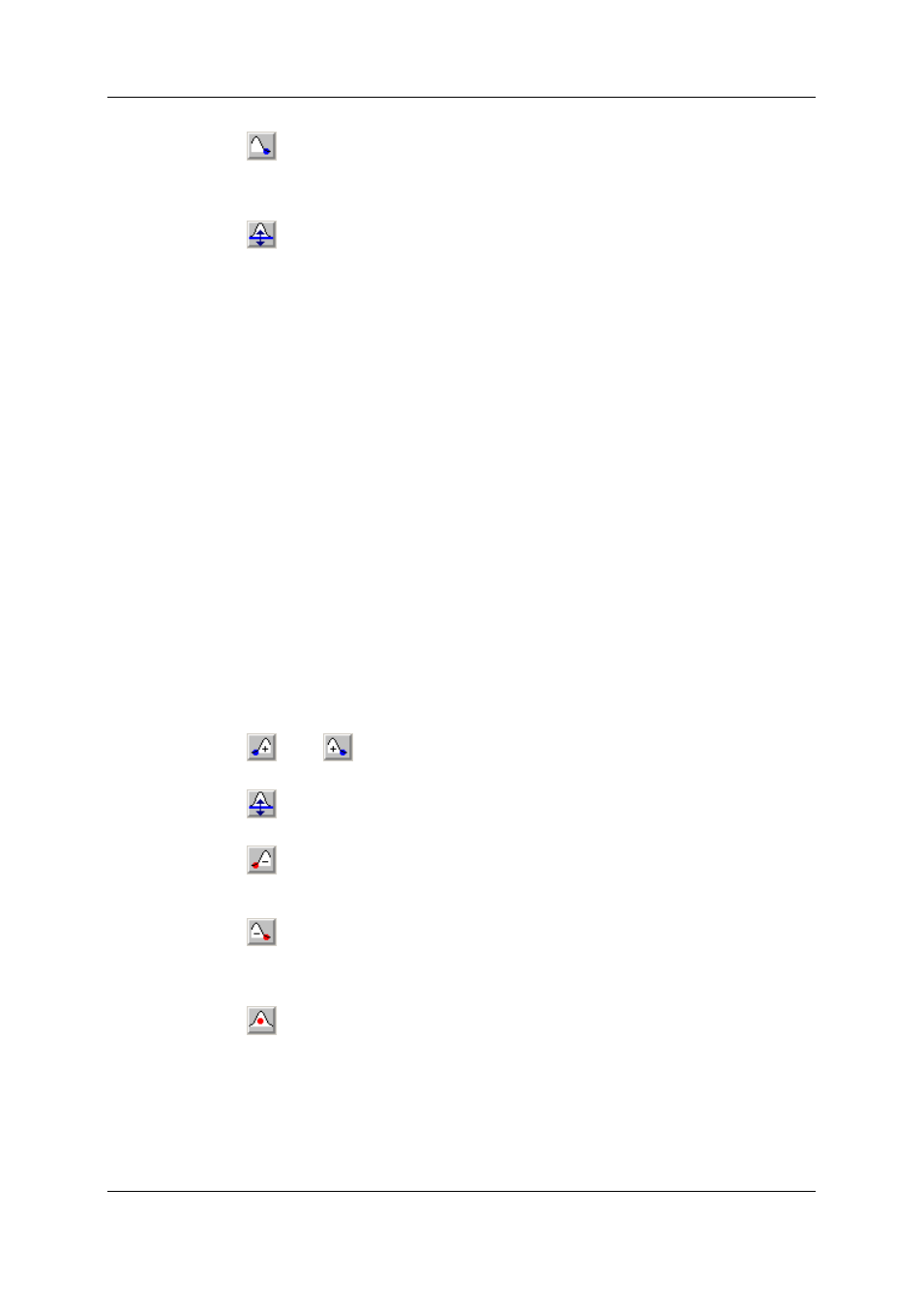
Operation Manual D-480
©BÜCH Labortechnik AG
7 - Using the instrument
155
Click
and mark the peak end in the same way as described in the previous step for the peak
start. As soon as peak start and end are marked, a baseline is drawn automatically and the
integration result is displayed below the peak graphic. Furthermore, the area content appears in
light blue.
Click
to adjust the height of the baseline. To find out the original height which was
determined during the automatic integration, first place the peak start and end tags directly over
the tags generated from the automatic (magenta crosses). Then move the baseline until the
manual integration result matches the automatic one. Subsequently, you can move the peak start
and end tag to the requested position, if necessary (see description of the two previous steps).
Click Assign, if the integration result meets your requirements. The dialog "Area assignment"
opens. Select the element which shall be assigned to the manually integrated peak area. Leave
the dialog by clicking OK.
The peak area was entered in the corresponding cell in the sample view and the new
concentration value was calculated. Furthermore, the date for the corresponding sample was
deleted and the text "ManInt" was entered in the info column. Now the process of the manual
integration of single peaks is completed.
Integration of superimposed peaks
Proceed as follows:
Open in the instrument software the dialog "Define type of peak" via Math. > Manual peak
integration > Type.
Note: The menu command is only accessible, if the grafic view is activated.
Activate "superimposed peak" and "straight baseline" and subsequently click OK, to leave the
dialog.
Select the requested sample so its peak course is displayed in the graphic view.
Open the instrument software via the dialog "Define peak start/end" via Math. > Manual Peak
Integration > Integrate.
Note: The menu command is only accessible if the graphic view is activated and configured that
way only the single corresponding peak course is displayed. If necessary, deactivate other
graphics (e.g. pressure, temperature, etc.).
Click
and/or
to tag the peak start and and of the socket as described in the section of
the procedure of single peaks.
Click
to adjust the height of the baseline, as described in the section of the procedure for
single peaks.
Click
and mark the peak start of the "superimposed" peak as follows: position the mouse
pointer to the position where the superimposed peak begins and click the left mouse key. The
peak start tag is displayed as a vertical red line.
Click
and mark the peak end of the superimposed peak in the same way as described in the
previous step for the peak start. As soon as peak start and end are tagged, a red baseline is
drawn automatically and the integration result is displayed below the peak graphic. Furthermore,
the peak area of the superimposed peak is displayed in light red.
Click
, to set an intermediate point. By doing so, you may reach a better adjustment of the
socket course.
Click Assign, if the integration result meets your requirements. The dialog "Area assignment"
opens. Select the manually integrated peak area and the element which shall be assigned. Leave
the dialog by clicking OK.
