Importing weighing data, Prioritizing urgent samples, O_1107 – BUCHI DuMaster D-480 User Manual
Page 134: O_583
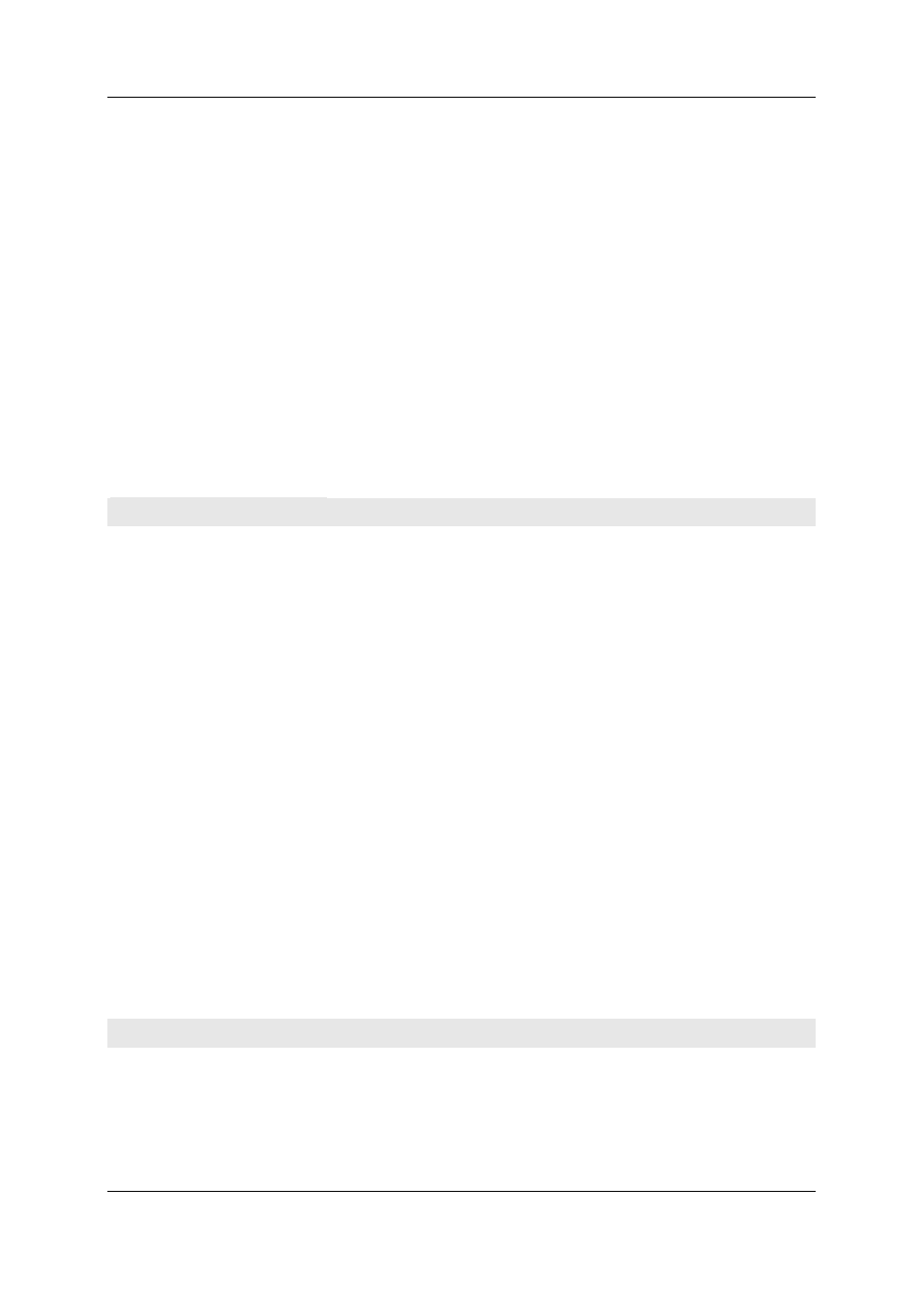
Operation Manual D-480
©BÜCH Labortechnik AG
7 - Using the instrument
134
... "Auto-decrement the number in the sample name": Works the same way as auto-
increment, only the figure in the name is decremented.
... "Increment/decrement interval": Defines the amount the number in the sample name is
increased/decreased.
If you have activated one of the options "Auto-increment the number in the sample name" or
"Auto-decrement the number in the sample name" you have to set the interval value in the
textbox "Increase/decrease interval" by means of the arrow buttons.
Check the checkbox next to the appropriate options.
Effect of the option...
... "Fill method names to stop marker": The method name input for the first sample is
entered for all subsequent samples up to the stop marker.
... "Fill daily factors to last sample": The daily factor input for the first sample is entered for
all subsequent samples.
... "Fill blank values to last sample": The blank value input for the first sample is entered for
all subsequent samples.
Click OK. This closes the dialog and saves the settings.
Importing weighing data
Importing weighing data
Proceed as follows:
Open the "Open" dialog by selecting File > Export/Import > Import.
Select the "Balance Files (*.dat)" file type from the "File type" dropdown listbox.
From the dropdown listbox select the directory containing the weighing data file.
Select a file and click Open.
Decide:
If you import into...
... an empty sample memory: The weighing data are saved to sample memory starting at
No. 1. Save the document. The import is finished.
... a sample memory that is not empty: The "Reading Balance file" dialog is displayed. Go to
the next step.
Select the desired radiobutton in the dialog:
If you...
... select "Append samples as from the current weighed sample": The weighing data are
stored starting after the current sample weight.
... select "Create new document": The weighing data are saved in a new document.
Click OK. The weighing data are imported and displayed in the sample field.
Save the document. The import is finished.
Prioritizing urgent samples
Prioritizing urgent samples
Proceed as follows:
Open the "Swap samples" dialog in the operating software by selecting Edit > Swap.
Enter the numbers of the samples to swap in the textboxes in the dialog. Then click OK.
