Overview of export and import file formats, Exporting analysis data to ms excel and viewing, O_4292 – BUCHI DuMaster D-480 User Manual
Page 159: O_710
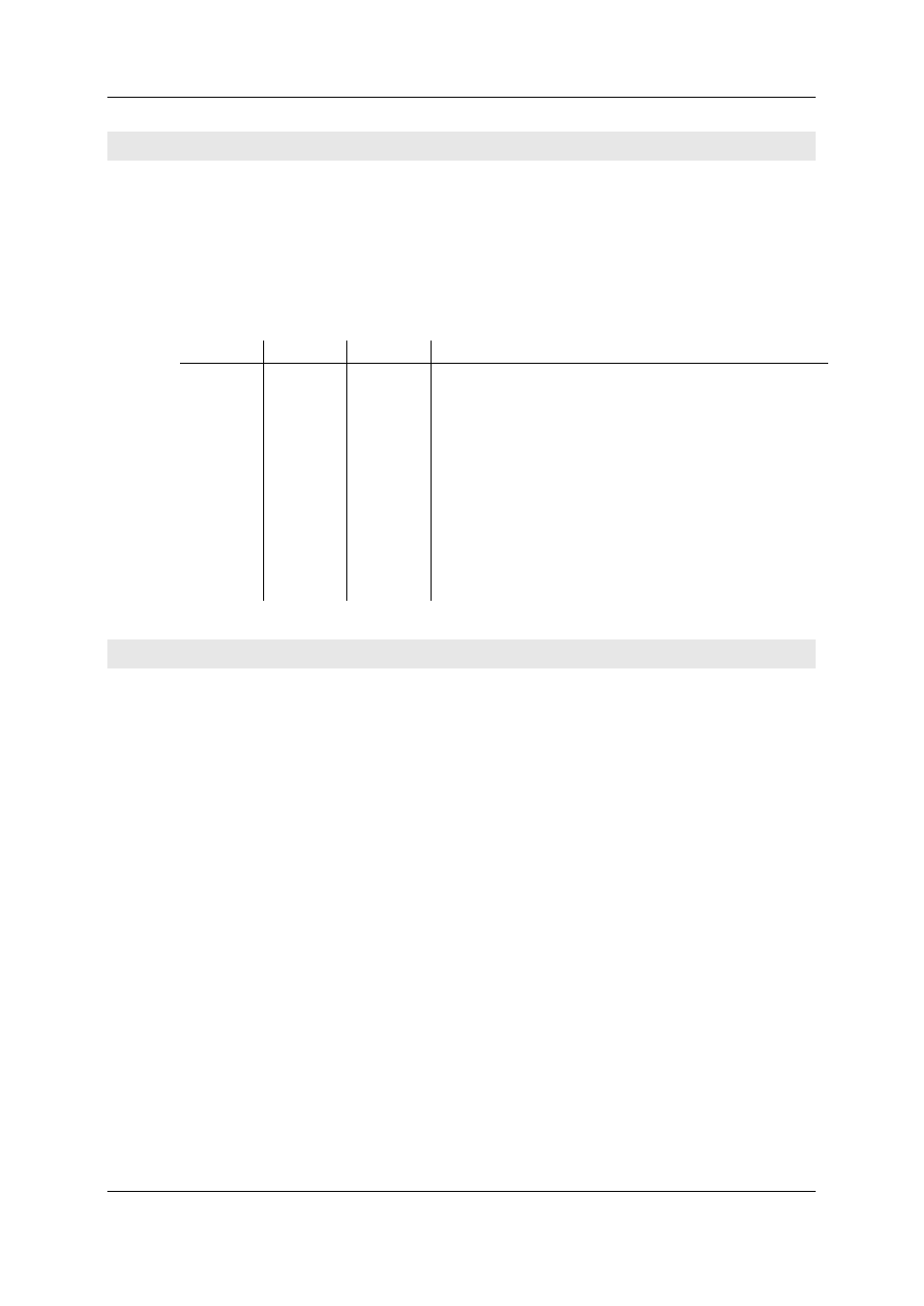
Operation Manual D-480
©BÜCH Labortechnik AG
7 - Using the instrument
159
Overview of export and import file formats
Export and import
The analysis data are managed in a database, so it is not possible to load and save them as files in
the usual way. However, by using the File > Export/Import > Export and File > Export/Import >
Import menu functions it is possible to transport documents "out of" the database and to transport
external documents "into" the database.
Export and import file formats
The following table lists the file formats and their uses:
File type
Import
Export
Description
*.mdb
yes
yes
MS Access database file. Requires more memory than the
other file types. Includes graphical informations in the export.
Suitable for transferring files to be evaluated by someone else,
e.g. by the service department.
*.xls
yes
yes
MS Excel file. Does not include graphical informations in the
export. Suitable for further numerical processing in MS Excel.
It is possible, but not advisable, to import these files because
graphical information is deleted if a file of the same name
exists.
*.dat
yes
no
Balance file Files with weighing data generated by the
"Balance" program (product from BÜCHI Labortechnik AG)
can be imported. It is not, however, possible to import other
files with the *.dat extension.
Exporting analysis data to MS Excel and viewing
Exporting analysis data to MS Excel
Proceed as follows:
Open the "Export document" dialog in the operating software by selecting File > Export/Import >
Export.
Select the desired file in the listbox and click OK.
This displays the "Save file as" dialog.
Select the directory to save to in the "Save" field.
Select "MS Excel Files" in the "File type" field and click Save.
A message dialog appears which informs that exporting to MS Excel will be done without
graphics. Click Yes to begin exporting.
The export process is performed.
Viewing analysis data in MS Excel
Proceed as follows:
Launch MS Excel.
Open the "Open" dialog by selecting File > Open.
Select "All Microsoft Excel Files" as the file type to open in the "File type" field.
Select the directory containing the desired analysis file in the "Search in" field.
Select the desired analysis file in the list below and click Open.
The data are displayed on different tabs in MS Excel.
