Input options (dialog), H_769, O_406 – BUCHI DuMaster D-480 User Manual
Page 307: O_407, Ge 307)
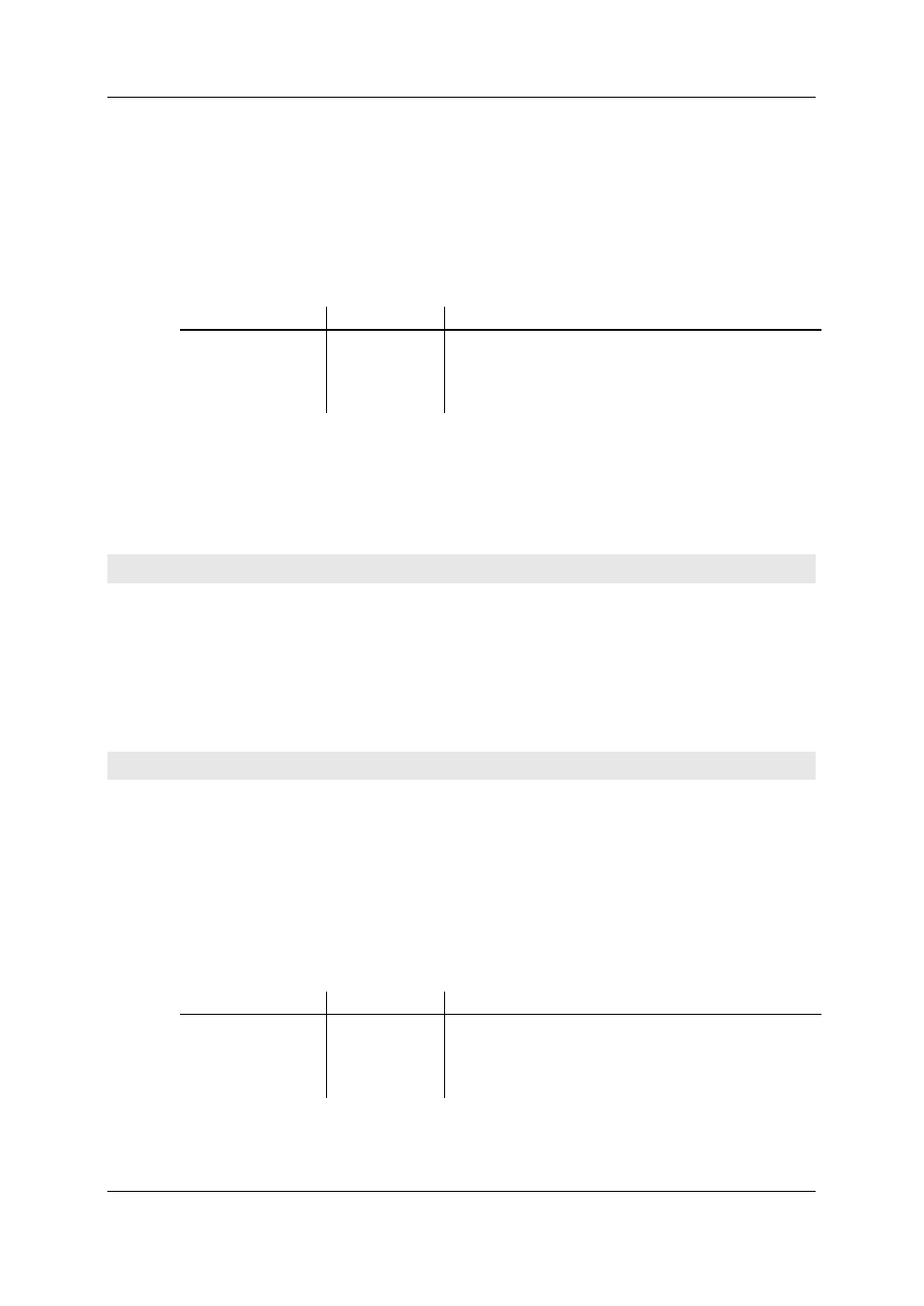
Operation Manual D-480
©BÜCH Labortechnik AG
10 - Menu and dialog descriptions
307
Open
Open the dialog via:
Options > Diagnostics > Error display or
by double-clicking the appropriate event line in the "Error buffer" dialog. See Error buffer (on
page 306).
Elements
The following describes the elements of the dialog.
Label
Element type
Meaning
Input error code
Textbox
Field to input the appropriate error code. Once the input
box contains a code number, the program displays the
decoded result green in the section above it.
Close
Button
Closes the dialog.
Further information
Further information includes instructions in which the dialog is used and knowledge articles
concerning the dialog:
Interpreting PC error messages (on page 240).
Options > Diagnostics > Baseline recording (Command)
What is the command used for?
This command displays the detector baseline in graph view. For better distinction the frame of the
graphic field appears in red color. The baseline recording is used for troubleshooting, for example if a
measurement deviates too strongly.
Select this command again to hide the base line.
Input options (Dialog)
Function
In this dialog you can define what the program should do when you input the same name. This allows
you to optmize sample data input and minimize keystrokes.
Open
Open the dialog via Options > Settings > Input.
Elements
The following describes the elements of the dialog.
Label
Element type
Meaning
Normal sample name
input
Radiobutton
The sample name is entered in the appropriate column as
it is input.
Apply sample name
Radiobutton
After entering the sample name and pressing Enter, the
input name is applied to the next line.
