Print (dialog), O_304, Ge 265) – BUCHI DuMaster D-480 User Manual
Page 265
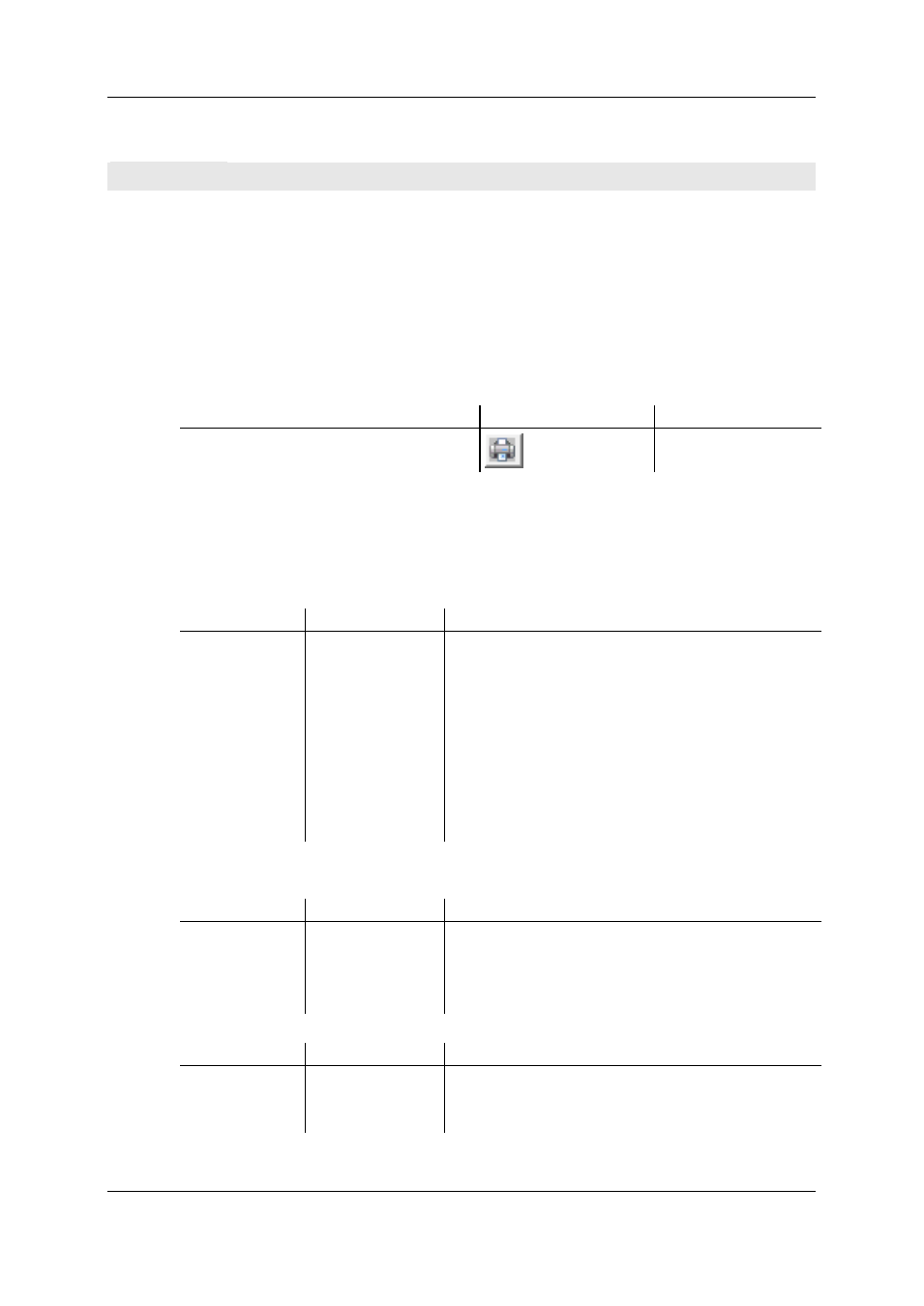
Operation Manual D-480
©BÜCH Labortechnik AG
10 - Menu and dialog descriptions
265
Print (Dialog)
Function
In this dialog you can define print settings. The appearance of this dialog depends on the type of
printer installed / activated. It is usually used to define the following:
the number of copies to print,
the print format, and
print quality.
Open
Open the dialog via:
Menu command
Button
Hot key
File > Print
CTRL + P
First the "Configure report" dialog is displayed, in which you can select the headers and type of
printing, before the "Print" dialog is displayed.
Elements
The following describes the elements of the dialog.
In section "Printer":
Label
Element type
Meaning
Name
Dropdown listbox
Field displaying a list of printers connected to the
computer.
Properties
Button
Opens a dialog in which you can define the properties of
the printer selected on the left in the "Name" field.
Status
Label
Displays the status of the selected printer.
Type
Label
Displays the type of the selected printer.
Location
Label
Displays the location of the selected printer.
Comment
Label
Displays a comment on the printer.
Print to file
Checkbox
The print output is sent to a file instead of to a printer.
Note: Use the Windows control panel to install printers and configure printer connections.
In section "Print range":
Label
Element type
Meaning
All
Radiobutton
Prints all pages.
Pages from ... to
Radiobutton
Prints a certain range. You can define the start and end
pages in the textbox next to this button.
Selection
Radiobutton
Prints the selection only.
In section "Copies":
Label
Element type
Meaning
Number of copies Textbox with buttons Field to input the number of copies to print.
Sort
Checkbox
Prints multiple complete copies of a document
successively.
