Copying documents via the clipboard, O_718 – BUCHI DuMaster D-480 User Manual
Page 164
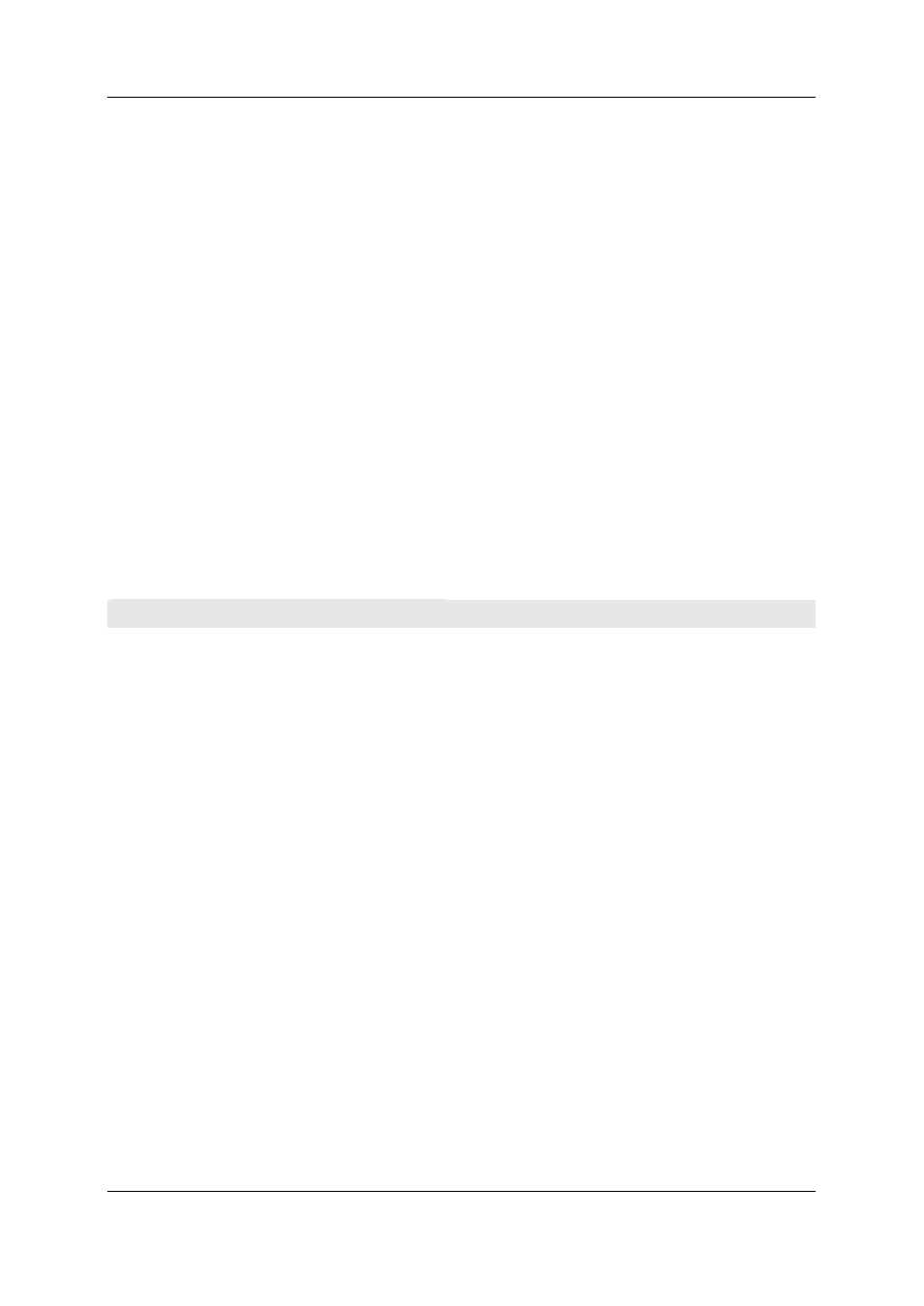
Operation Manual D-480
©BÜCH Labortechnik AG
7 - Using the instrument
164
A message appears which informs that the coefficients included in the document are different
and the current coefficients will be overwritten during the document is loaded. This message
must be confirmed by you. Click Yes to continue. The document is displayed.
Finding previous versions
Note: This function is only accessible if 21 CFR Part 11 functionality is enabled.
Proceed as follows:
Open the "Open document" dialog in the operating software by selecting File > Open.
In the listbox select the document whose previous versions you want to view.
Click Previous versions. The "Select version" dialog is displayed.
Select the desired version in the listbox and click OK. The current version is indicated by number
0, previous versions are indicated by a minus sign.
Decide:
If the coefficients of the selected previous version...
... match the current coefficients: The previous version is displayed immediately. Herewith,
the searching is finished.
... do not match the current coefficients: A message appears. Go to the next step.
A message appears which informs that the coefficients included in the document are different
and the current coefficients will be overwritten during the document is loaded. This message
must be confirmed by you. Click Yes to continue. The previous version is displayed.
Copying documents via the clipboard
What can you copy?
You can only copy the contents of the sample view to the clipboard via Edit > Copy; you cannot copy
graphics. You must select the cells to copy in the sample view. The next paragraph explains how to
select cells.
Selecting cells
You can select cells in the sample view in the following ways:
Select the whole sample view by left-clicking on the "No." field.
Select a whole line by left-clicking on the number next to the line.
Select a whole column by left-clicking on the title of the column.
You can select multiple successive lines by clicking and holding the SHIFT key.
You can select multiple non-contiguous cells, lines or columns by clicking and holding the CTRL
key.
Left-click to select a single cell.
Inserting data
You can insert data from the clipboard by selecting Edit > Paste:
to insert them into a new document in the database or
into an MS Excel document.
