1 set date and time, 2 reset configuration to default, 3 change password – CANOGA PERKINS 9145E NID Software Version 3.0 User Manual
Page 90: Set date and time, Reset configuration to default, Change password
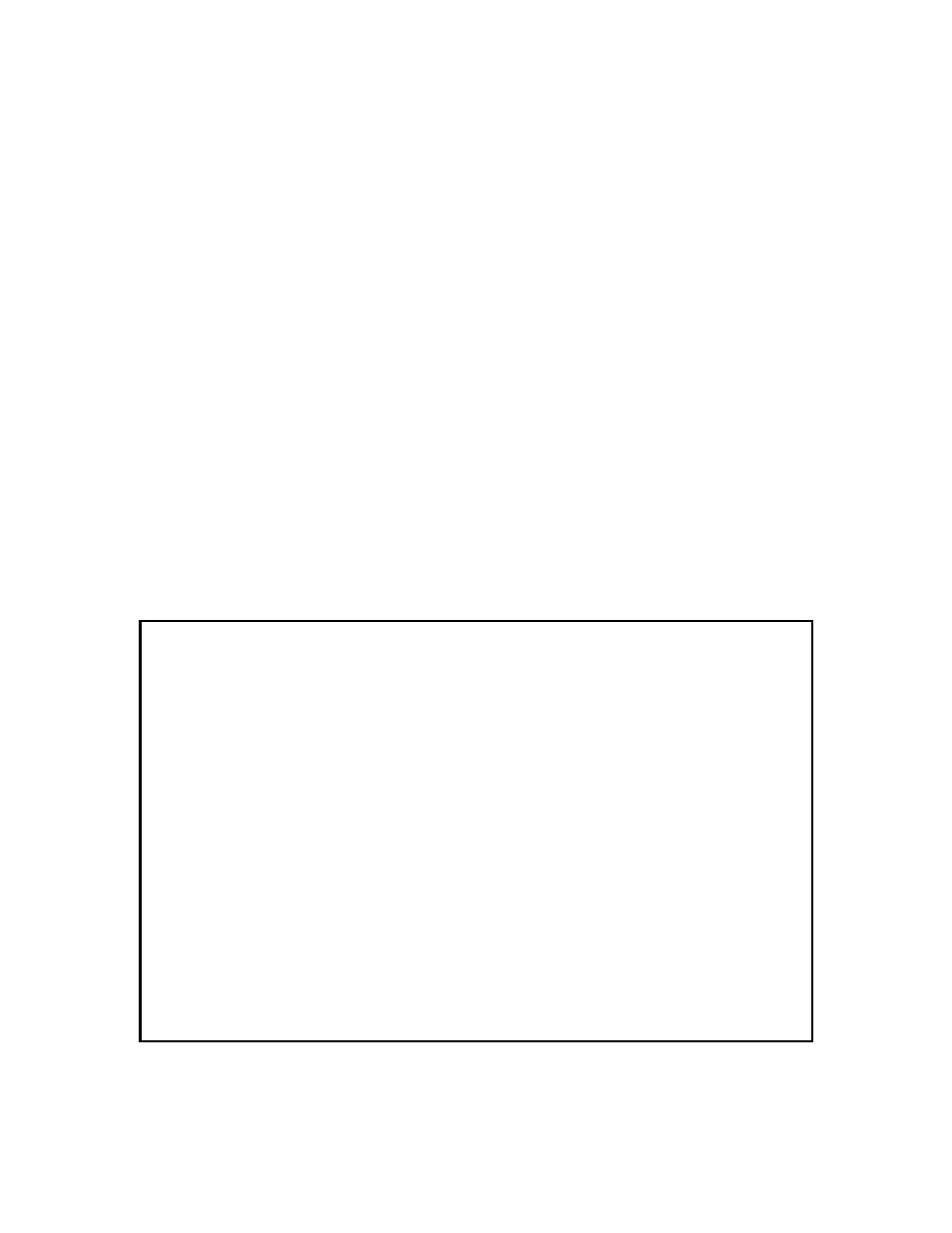
9145E NID Software User’s Manual
Utilities
Set Date and Time
76
7.1 Set Date and Time
To set the correct date and time, type 1 and press Enter. Type the current date & time in DD/MM/
YYYY HH:MM:SS format. Press Enter to confirm the setting. Note that SNTP will overwrite the
setting on the next poll if SNTP is enabled.
7.2 Reset Configuration To Default
To reset the configuration to the default settings, type 2 and press Enter. At the bottom of the
Utilities menu after “Reset configuration with factory default values and reset module?”, type Y
and press Enter. All values, with the exception of Manager IP Address, Subnet Mask, Default
Gateway, Management Port, VLAN State, VLAN Number, Test IP and Subnet Mask, and User
and Network Port settings will be returned to factory settings and the system will be reset.
NOTE: During reset all host connections will be terminated.
7.3 Change Password
To change your current password, from the Utilities menu, type 3 and press Enter. The Change
Password screen (Figure 7-2) opens.
1. Type in the current password and press Enter.
2. Type in the new password and press Enter.
3. Retype the new password and press Enter.
Figure 7-2 Change Password Screen
Canoga Perkins Corp. Ethernet Network Interface Device 16-JUN-2009
Model 9145E-101-3-0 V02.20 F121 15:58:18
-------------------------------CHANGE PASSWORD---------------------------------
Please enter your current password : *****
Please enter your new password : *****
Please enter your new password again : *****
------------------------------------Messages-----------------------------------
