1 tagged packet classifier mapping, 2 untagged packet classifier mode, Tagged packet classifier mapping – CANOGA PERKINS 9145E NID Software Version 3.0 User Manual
Page 113: Untagged packet classifier mode
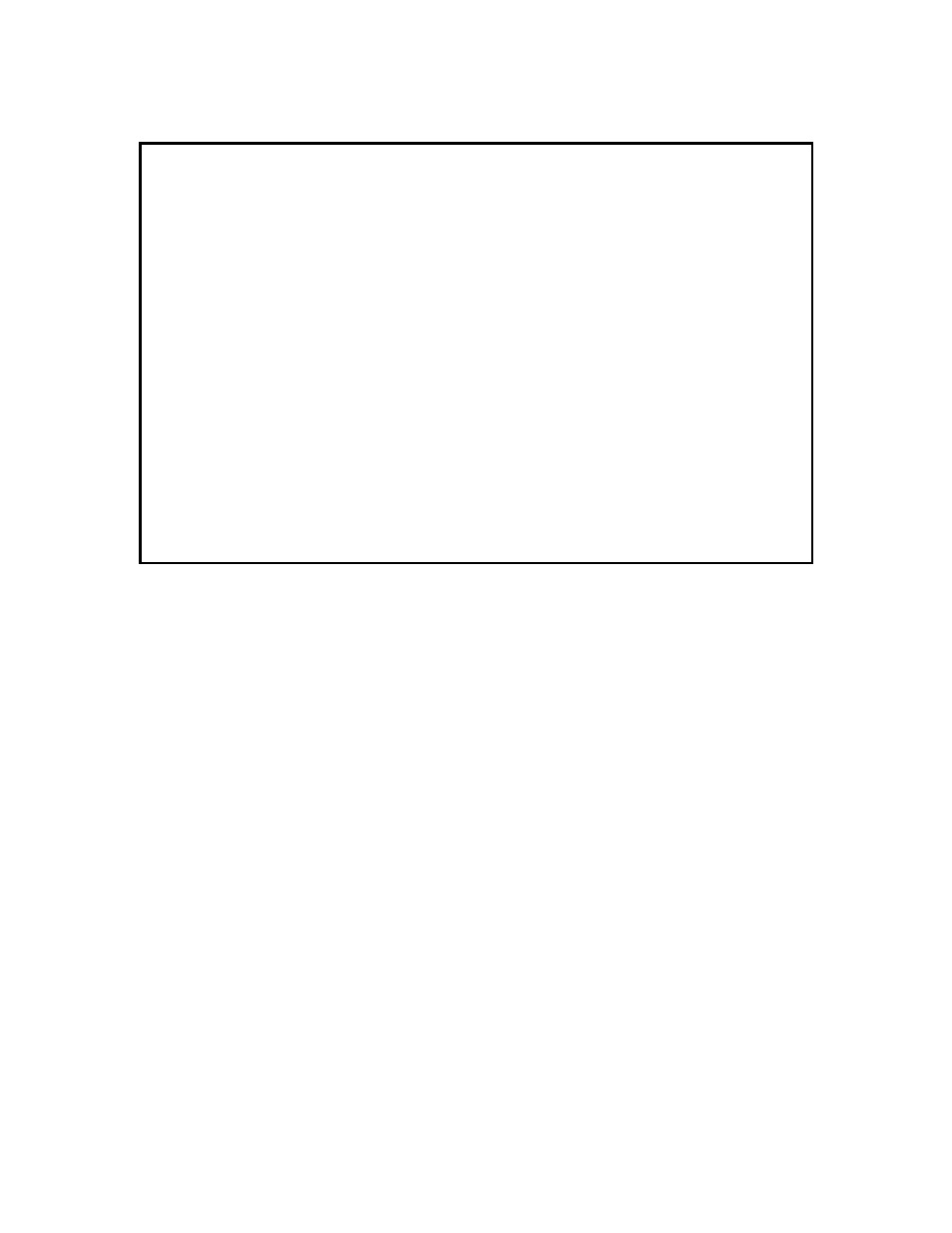
Class of Service Configuration
9145E NID Software User’s Manual
Classifier Mapping
99
Figure 10-2 Ingress Classifier Mapping Screen
10.2.1 Tagged Packet Classifier Mapping
To configure the queue mapping for tagged packets, type 1 and press Enter. The Tagged Packet
Classifier Mapping screen (Figure 10-3) opens.
The Tagged Packet Classifier Mapping screen allows you to assign a queue to PCP value. The
following are the queues available in the 9145E from the highest priority to the lowest priority.
•
LLQ (Low Latency Queue)
•
Q3
•
Q2
•
Q1
Type the number of the PCP, or a series of numbers such as 3-7 if desired, and press Enter. The
cursor moves to the CoSQ setting in the column beside that PCP number and highlights it. Use
Space to scroll through the available queues, select a queue and press Enter. If a series of
numbers was chosen, all of those CoSQs will be changed. Once all classification mapping are
set, press Esc to return to the Classifier Mapping screen.
10.2.2 Untagged Packet Classifier Mode
There are three classification modes for untagged packets: IP Precedence Mode, DSCP Mode
and AFEF Mode. The customer selects the mode for untagged packets by typing 3 on the
Classifier Mapping screen (Figure 10-2) and pressing Enter. The mode will be highlighted. Use
Canoga Perkins Corp. Ethernet Network Interface Device 02-JAN-1970
Model 9145E-104-0-0 V43.12 F214 00:22:57
---------------------------INGRESS CLASSIFIER MAPPING--------------------------
1) Tagged Packet Classifier Mapping
2) Untagged Packet Classifier Mapping
3) Untagged Packet Classifier Mode IP Precedence
Select [1-3]:
------------------------------------Messages-----------------------------------
