1 initiating a linktrace request, 2 monitoring a linktrace request, Initiating a linktrace request – CANOGA PERKINS 9145E NID Software Version 3.0 User Manual
Page 154: Monitoring a linktrace request
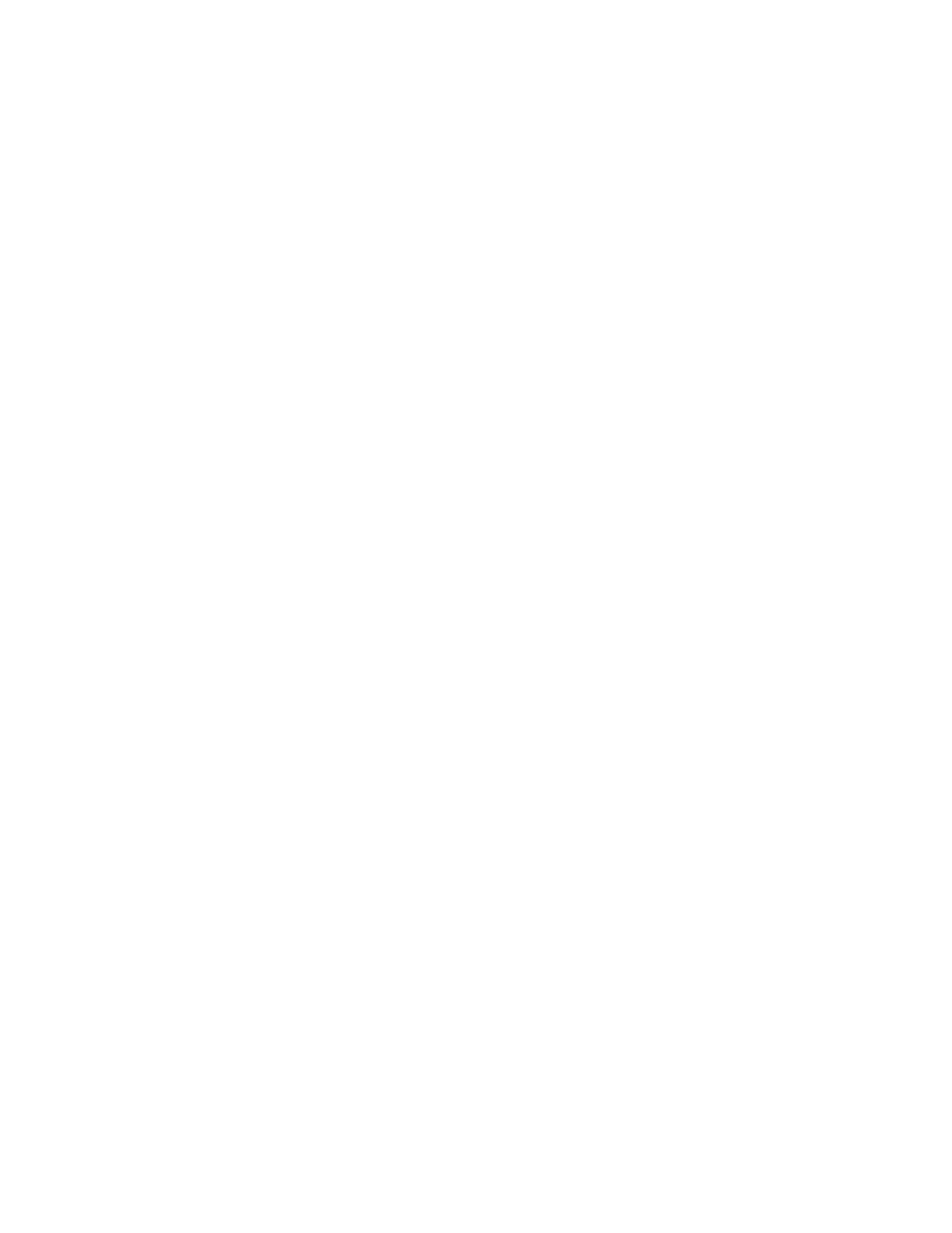
9145E NID Software User’s Manual
Service OAM
Maintenance End Points
140
11.6.6.1 Initiating a Linktrace Request
You can initiate a link trace and monitor the results on a separate screen.
NOTE:
Only one Linktrace session can be active at a time for the entire
system.
1. On the Maintenance End Point Attributes screen (Figure 11-21 for 802.1ag or Figure 11-
22 for Y.1731), type T and press
this MEP, the Linktrace Monitoring screen (Figure11-26) opens. Otherwise, the Linktrace
Request screen (Figure 11-25) opens.
2. To enter an address for the linktrace request, type 1 and press
address or MEP ID and press
a MAC address or MEP ID and press
3. To set the FDB only flag, type 2 and press
linktrace response is sent to the originator only if the egress port for the destination MAC
address is known by the forwarding database and not through other methods. Select Yes
or No and press
4. To set the Initial TTL (time to live) value for the LTM, type 3 and press
value indicates the number of nodes (SOAM-enabled L2 forwarding devices) the LTM will
cross before it is dropped. The default value is 64. If the LTM TTL is 0 or 1, the LTM is not
forwarded to the next node, and if 0, no LTR is generated.
5. Type a value between 2 and 255 and press
(Figure11-25) opens.
6. Press
7. To send the linktrace request, type S and press
11.6.6.2 Monitoring a Linktrace Request
1. To see results details, on the Linktrace Monitoring screen (Figure 11-26), type S and
press
2. Press
3. To send another Linktrace Request, type R and press
screen (Figure 11-25) opens.
4. Press
