3 vlan configuration, Vlan configuration – CANOGA PERKINS 9145E NID Software Version 3.0 User Manual
Page 71
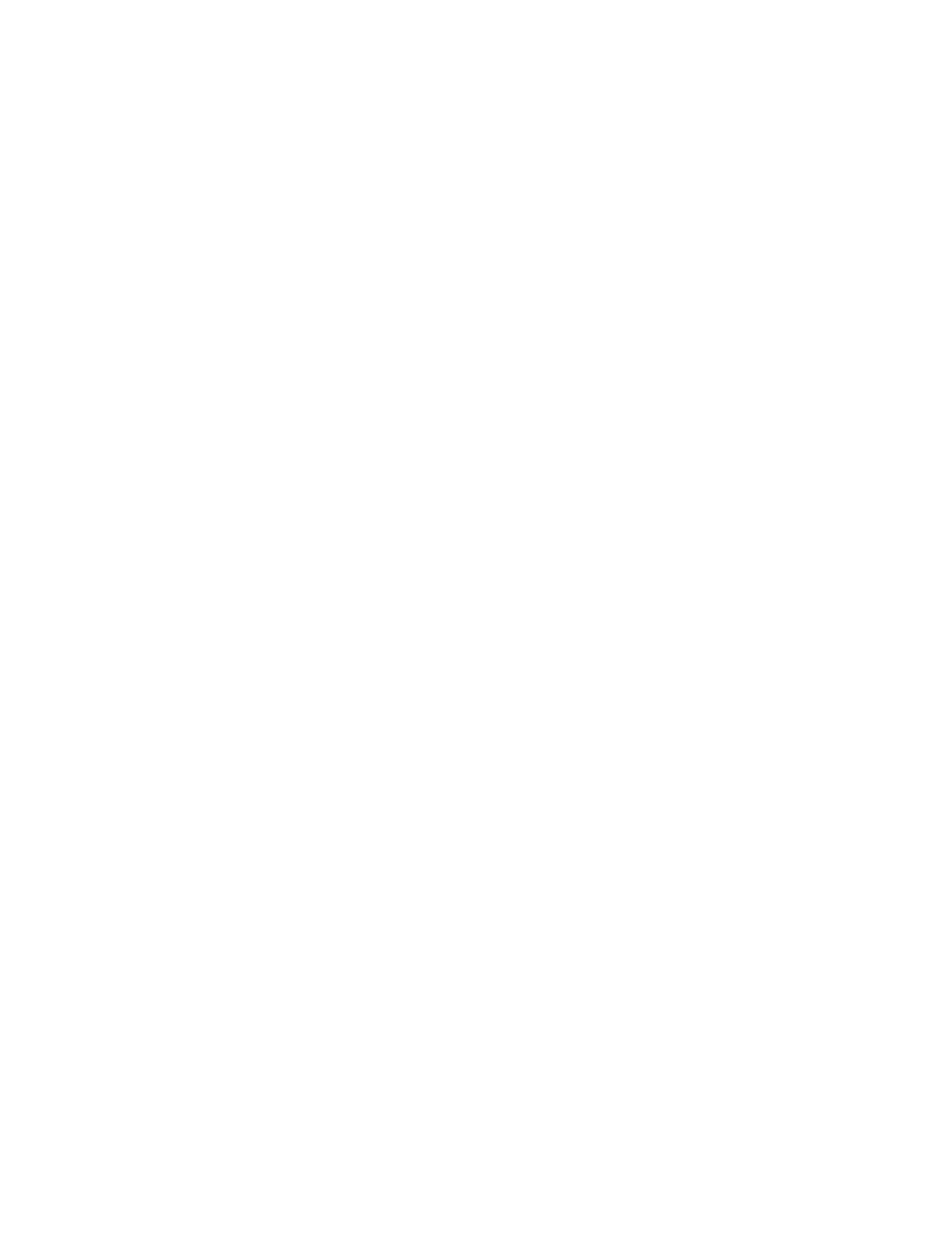
Port Information
9145E NID Software User’s Manual
Port Configuration
57
6, RMTF - Remote Fault (RMTF) allows an alarm to be transmitted to the link partner to
indicate loss of signal on receive. When a link loss is detected, the port stops transmitting
service traffic on the port and begins to transmit the Remote Fault signal so the
connected link knows the link is no longer operational. RMTF is only available on optical
(SFP) ports. A port that is receiving Remote Fault is treated as if the link is down for
purposes of Link Loss Forwarding and alarming. Even though the link is still up, only
Remote Fault is being received and service traffic is not flowing. Once the link fault is
corrected, Remote Fault transmission is automatically terminated and service traffic flow
will resume. Use the Space Bar to cycle between User Port Enabled, Net Port Enabled,
Both Ports Enabled, and Disabled.
7, GigE RMTF Mode - In CP Proprietary mode, the CPU changes the speed from 1G to
100M to indicate a remote fault. In Negotiation mode, the CPU advertises the remote fault
in auto negotiation.
8, LLF - Enables or disables Link Loss Forwarding (LLF). Link Loss Forwarding allows the
9145E to signal attached equipment that a link has gone down by bringing down the
attached link.
•
If User->Network is selected, if the User Port link is down, the Network Port will be
disabled.
•
If Network->User is selected, the User Port will be disabled if the Network Port
goes down.
•
If Both Directions is selected, either port can bring down the other port. LLF can
only be active in one direction at a time When the original link is restored, the part-
ner link is also restored.
Use the Space Bar to cycle between User->Network, Network->User, Both Directions, or
Disabled.
9, Flow Control - Enables or disables flow control on the ports. Flow control is used for
9145E's that have a speed mismatch between the user port and the network port and are
attached to equipment which can buffer overflow traffic. If Flow Control is enabled the
9145E will begin to transmit PAUSE frames when its buffers are 3/4ths full. Use the Space
Bar to cycle between User Port Enabled, Net Port Enabled, Both Ports Enabled, and
Disabled.
10, Maximum Frame Size - Sets the maximum allowable Ethernet Frame size the 9145E will
forward for both ports. Frames exceeding the Maximum Frame Size will be counted as
Oversize Packets and will be dropped. Frames destined for the 9145E Manager are
exempt from the limit. Enter the Maximum Frame Size between 1518 and 10000.
5.2.3 VLAN Configuration
From the Port Configuration menu, select VLAN Configuration (3) and press Enter. The VLAN
Configuration screen (Figure 5-6) opens. Use the VLAN Configuration menu to display and
configure the VLAN parameters. When all VLAN functions have been set, press Esc to return to
the Port Configuration menu.
