2 l2 ping generator, L2 ping generator – CANOGA PERKINS 9145E NID Software Version 3.0 User Manual
Page 60
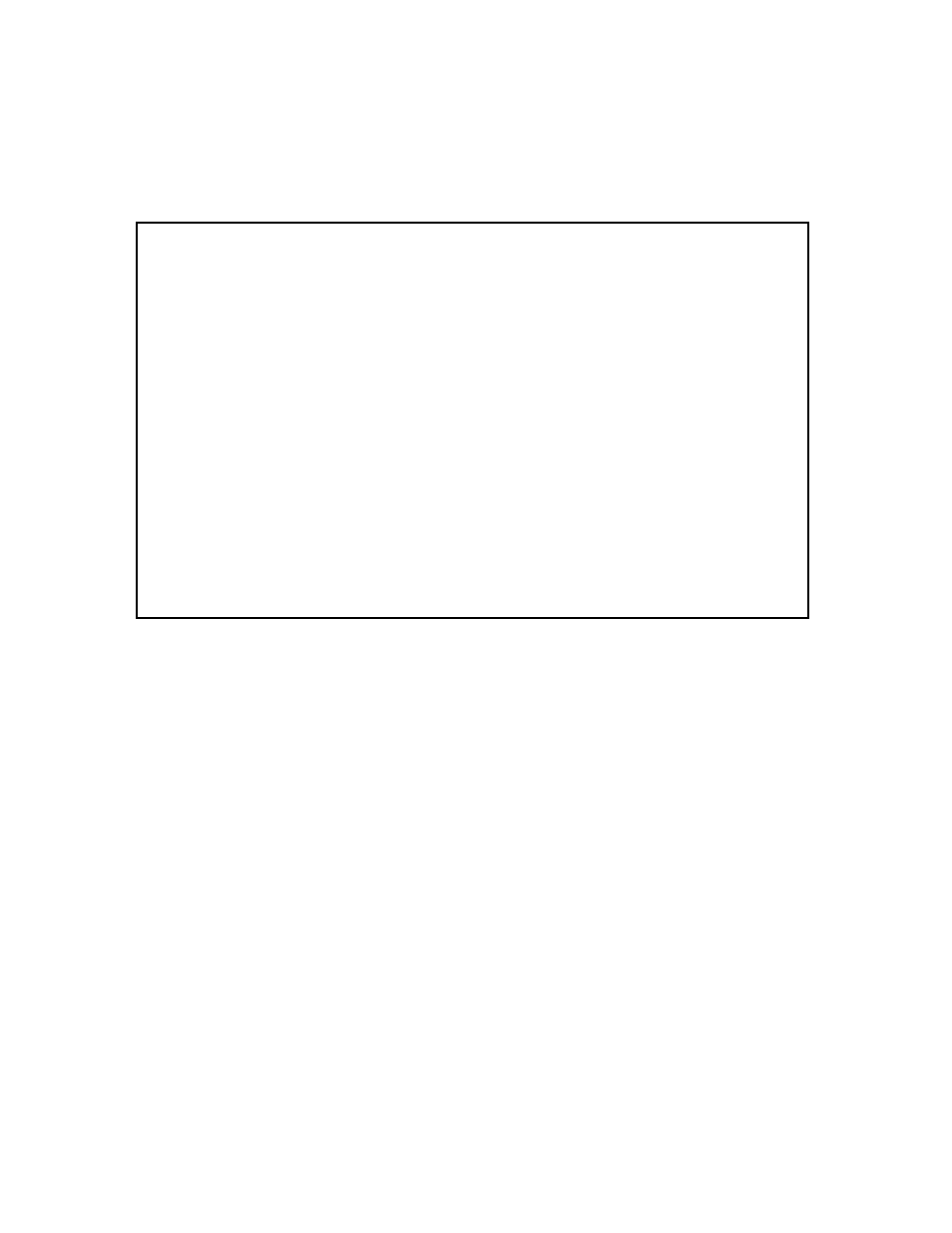
9145E NID Software User’s Manual
Diagnostics
VLAN Loopback
46
4.4.2 L2 Ping Generator
To set up the L2 Ping generator, type 3 and press Enter. The L2 Ping Generator screen (Figure
4-9) appears.
Figure 4-9 802.1ag Loopback Configuration
Run the test by selecting 13. This will give you all the statistics that are described below.
30. Destination MAC Address: MAC address that the LBMs will be sent to.
31. VLAN ID: VLAN ID to be put in the LBM.
32. VLAN Priority: Priority to be put in VLAN tag.
33. Ethertype: Ethertype to be put in the LBM.
34. MD Level: MD level to be put in the LBM.
35. Egress Port: Port that the LBMs will be sent out.
36. Frame Count: Number of LBMs to be sent out.
37. Frame Size: Frame size of the LBM to be built, excluding 4 bytes CRC.
38. Frame Interval: Time interval between two LBMs to be sent out. 0-500 in 10 ms intervals
may be specified. 0 indicates as fast as possible.
39. Frame Format: Frame to be sent out in IEEE 802.3 or LLC SNAP format.
40. Start L2 Ping: Start to send out the LBM and verify the responses. The status will be
shown. You may stop the testing by entering the ESC key.
Canoga Perkins Corp. Ethernet Network Interface Device 29-JAN-2009
Model 9145E-101-3-0 V43.08 F211 11:20:59
-------------------------------L2 PING GENERATOR-------------------------------
1) Destination MAC Address 00-00-00-00-00-00
2) VLAN ID (1-4094) 1
3) VLAN Priority (0-7) 0
4) Ethertype (4 Hex digits) 8902
5) MD Level (0-7) 7
6) Egress Port Net
7) Frame Count (1-99999999) 1
8) Minimum Frame Size (60-9996) 60
9) Maximum Frame Size (60-9996) 1514
10) Incremental Size (0-256) 0
11) Frame Time Interval (0-500 10ms) 0
12) Frame Format IEEE 802.3
13) Start L2 Ping
Select[1-13]:
------------------------------------Messages-----------------------------------
