1 management ip configuration, Management ip configuration – CANOGA PERKINS 9145E NID Software Version 3.0 User Manual
Page 24
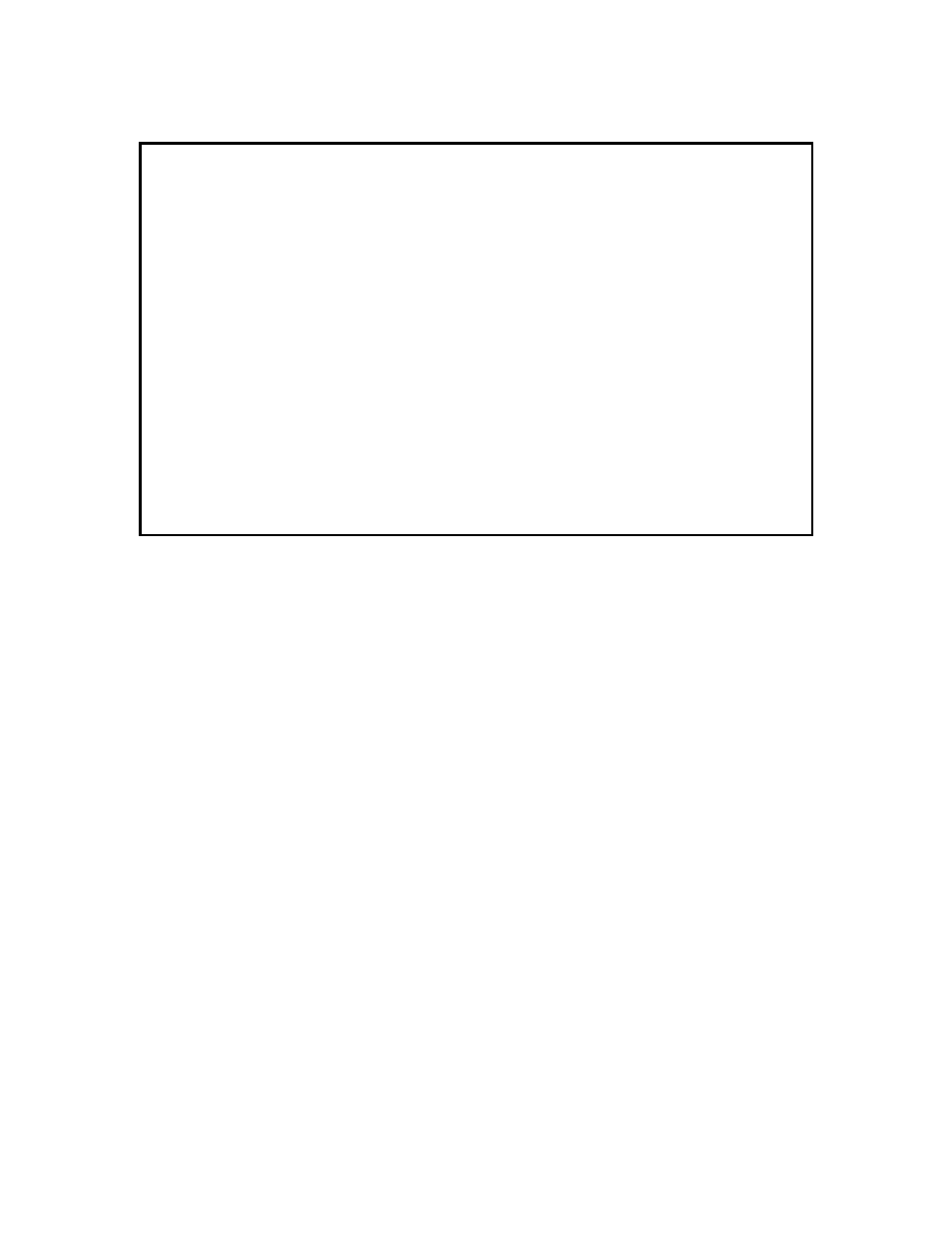
9145E NID Software User’s Manual
System Configuration
IP/SNMP Agent Configuration
10
Figure 3-2 IP/SNMP Agent Configuration Menu
3.1.1 Management IP Configuration
The Management IP Configuration menu (Figure 3-3), is used to configure the Management IP
of the 9145E, including the subnet mask, gateway, and management VLAN. It is also used to
configure which ports can be used for management access. See your network administrator for
information and help with determining the appropriate parameters.
1. Manager IP Address -
Used to set the 9145E Manager IP Address.
Subnet Mask - Used to set the 9145E Manager IP Subnet Mask.
Default Gateway - Used to set the IP Address of the Default Gateway.
2. Manager Port -
Used to select the port(s) to allow Management Communication access. Options
include: Both User and Net Ports, Net Port Only, User Port Only, Management UTP Port Only, or No
Ports Allowed.
3. Manager VLAN Tagging -
Used to enable or disable the use of a Management VLAN. The tags
are 802.1Q compliant with an ether type of 0x8100. The default setting is set to 0 (No VLAN Tag).
4. Manager VLAN ID -
When Manager VLAN Tagging is Enabled, this is used to set VLAN Tag ID
between 0 and 4094. The default settings is 0.
CAUTION:
The Manager IP Address, Subnet Mask, and Gateway address can
be changed when locally or remotely connected. If changing the
Management IP Configuration via remote access, you will be auto-
matically disconnected when the Gateway address is changed. You
will need to reconnect using the updated Manager IP Address, Sub-
net Mask, and Gateway address.
Canoga Perkins Corp. Ethernet Network Interface Device 29-JAN-2009
Model 9145E-101-3-0 V43.08 F211 11:22:37
-------------------------------IP/SNMP AGENT CONFIGURATION---------------------
1) Management IP Configuration
2) Auxiliary IP Configuration
3) Host Table
4) Trap Table
Select [1-4]:
