9 ais configuration, Ais configuration – CANOGA PERKINS 9145E NID Software Version 3.0 User Manual
Page 171
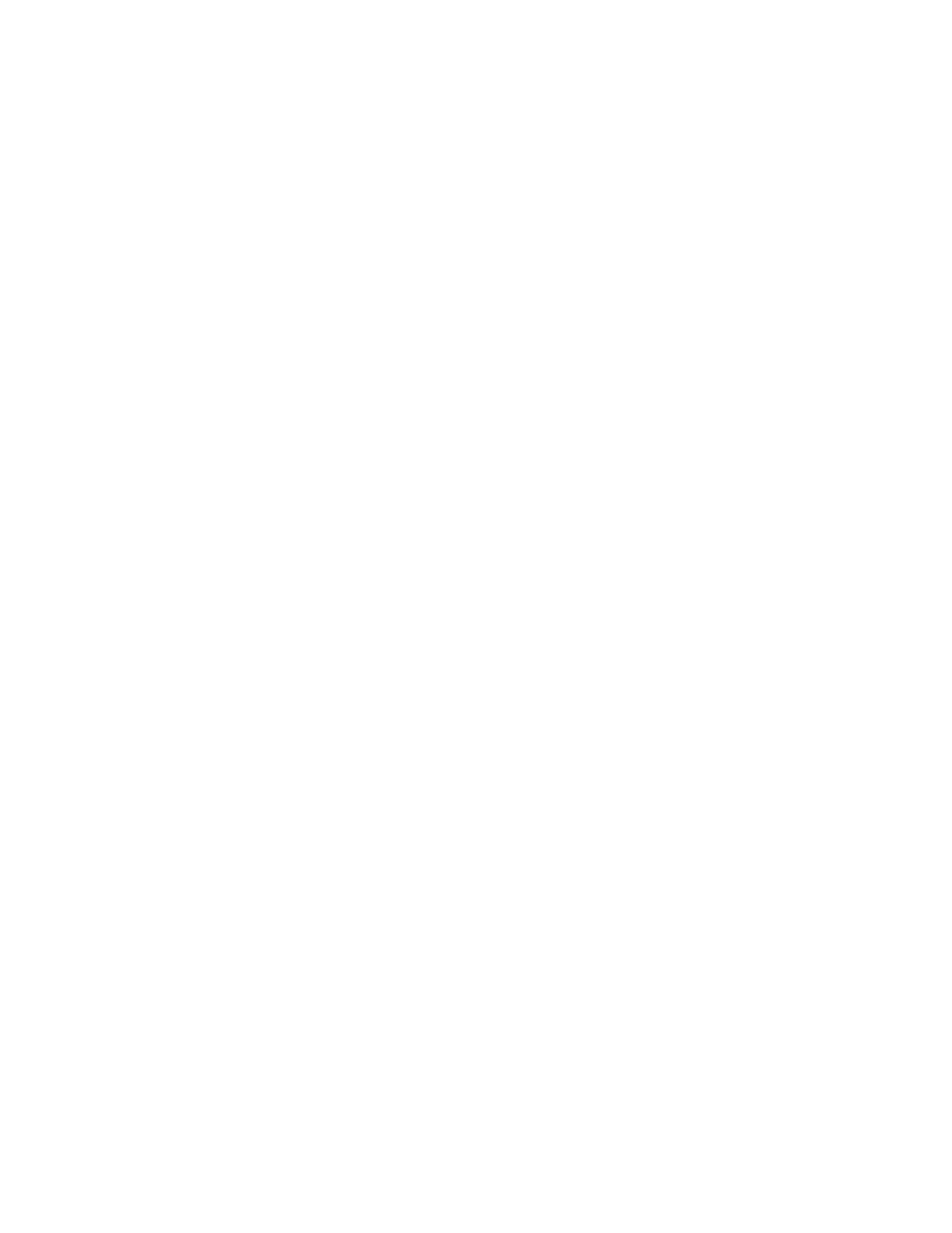
Service OAM
9145E NID Software User’s Manual
AIS Configuration
157
11.9 AIS Configuration
NOTE:AIS applies to Y.1731 procedures only.
Configuring Alarm Indication Signal (AIS) establishes a relationship between a lower level MEP
(the server that detects an error condition) and higher level MEPs or MIPs (the clients that must
be notified by the server about an error condition). When a defect is detected by the server MEP,
higher level MEPs or MIPs (clients) are notified and generate AIS frames toward their peers. Up
to four clients can be configured for each MEP AIS server
Use the following steps to configure AIS:
1. On the Service OAM Main Menu (Figure 11-5), type 3 and press
Configuration screen (Figure 11-45) opens.
2. To configure AIS notification, type E and press
ation Point is highlighted.
3. Press
4. When the MEP you want to modify is highlighted, press
uration screen for that MEP (Figure 11-46) opens.
5. To enable AIS notification, type 1 and press
6. To add a MEP client, type 2 and press
MEG ID.
a. Type the MEG ID and press
ID.
b.
7. To delete an existing MEP client, type 3 and press
MEP client MEG ID.
a. Type the MEG ID and press
ID.
b.
8. To add a MIP client, type 4 and press
MIP ID.
a. Type the MIP ID and press
9. To delete an existing MIP client, type 5 and press
a. Type the MIP ID and press
10. Type A to accept the settings and press
11. Press
