Banner SureCross DX80 Wireless Networks User Manual
Page 71
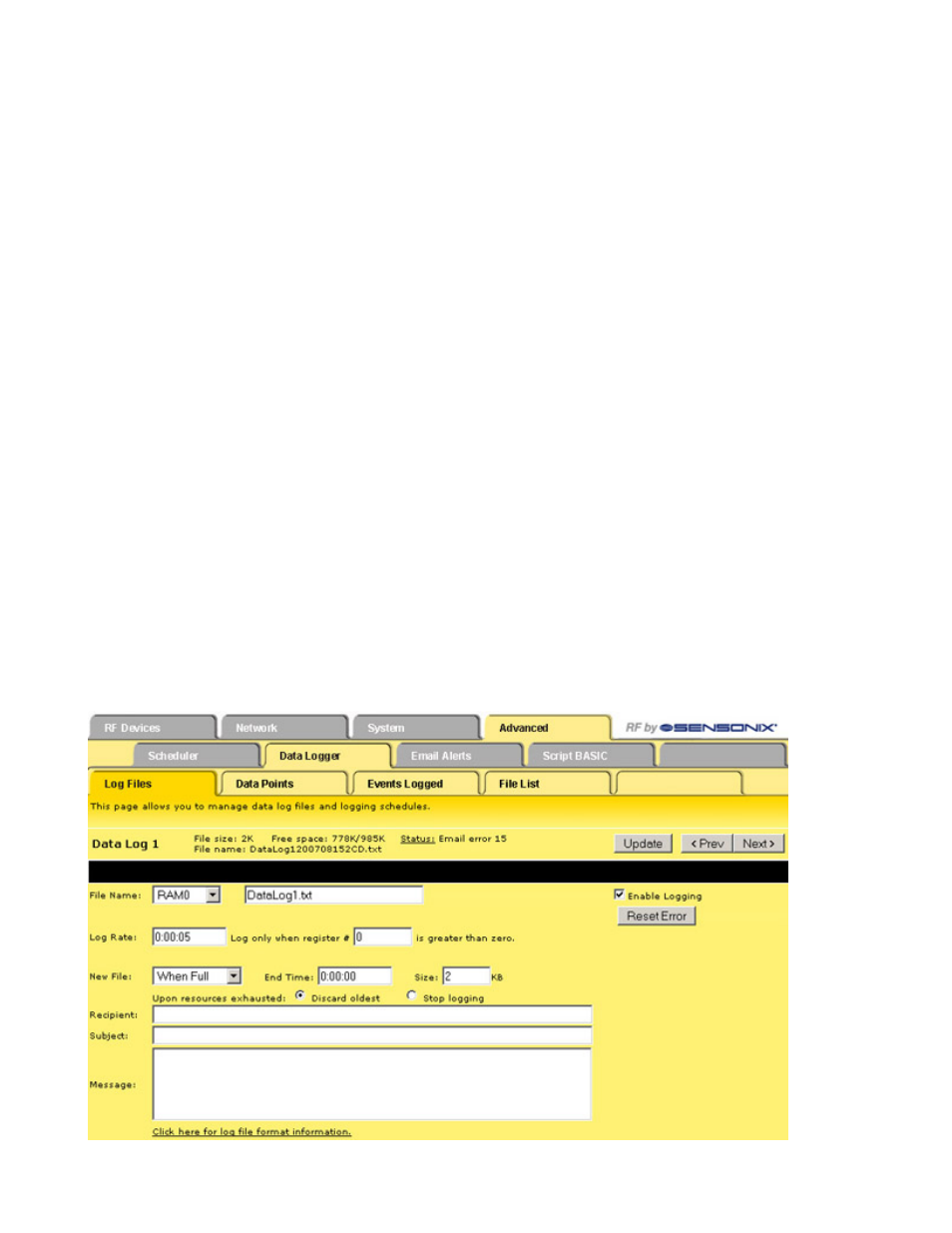
3. Enter in a log rate in the format of HH:MM:SS. For data logs, leaving the log rate set to zero disables logging. Because event logs
trigger when an event occurs, the log rate is not used for event logs.
4. Select the criteria for beginning a new file. Choose between When Full, a specific day of the week, or Daily. Choose to begin a new
file at a specific time or a specific file size. Once the file fills up, a new file is created.
5. Select the option to discard the oldest files with the listed file prefix or to stop logging completely when the system resources are
filled. If the Discard Oldest option is selected, only the oldest files with the listed file prefix are deleted.
6. To e-mail the completed file, fill in an e-mail recipient and enter an optional subject and message.
7. Click the Update button to submit these changes to the SureCross™ device. After making any changes to a page, click the Update
button to submit that data to the SureCross device. If you leave a page without clicking the Update button, the changes are lost.
8. Go to the Data Points page and select which registers to record to each data log file set up in the Log Files page. Use the Prev and
Next buttons to move between network devices. Click the Update button to submit these changes to the SureCross device. The
register names are taken from the I/O Names entered in the RF Devices > Configure Points page.
9. Go to the Events Logged page to select which events to log to the event log files set up in the Log Files page. Click the Update
button to submit these changes to the SureCross device. The events listed are the events set up in the System > Action Rules >
Thresholds page.
Once data logging begins, the log files are listed in the File List page. Click on the file name to view the text file contents. To save this text
file, either right-click on the file link and select Save Link As or click on the file name to view it, then go to File, Save Page As. Use the
browser’s Refresh button to show the latest entry or entries recorded into the Log file. To delete files, select the checkbox in front of the
unnecessary files and click the Delete button.
The sample shown below depicts data logging occurring every five seconds with the data written to a data log file called DataLog1.txt.
When this file is 2 Kb in size, a new file will be started. Because the data log files are written to the RAM0 area, these files are not saved
when power cycles to the device.
The current file name is displayed on the top section of the screen, along with the current file size and the free space in the RAM0 area.
The File List page lists the log files created and stored in RAM. The file names begin with the file name entered in the Log Files page.
The second part of the file name, shown below as ...20070815... is a date stamp indicating the date the file was first created. The last
three digits, shown in the sample below as 2F9, are a hexidecimal representation of the minutes past midnight. Converted to decimal,
2F9 is 761, indicating this file was created 761 minutes past midnight on 15 Aug 2007, or at 12:41 pm.
Because the last three digits of the file name represent the time in minutes, set the maximum file size and log rate so that two files are not
created within the same minute, causing an error -70 (Duplicate Directory Entry Error).
In the sample shown, 16 register entries logged every second to a maximum file size of 1 Kb fills up the file in less than a minute.
SureCross Web Configurator
rev. -
www.bannerengineering.com - tel: 763-544-3164
71
