Banner SureCross DX80 Wireless Networks User Manual
Page 47
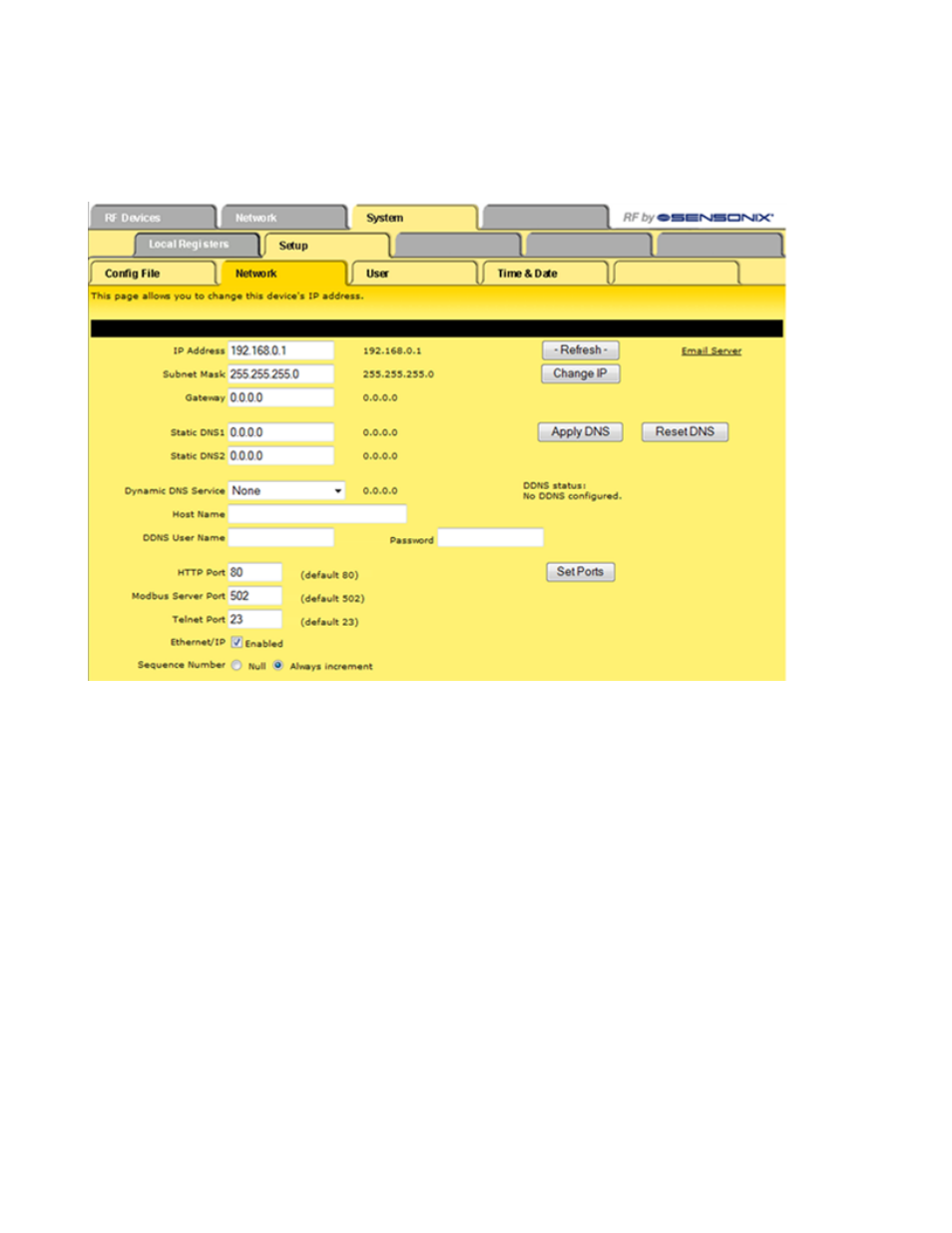
Set the IP address to 255.255.255.255 to use Dynamic Host Configuration Protocol (DHCP) to obtain an IP address upon power-up. The
IP address change takes effect on the next power cycle or when the Restart button is clicked on the Config File page. After changing the
IP address of the DX80 device, print this page for your records.
The Refresh button only updates the information shown on this page, it does not submit a DHCP renewal request. DHCP renewal is
automatic.
The default port for web page serving is 80. To change this port, enter the port number and click the Set Port button. This change takes
effect on the next power-up. If the port is anything other than 80, the port number must be included in the URL. For example, if http://
10.0.0.101/ is normally used to access the Configurator when the port is set to 80 and the port is changed to 8215, use http://
10.0.0.101:8215/ to access the Configurator. (Note: The port change is accepted only by the root login, not the system login.)
• User name: root
• Password: sxi
If the Modbus and Telnet services are not used, disabling these ports improves network security. Disable these ports by entering zero
as the port. The HTTP port cannot be disabled - if set to zero, it will revert back to the default value of 80.
To use domain names instead of a static IP address, supply the IP address of at least one DNS server (Static DNS1 or 2). The DNS
server must be at a static IP address. These changes take effect immediately. Note: If you are using DHCP, set the Static DNS1 and
DNS2 addresses to 0.0.0.0 because the DHCP supplies the DNS addresses.
The numbers shown to the right of the input windows are the actual numbers in the system. For example, entering an IP address of
255.255.255.255 causes the system to acquire a dynamic IP address via DHCP. The IP address shown to the right is the currently
leased IP address. When DHCP is used, static DNS entries are ignored and the actual DNS entries provided by DHCP are shown.
When using a Dynamic DNS service to keep track of this device on the Internet, select the service type, enter the host name the service
uses for this device, and enter the user name and password associated with the update service. Click the Apply DNS button to register
this information. Save the configuration file to retain this data.
DDNS status should normally show OK or No update needed. It may show Local IP not checked yet for a short time after booting up. If it
shows Tentative and a reply of nochg, an update was forced with no changes to actually register. Repeated nochg occurrences is regar-
ded as abuse by the dynamic DNS service(s), and a third occurrence is treated as a local error condition.
SureCross Web Configurator
rev. -
www.bannerengineering.com - tel: 763-544-3164
47
