Advanced tab, Scheduler submenu – Banner SureCross DX80 Wireless Networks User Manual
Page 50
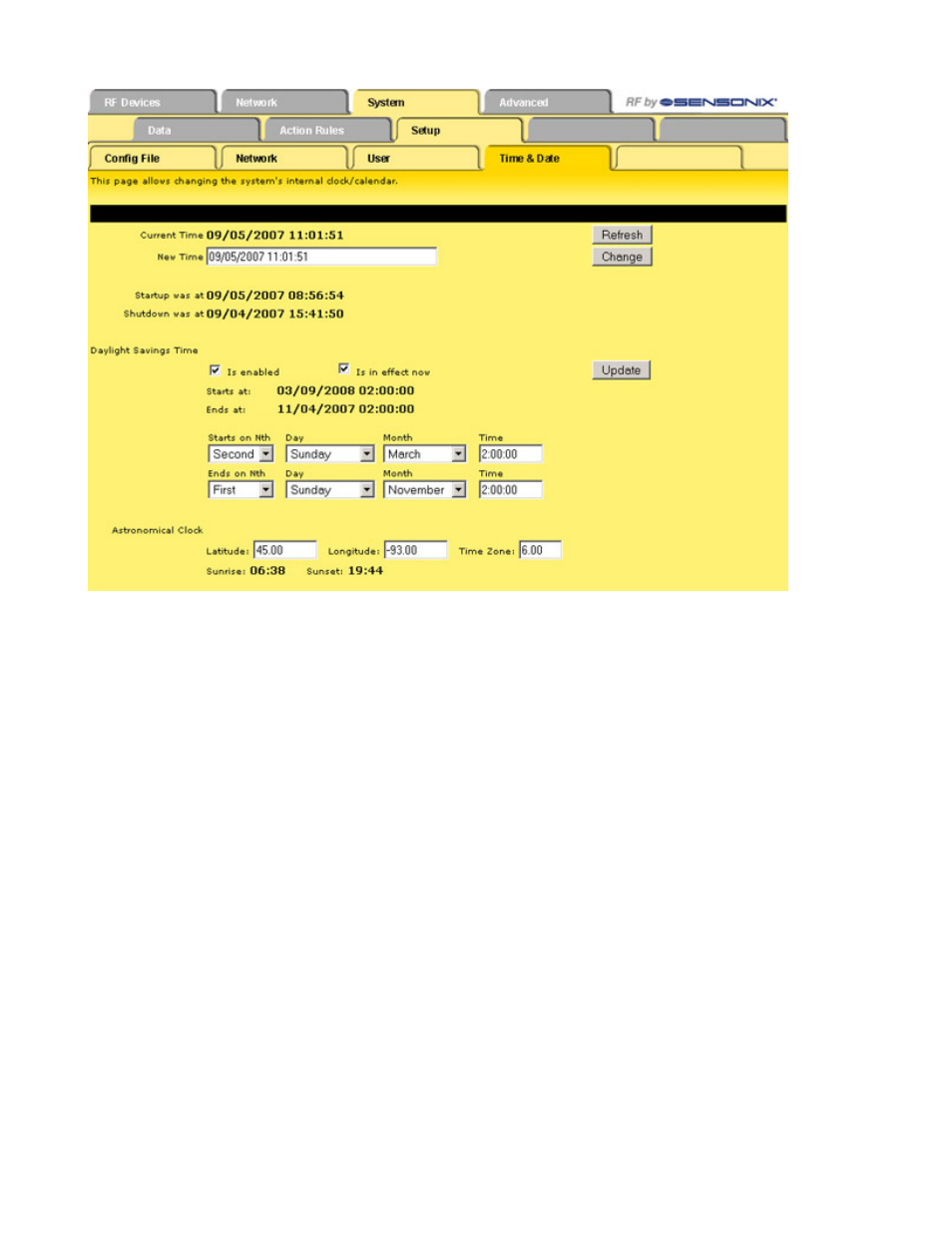
Click the Refresh button to view the current time. Enter a new time and click the Change button to set the clock/calendar. Use the same
string format observed when changing time/date.
To apply Daylight Saving Time:
1. Select the rules as needed.
2. Select the 'Is in effect now' checkbox if Daylight Saving Time is currently in effect and select the Is enabled checkbox to enable
Daylight Saving Time.
3. Click the Update button.
The time and date are maintained in the battery-backed real-time clock chip. Daylight saving time settings are saved in the configuration
file. To retain the daylight saving time settings through a power cycle, save the configuration file.
The scheduler may reference the astronomical clock instead of time of day. To set the astronomical clock, set local time and enter the
location information. North is positive for latitude, and east is positive (west is negative) for longitude.
Time zone is offset from GMT, 0 through 24, moving west around the world. As an example, Chicago is at latitude +41.83, longitude
-87.75, time zone +6. Time zones for the Banner devices are set up with west of GMT as positive numbers.
Sunrise and sunset calculations are typically within one to two minutes of those calculated by the US Naval Observatory. Go to the
Advanced Tab
The Advanced tab contains options for scheduling, logging data, and setting up automatic alerts.
Scheduler Submenu
The Scheduler page contains the pages for setting up weekly schedules, on demand schedules, and any holidays requiring special
schedules.
SureCross Web Configurator
50
www.bannerengineering.com - tel: 763-544-3164
rev. -
