Web configurator, Logging into the web configurator – Banner SureCross DX80 Wireless Networks User Manual
Page 3
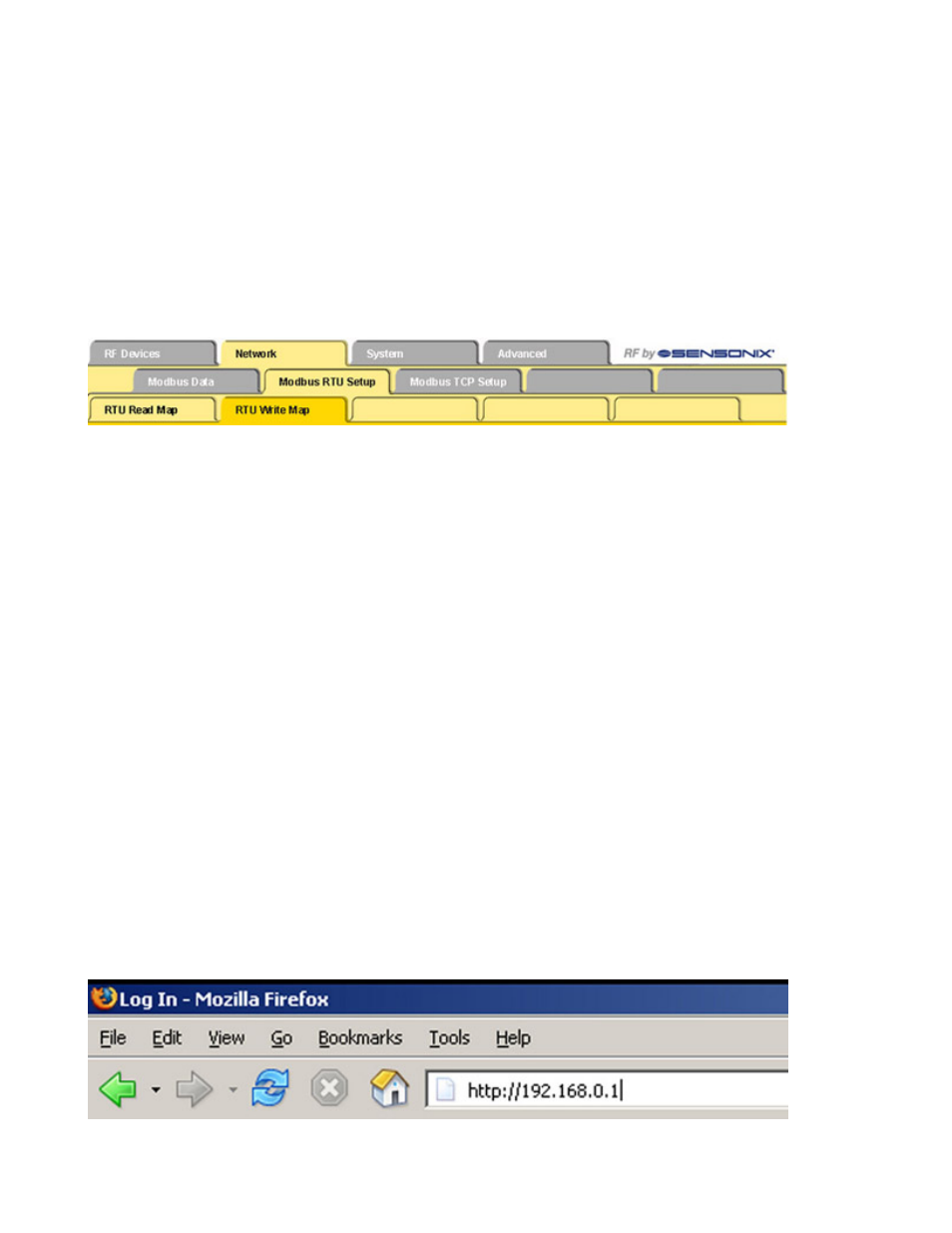
Web Configurator
The SureCross™ DX80 GatewayPro and DX83 Ethernet Bridge devices use an XML file to configure the network. To access the XML
file, use any web browser and enter the device’s IP address into the browser’s address window:
http://192.168.0.1
The web configuration pages are arranged with a hierarchy of index tabs. The upper row of tabs is the top of the hierarchy and selects a
broad topic. Top level tabs open related tabs on the next levels down. The middle tab selects a sub-topic, and the bottom tabs select
individual pages within the sub-topic. The bottom of each page includes a Quick Help section listing usage tips or instructions specific to
that page.
The XML file on any Ethernet Bridge or GatewayPro does not necessarily contain the settings for a specific wireless network. In many
cases, the XML file saved in the Ethernet Bridge or GatewayPro is a default configuration file. Attaching the Ethernet Bridge or Gateway-
Pro to the radio network does not automatically transfer network or device settings to the Ethernet Bridge or to the XML file.
When viewing real-time data returned to the browser by the connected device, the browser displays the data received when the page
displayed. At this time, update data by clicking the Refresh button or the web browser’s Reload or Refresh button. Each time a page
update is requested, new real-time data displays.
For more information on specific SureCross components, please refer to the data sheets for the SureCross devices:
• Gateways
• Line-Powered Nodes
• FlexPower™ Nodes
Logging into the Web Configurator
The SureCross™ Pro and DX83 Ethernet Bridge devices use an XML file to configure the network. To access the XML file, use any web
browser set up for a direct connection to the Internet. If problems occur while connecting, verify the browser is not set to use a proxy
server.
When connecting to the Ethernet Bridge, GatewayPro, or MultiHop Pro directly from a host computer, a crossover Ethernet cable is
required; when connecting through a switch or Ethernet hub, use a standard Ethernet cable.
The factory default IP address for the devices is: 192.168.0.1.
To change the device’s default IP address, first set up the host PC with an IP address different from the Ethernet Bridge, GatewayPro, or
MultiHop Pro IP addresses. (Please refer to Banner document 133116 for detailed instructions on setting up the host computer’s network
IP address.) For example, change the PC host IP address to: 192.168.0.2.
After changing the host’s IP address, open a web browser and log into the Ethernet Bridge, GatewayPro, or MultiHop Pro by typing the IP
address in the browser location window: http://192.168.0.1.
rev. -
www.bannerengineering.com - tel: 763-544-3164
3
