Network – Banner SureCross DX80 Wireless Networks User Manual
Page 46
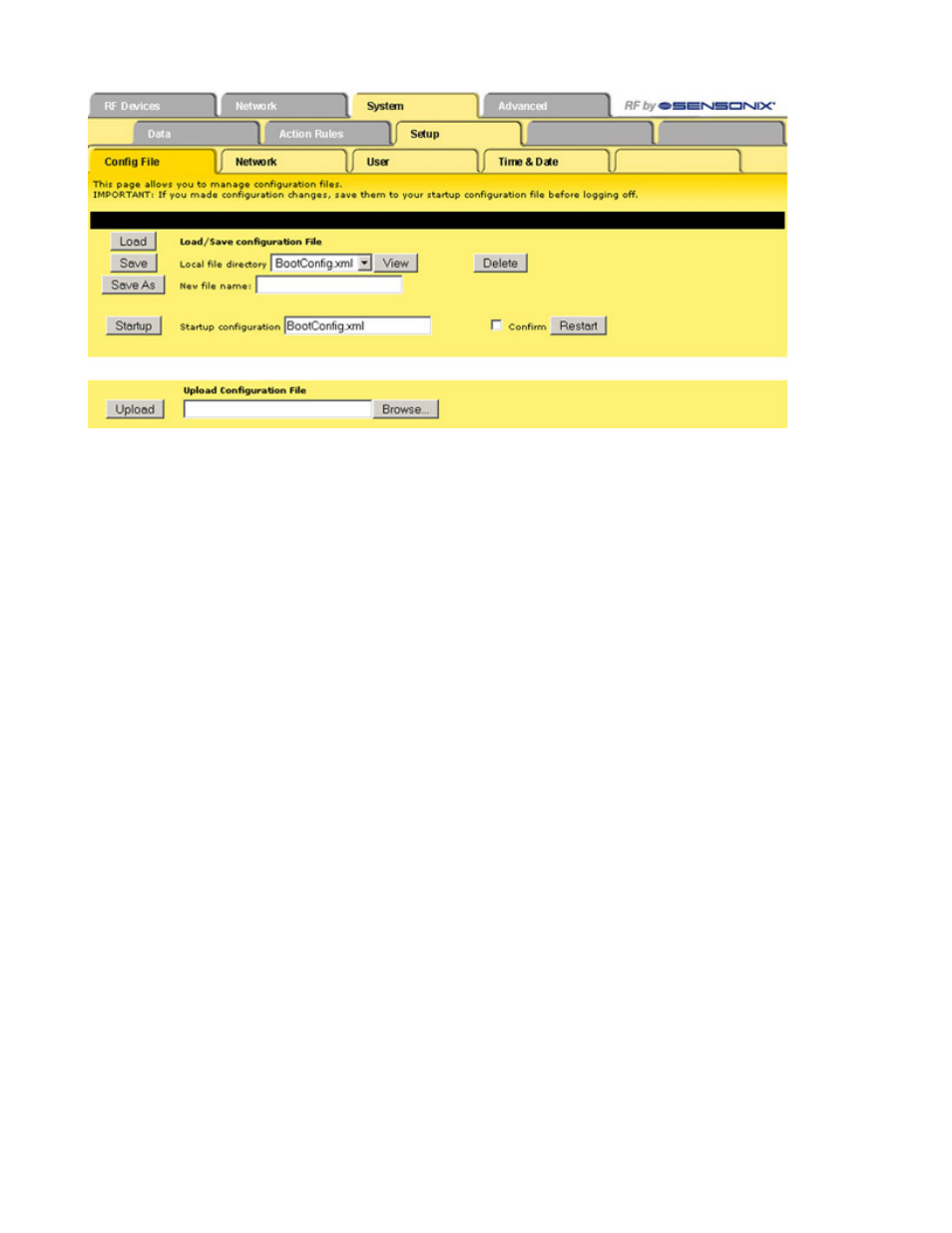
Browse
Selects a file for upload from the PC. Once se-
lected, click the Upload button to complete the
process.
Confirm
and Re-
start
Select the Confirm checkbox and click the Re-
start button to re-boot the system. Power is not
cycled to the hardware, but the processor re-
boots as if the power cycled. One example use
of this function is to remotely change a device’s
IP address and force a reboot (only the root
user can do this). Upon restart, because the IP
address was changed and the device updated,
this page will not reload and the HTTP connec-
tion is lost.
Delete
Removes the file listed in the Local file directory
drop-down list from the directory. Clicking the
Delete button does not bring up a file list and
does not ask if you are sure you want to delete
the file.
Load
Loads the selected file in the local file directory
into the local memory. Settings within the web
pages reload from the file and take effect im-
mediately. This does not send any data to the
DX80 radio devices. Any parameters changed
within the web pages but not saved to the XML
file are lost.
Save
Stores the current Web Configurator contents to a
flash memory file. The configuration overwrites
the selected file in the local file directory.
Save
As
Stores the Web Configurator contents to a new
flash memory file as defined next to the Save As
button. When naming the file, include the .xml file
extension because this interface will not add the
file extension automatically. Do not use more than
16 characters in the file name (excluding
the .XML extension) and use only alphanumeric
characters.
Start-
up
Selects a different start-up configuration file. The
selected file is the flash memory file automatically
loaded during power-up. Before setting a file as
the startup file, first verify the XML file properly
loads.
View
Displays the selected file. The file should be an
XML file, and the browser recognizes it as such if
the file is properly formatted.
Network
The Network tab contains the IP address set-up information. Use this page to change the IP address of the device or to enable EtherNet/
IP.
To change the IP address of this device, enter the address, subnet mask, and gateway, then click the Change IP button. This change
takes effect after the next reboot.
SureCross Web Configurator
46
www.bannerengineering.com - tel: 763-544-3164
rev. -
