Banner SureCross DX80 Wireless Networks User Manual
Page 12
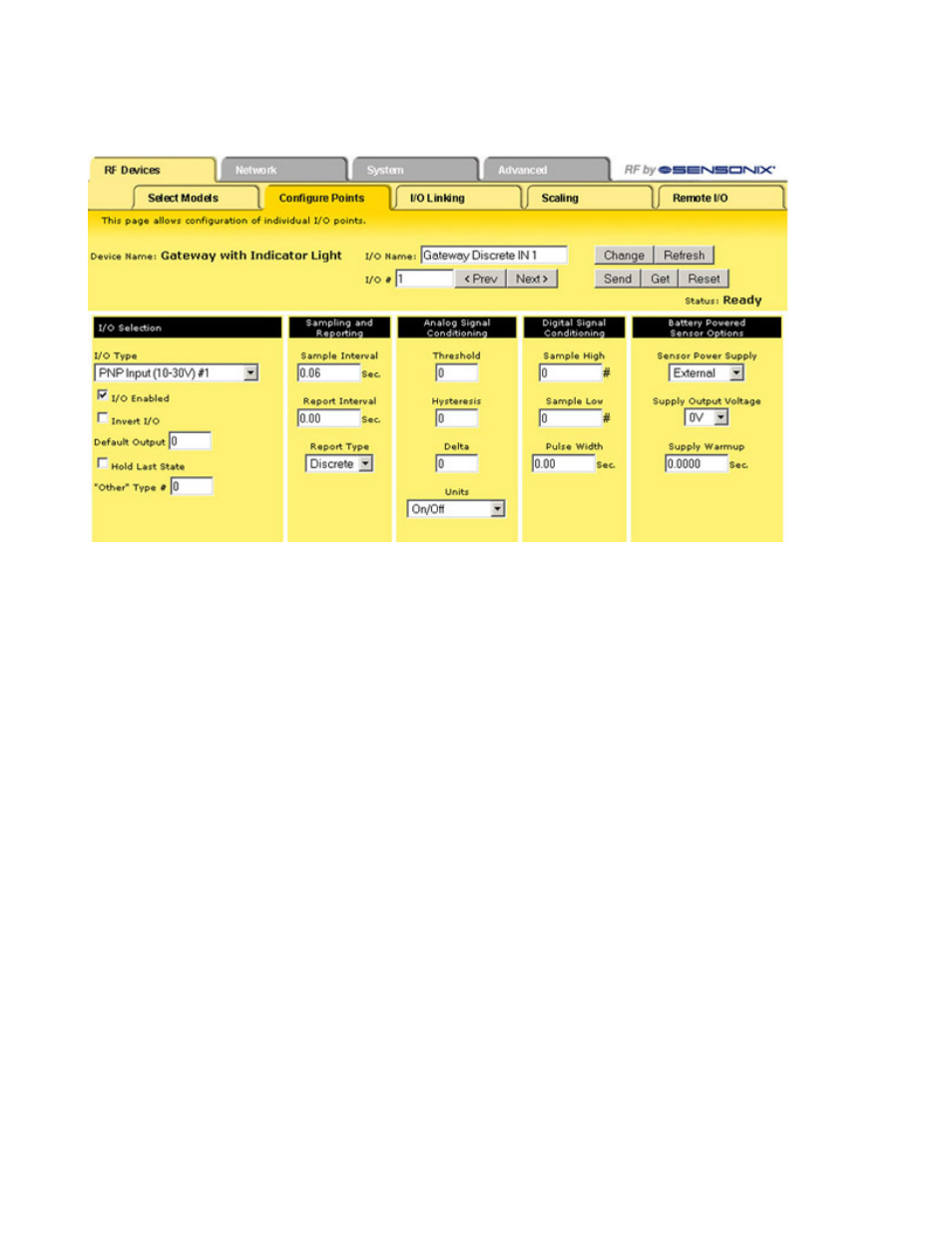
To access this expanded view, which displays all parameters for the I/O point selected, click on the I/O number hyperlink from the Config-
ure Points tab. Several parameters on the expanded view also appear in the standard Configure Points screen and can be modified from
either screen.
After making changes to the parameters screen:
1. Click the Change button to submit the changes to the Ethernet Bridge or GatewayPro.
2. Click the Send button to update the radio devices.
Change
If you leave any Web Configurator screen
without clicking the Change button to submit
the changes to the Ethernet Bridge or Gate-
wayPro, all changes are lost.
Get
Click the Get button to read all device and I/O
parameters from the DX80 device and load
them into the Web Configurator screens. This
does not save the parameters to the XML file.
Prev and
Next
If there are more than 16 devices or rules/
maps, use the Prev and Next buttons to dis-
play the next screen of information.
Refresh
Click the Refresh button to refresh the screen
image. This updates any information on the
screen that may have changed on the device.
Reset
The Reset button resets any error conditions
displayed. Until the error message is reset,
the device will not start any additional opera-
tions.
Saving
Changes to
the XML
File
To permanently save the changes to the
XML file, go to the System > Setup > Config
File page and click the Save button.
Changes made by clicking an Update button
are temporary and only submitted to the
Ethernet Bridge or GatewayPro, not the XML
file.
Send
Clicking the Send button transmits device
and I/O parameters to the radio devices. The
Send operation usually requires several sec-
ond to complete.
I/O Selection
Default
Output
Value
Default output values are specific values writ-
ten to output registers. For discrete outputs,
this is a 1 (on) or 0 (off) value. For analog out-
puts the value can be any valid register value.
I/O En-
able
Select the checkbox to enable the individual I/O
point. If the checkbox is not selected, that I/O
point is disabled, regardless of what other param-
eters may be defined. For efficient power usage,
do not enable I/O points that are not used.
SureCross Web Configurator
12
www.bannerengineering.com - tel: 763-544-3164
rev. -
