Saving changes to the xml file, Change, refresh, send, and update commands, Rf devices tab – Banner SureCross DX80 Wireless Networks User Manual
Page 6: Select models
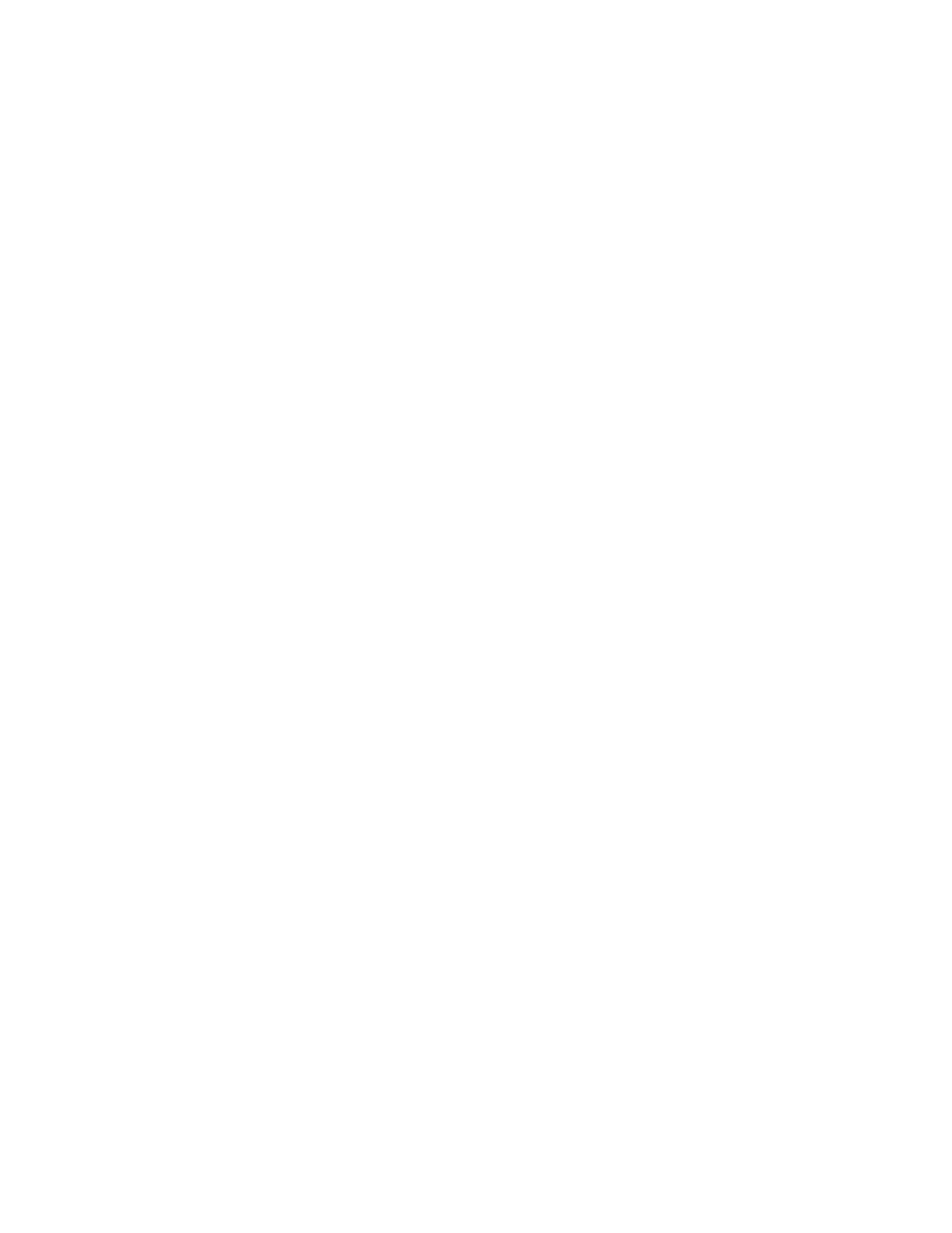
The Get ALL command retrieves the parameters on the Configure Points and I/O Linking pages. These parameters are specific to the
wireless network. The Get ALL command does not retrieve parameters involving the host system or the wired network components.
1. From the RF Devices > Select Models screen, verify the DX80 radio devices are defined using the Models drop-down list and the
device name. If you make any changes to this list, select the Change box, then click the Update button to send the new device list
to the GatewayPro.
2. Select the Get ALL checkbox for each radio device in the wireless network.
3. Click the Update button to retrieve configuration information from each DX80 device.
4. The Get ALL command will take a few minutes to complete. Click on the Check Status button to review the status of the command.
When all devices are "Ready," the command has finished.
Saving Changes to the XML File
To permanently save the changes to the XML file, go to the System > Setup > Config File page and click the Save button. Changes made
by clicking an Update button are temporary and only submitted to the Ethernet Bridge or GatewayPro, not the XML file.
Change, Refresh, Send, and Update Commands
Buttons commonly appearing on most configuration screens are the Change, Refresh, Send, and Update buttons. Each of these buttons
performs a slightly different task.
Change If you leave any Web Configurator screen with-
out clicking the Change button to submit the
changes to the Ethernet Bridge or GatewayPro,
all changes are lost.
Refresh Click the Refresh button to refresh the screen
image. This updates any information on the
screen that may have changed on the device.
Send
Clicking the Send button transmits device and I/O
parameters to the radio devices. The Send opera-
tion usually requires several second to complete.
Up-
date
Clicking the Update button sends information to
the Ethernet Bridge or GatewayPro or retrieves in-
formation depending on which checkboxes are se-
lected: Change or Get/Send All. Updating informa-
tion does not save configuration information per-
manently to the XML file.
RF Devices Tab
Use the RF Devices tab to configure the radio network devices and I/O points.
Select Models
The Select Models tab displays the list of devices for the radio network. Use this screen to define the wireless network devices.
SureCross Web Configurator
6
www.bannerengineering.com - tel: 763-544-3164
rev. -
