Banner SureCross DX80 Wireless Networks User Manual
Stop, Step 3: apply power, Step 4: bind the radios to form networks
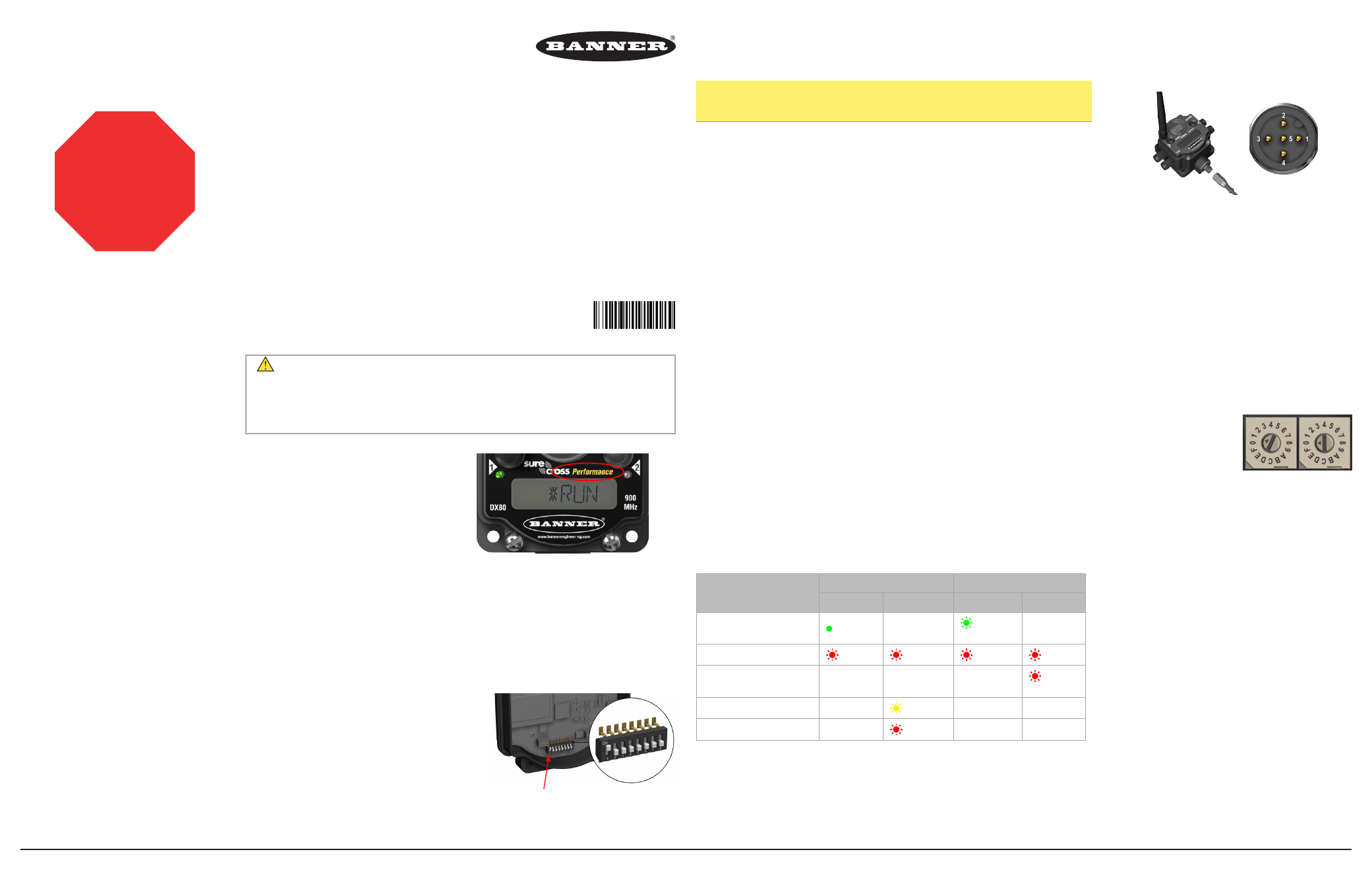
Banner Engineering Corp., 9714 Tenth Ave. No., Minneapolis, MN USA 55441 • Phone: 763.544.3164 • www.bannerengineering.com • Email: [email protected]
Step 3: Apply Power
1. Apply power to the Gateway by connecting 10–30V dc as shown in the wiring diagram.
2. Apply power to the Node by connecting 10–30V dc or the DX81 Battery Supply Module as shown.
5-pin
Euro-style
connector
“C” model
terminals
Pigtail wire
color
10-30V dc powered
radios*
Solar or battery-powered
radios**
1
V+
Brown
+10–30V dc
3
V-
Blue
dc common (GND)
dc common (GND)
5
B+
Gray
3.6–5.5V dc
* Only use pin 5 (gray wire) for radios capable of being powered by solar or battery modules.
** For solar and battery-powered radios, do not apply more than 5.5V dc to pin 5 or the B+ terminal.
For more details, refer to your specific devices’ datasheets.
Step 4: Bind the Radios to Form Networks
Binding Nodes to their Gateway ensures the Nodes only exchange data with that Gateway. A Gateway and its Nodes will not communicate until the
Gateway teaches the Nodes the binding code. Verify the radios are at least two meters apart before binding the radios. For radios transmitting at 1 Watt,
move the radios three meters apart. Bind the radios before installing them to their final locations.
On the Gateway
1. Triple click button 2 to enter binding mode. If your Gateway has only one button, triple click the button.
The red LEDs flash. Any Node entering binding mode will bind to this Gateway.
On the Node
2. Triple click button 2 to enter binding mode. If your Node has only one button, triple click the button.
The Node enters binding mode and locates the Gateway also in binding mode. After the Node is bound, the LEDs are
both solid red for a few seconds. The Node cycles its power and enters RUN mode.
3. Use both rotary dials to assign a Node address (device ID) between 01 and 47. The left rotary dial represents the tens
digit (0-4) and the right dial represents the ones digit (0-9) of the Node address.
4. Repeat steps 2 and 3 for each additional Node that needs to communicate to that Gateway.
On the Gateway
5. Single click either button to exit binding mode. The Gateway cycles power and enters RUN mode.
SureCross® DX80 and Performance Models
Quick Start Guide
A set-up guide for the SureCross DX80 and Performance wireless systems
Stop!
Read these instructions before using your SureCross
radios. Do not discard these instructions.
For more detailed information about installing and using your SureCross products, download and read the
SureCross Wireless I/O Network Manual, p/n 132607.
Step 2: Activate Extended Addressing Mode (SureCross DX80 Models)
If the label on the face of your radio does not say Performance, you will need to activate extended
addressing mode.
1. Disconnect all radios from their power sources.
2. Remove the top covers of the Gateway and all its Nodes.
3. Move DIP switch 1 to the ON position.
Check the datasheet of your specific radio for any additional DIP switches applicable to your installation.
p/n 128185 rev. J
Step 1: Select 1 Watt or 250 mW Mode (SureCross Performance 900
MHz Models only)
For SureCross Performance 2.4 GHz radios, skip to Step 3.
If the label on the face of your radio does not say Performance, skip to step 2 to activate extended
addressing mode.
By default, SureCross Performance 900 MHz radios are configured to transmit at 1 Watt. If you are
mixing Performance models within the same network as non-Performance radios, you must operate in
250 mW mode.
1. Disconnect all radios from their power sources.
2. If you are using Performance radios within a DX80 network, move DIP switch 1 to the ON
position to select 250 mW (DX80 compatibility mode).
Check the datasheet of your specific radio for any additional DIP switches applicable to your installation.
Step 5: Verify Communications
Status
Gateway
Node
LED 1
LED 2
LED 1
LED 2
Power ON or RF Link OK
Green ON
Green flash
(1 per sec)
System Error
Red flash
Red flash
Red flash
Red flash
RF Link Error
Red flash
(1 per 3 sec)
Modbus Communication Active
Yellow flash
Modbus Communication Error
Red flash
Until communication is established with the Gateway, the Node’s LED 2 flashes red. When communication is established, the Node’s LED 1 flashes
green.
When testing the Gateway and Node before installation, verify the Gateway and Node are at least two meters apart or the communications may fail.
Switch 1
WARNING . . . Not To Be Used for Personnel Protection
Never use these products as sensing devices for personnel protection. Doing so could lead to serious injury or death.
These devices do NOT include the self-checking redundant circuitry necessary to allow their use in personnel safety applications.
A device failure or malfunction can cause either an energized or de-energized output condition. Consult your current Banner
Safety Products catalog for safety products that meet OSHA, ANSI, and IEC standards for personnel protection.
Important: Never Operate 1 Watt
Radios Without Antennas.
To avoid damaging the radio circuitry, never power up
SureCross Performance or SureCross MultiHop (1 Watt)
radios without an antenna.
