Deleting a saved trace, Figure 59 selecting and deleting a saved trace, Instrument setups – Bird Technologies SA-6000XT-Manual User Manual
Page 78: Saving a setup
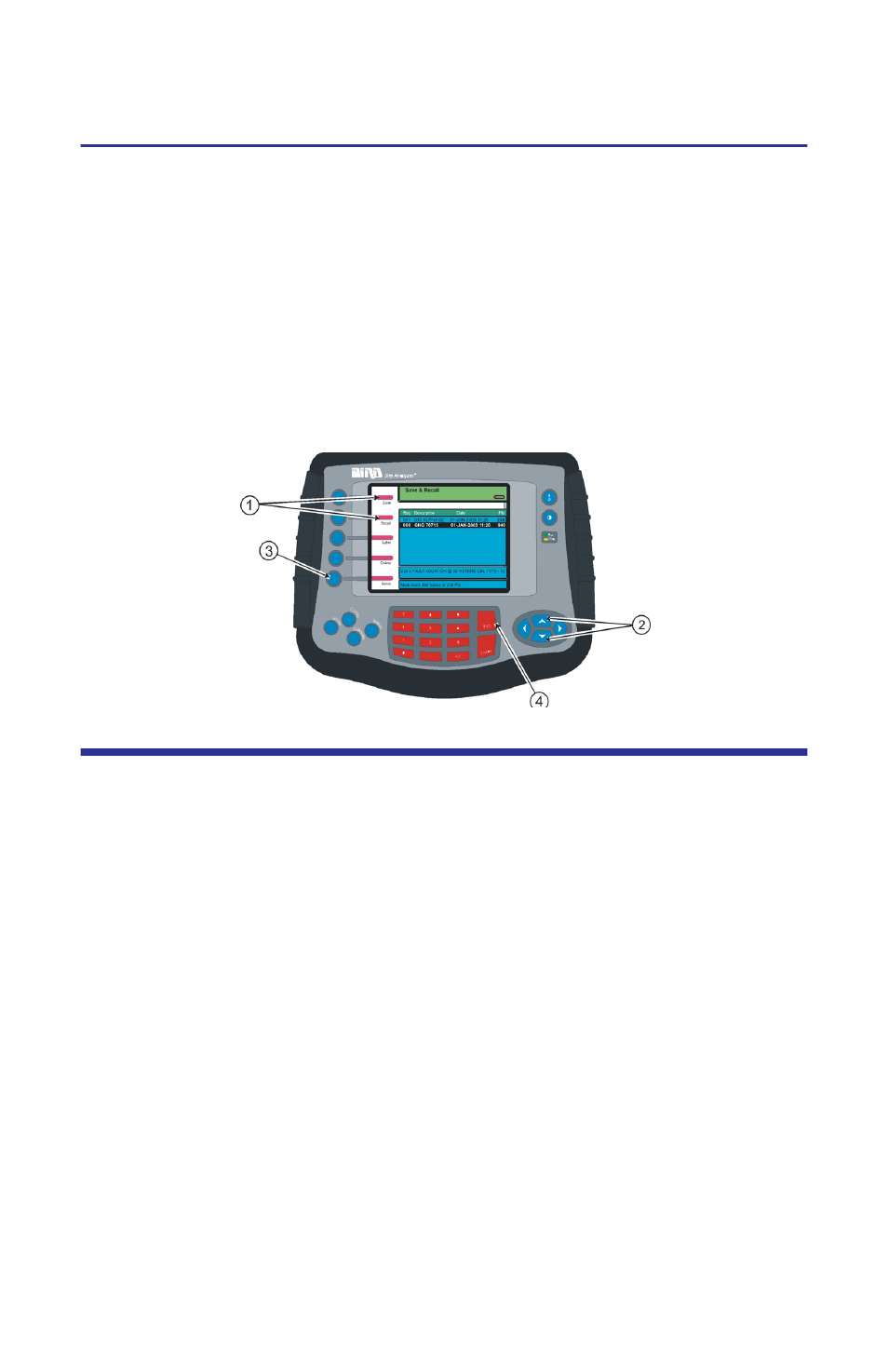
62
Deleting a Saved Trace
Note: Ensure that the unit is in either Measure Match mode or Fault
Location mode.
1.
Press the Save/Recall softkey.
2.
Press the up and down scroll keys to select an item to delete.
3.
Press the Delete softkey to delete the selected item.
Note: The message “Are You Sure?” appears beside the softkey.
Press the Delete softkey a second time to confirm the delete or press
the Esc key to cancel the delete.
4.
Press the Esc key to exit the Save and Recall list.
Figure 59 Selecting and Deleting a Saved Trace
Instrument Setups
Saving a Setup
The current setup parameters can be saved and recalled at a later time. When
recalling a saved setup, the saved values replace the current parameters. Saving
a setup captures the following values:
Saving a setup also includes the internal temperature of the Site Analyzer and
the date and time of the save.
1.
Press the Save/Recall softkey.
Note: Each entry on the saved setup list is identified by the fre-
quency range used, a time-date stamp, and the number of data
measurement points.
Note: The items on the Save and Recall list are automatically sorted by the
text field using the order blank, numeric, alpha characters.
2.
Press the Setup softkey.
3.
Press the Save softkey.
Note: The newly saved setup appears on the list.
4.
Press the Esc key to exit the Save and Recall screen.
Scale Min
Start Frequency
Center Frequency
Stop Distance
Scale Max
Stop Frequency
Span Frequency
FM Status
Start Distance
Units
Calibration Coeff.
Limit Line
