Figure 48 activate marker and set style, Move markers, Moving markers – Bird Technologies SA-6000XT-Manual User Manual
Page 69: Move markers moving markers
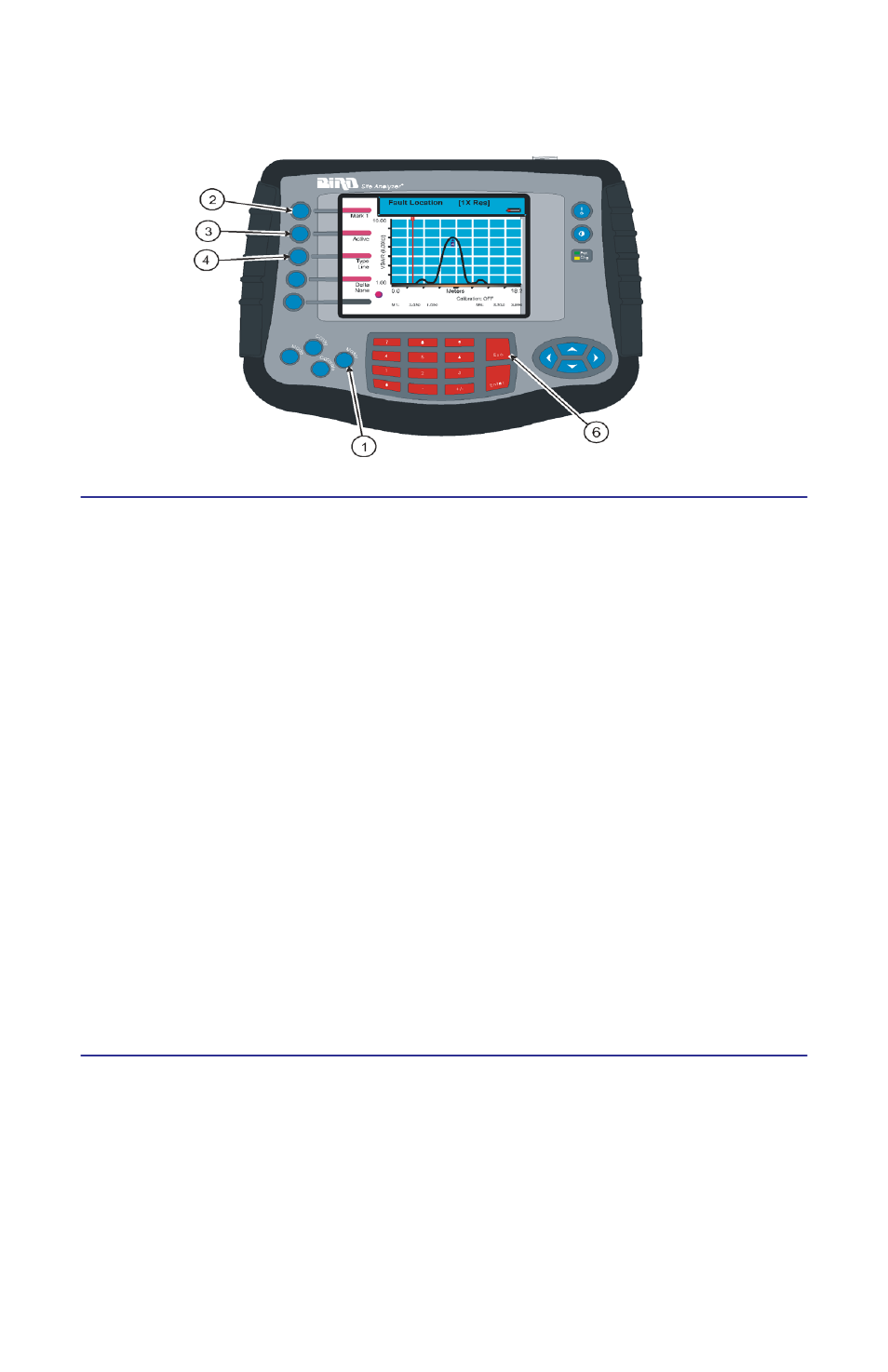
53
Figure 48 Activate Marker and Set Style
Move Markers
The active markers can be moved by using the arrow scroll keys or by entering a
distance with the numeric key pad. All markers follow the current trace only.
If a trace is recalled and markers are desired to compare it to the current trace, select
the dual mode (see “Using Markers with Recalled Traces” on page 55). The marker will
move along the current trace (as described in the following paragraph) and compare
each data point at the marker frequency (on the current trace) to the first saved data
point in the recalled trace (other data points in the recalled trace are not compared).
Since traces can be created using different numbers of data points (238, 475, 949),
moving a marker along a 475 data point or 949 data point trace will appear different
from how the marker moves along a 238 data point trace. In a 238 data point trace,
when the right or left scroll keys are pressed, the marker moves with each key press.
In a trace with 475 data points, there are two data points at each pixel. When first
moving to a new pixel, the screen displays the value of the first data point that was
saved and when pressing the right scroll key the marker does not “move” but the
screen displays the value of the second data point. Pressing the right scroll key a
third time moves to the next frequency. Similarly in a trace with 949 data points,
there are four data points at each marker pixel. When first moving to a new fre-
quency, the screen displays the value of the first data point that was saved and each
time the right scroll key is pressed the marker does not “move” but the screen dis-
plays the value of the next data point (in the order saved). Pressing the right scroll
key a fourth time moves to the next frequency.
Moving Markers
1.
Press the Marker key to enter marker setup.
2.
Press the Mark softkey to select a marker (1-6).
3.
Press the right or left arrow keys to move the marker right or left, or enter a
frequency value on the keypad and press Enter.
4.
Press the up arrow key to move the marker to the highest point on the trace.
5.
Press the down arrow key to move the marker to the lowest point on the trace
6.
Press the Esc key to return to the test screen.
