Set the measurement data points, Setting the measurement resolution – Bird Technologies SA-6000XT-Manual User Manual
Page 51
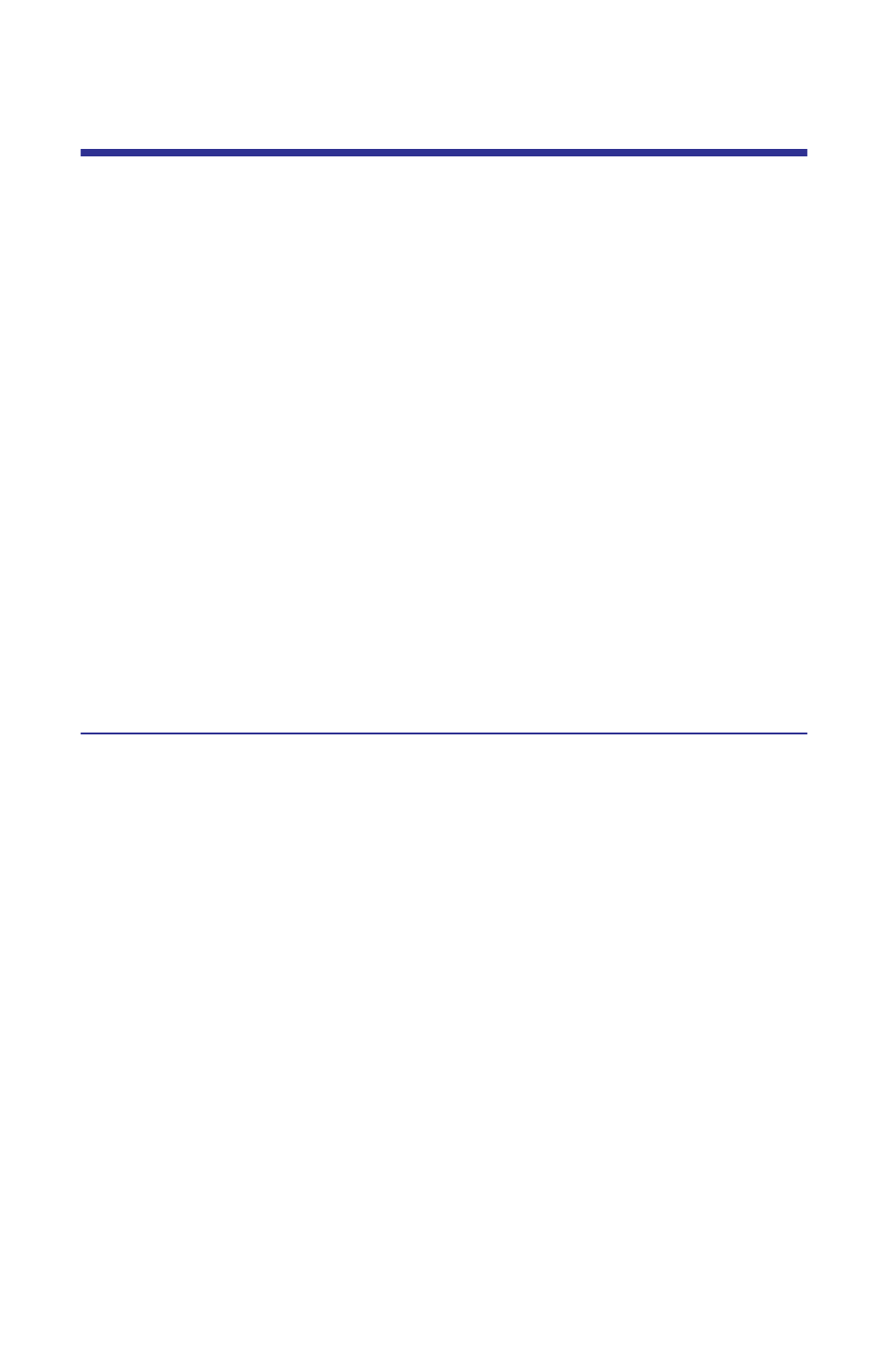
35
Set the Measurement Data Points
The SA-XT can select the number of data points to take during a measurement.
There are three data point options, 238 points, 475 points, and 949 points.
Increasing the number of data points increases the measurable distance in dis-
tance-to-fault measurements and increases the detail in Measure Match mode
measurements. When saving a trace, the number of data points collected (238,
475, or 949) are saved.
The default number of data points is 238. Selecting 475 data points provides
twice as many measurement points as 238, but it takes approximately twice as
long for the trace to sweep and display. Selecting 949 data points provides four
times as many measurement points as 238, but it takes approximately four
times as long for the trace to sweep and display.
A progress bar, just below the x-axis, moves from left to right indicating the
progress of the sweep. When the progress bar reaches the right side of the
screen, the sweep is finished.
When changing the number of measurement data points, the current trace is
erased and the Save softkey is disabled until the sweep finishes and the screen
displays the first new trace. If the Save softkey is pressed before the first sweep
has completed, the Save softkey icon (the red bar) will blink until the sweep fin-
ishes and then the display will change to the Save and Recall screen (in response
to pressing the Save softkey).
Setting the Measurement Resolution
1.
Enable the Measure Match Mode. See “Selecting the Measure Match
Mode” on page 13.
2.
Set the frequency. See “Setting the Measurement Frequency” on page 14.
3.
Calibrate the Site Analyzer. See “Calibration” on page 11.
4.
Enable the Fault Location Mode. See “Selecting Fault Location Mode” on
page 26.
5.
Press the Config key.
6.
Press the Scale softkey.
7.
Use the left or right scroll keys to select Res.
8.
Press the up scroll key to open the list.
9.
Press up or down scroll key to select a data point option (238, 475, 949).
10. Press the Enter key to accept the selection and return to the configure
screen.
