Step 12. re-install the drive cover, 2 connecting the drive to an automax network – Rockwell Automation FlexPak/WebPak 3000 DC Drive AutoMax Network Communication Board User Manual
Page 17
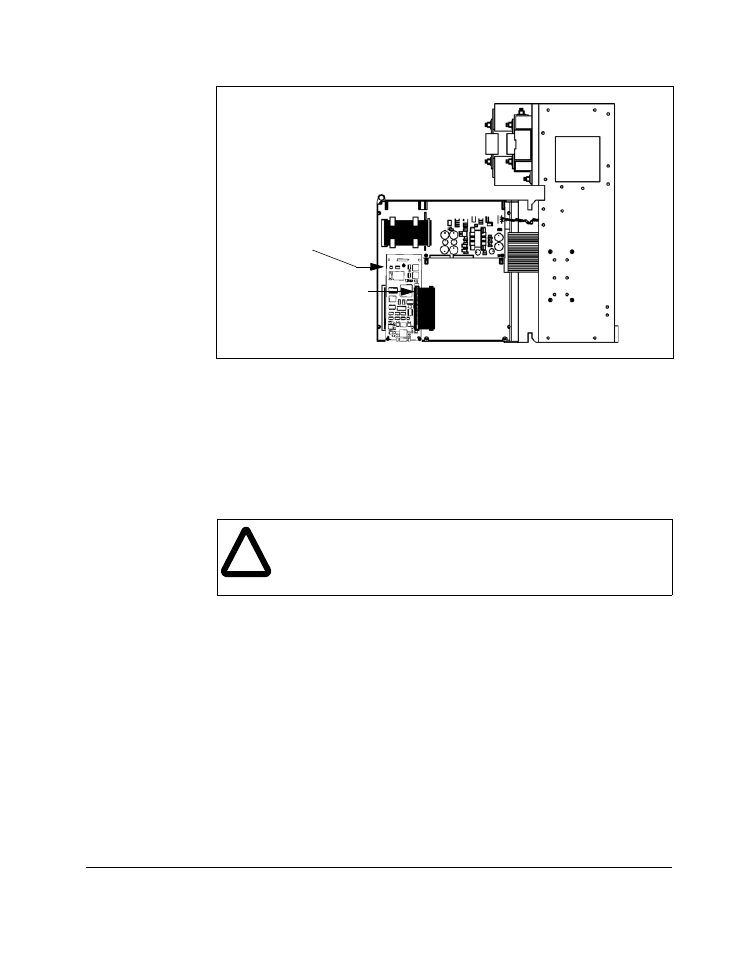
Installation
2-3
Step 9.
Re-attach the carrier shield ground wire to the drive power supply.
Step 10. Re-attach the carrier shield to the carrier.
Step 11. Close the carrier and fasten it with the captive screw.
Step 12. Re-install the drive cover.
2.2
Connecting the Drive to an AutoMax Network
See figure 2.5 for cabling and termination connections.
Refer to the Network Communications Module instruction manual (J2-3001) for a
detailed description of how to add a drop to the network.
Step 1.
Stop any application tasks that are running.
Step 2.
Use the Network Drop Cable (M/N 57C381) to connect to the
Communications Passive Tap (M/N57C380).
Step 3.
If the drop is at the end of the coaxial cable system, it must be terminated.
Terminate by connecting a 75-Ohm Terminating Load (M/N 45C71) to the
remaining BNC connector on the passive tap.
Step 4.
Remove the lockout and tag. Apply power to the drive. If a problem is
detected during diagnostics, a fault or alarm will occur. See your drive
software manual for information on faults and alarms.
Figure 2.4 – Installing the Network Communication Option Board
Attach Network board to
carrier’s molded standoffs
using captive screws
(qty. 3)
Plug option board ribbon
cable into Network board
!
ATTENTION: AutoMax networks with more than 5 drops might produce
communication errors if 10-foot drop cables are used. Wherever possible,
3-foot drop cables or, if necessary, 5-foot drop cables should be used.
Failure to observe this precaution could result in damage to, or
destruction of, equipment.
