Configuring the event data summary – Rockwell Automation FactoryTalk Metrics User Guide User Manual
Page 90
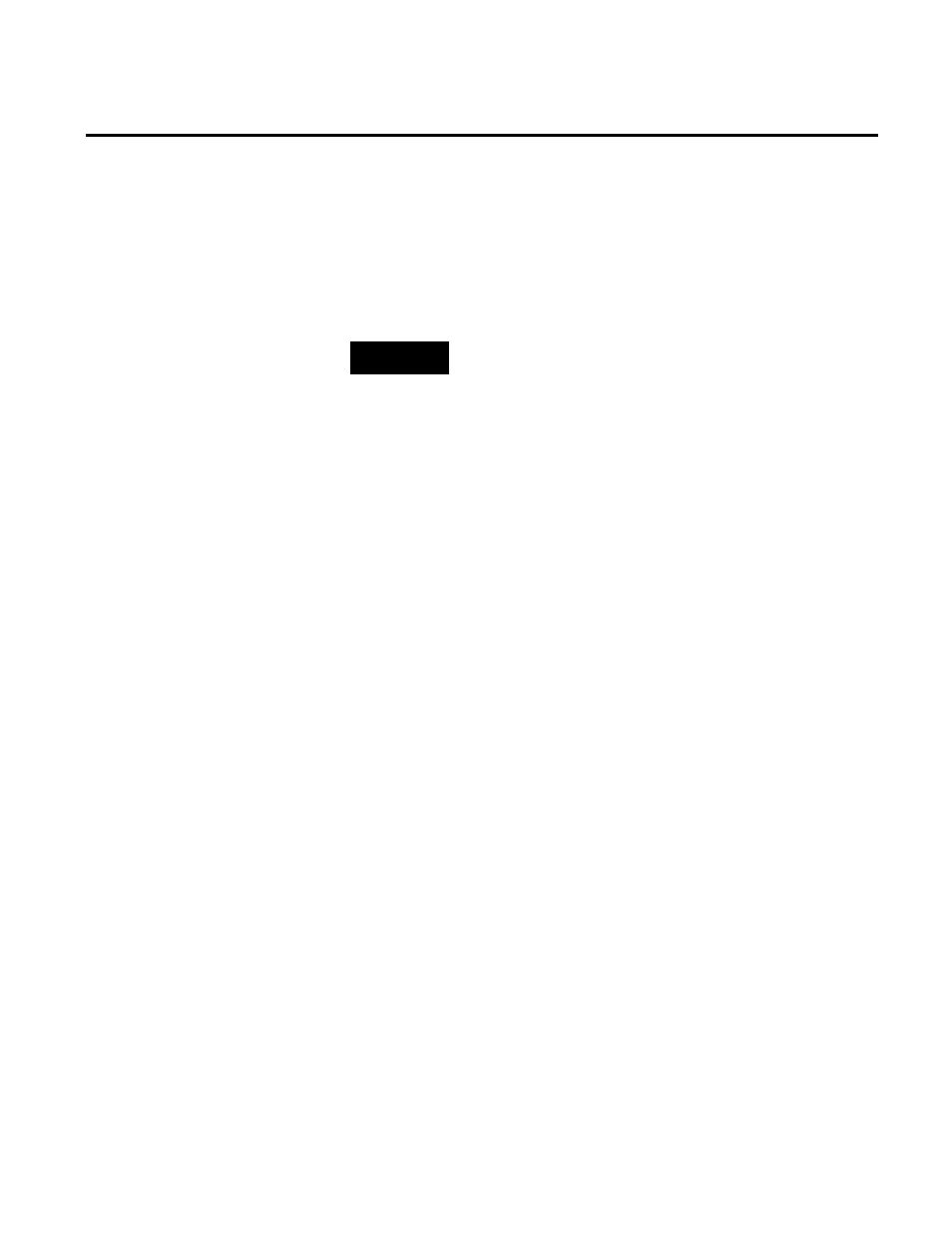
Chapter 3 Collecting Performance Data
For example, if you changed the activity area availability from Data
Point to Formula, the system would disable the existing events in
the Available category, delete the events that do not have historical
data, move the events that have historical data to the Recycle Bin,
and then create new available events.
NOTE
If you delete an event from the Recycle Bin, the event and any
historical data associated with it will be deleted.
The process of creating performance parameter events consists of
the following stages:
1. Configuring the event data summary. (page 90)
2. Configuring the event trigger. (page 93)
3. Configuring the event value. (page 99)
4. Configuring the machine state / faults. (page 111)
5. Configuring the reporting. (page 113)
How do I access the dialog box?
1. On the Configure menu, click FactoryTalk Metrics >
Performance Parameters.
The Manage Performance Parameters dialog box appears.
2. Select the activity area for which you want to associate
machine states, and then click Configure.
The Configure Performance Parameters dialog box appears.
3. If necessary, select the FactoryTalk Transaction Manager
configuration for the activity area.
4. In the left pane of the dialog box, under Custom, click Events.
In the right pane of the dialog box, a list of available categories
and events appears.
5. Click New.
Configuring User-defined
Performance Parameter
Events
Configuring the Event Data
Summary
90
Rockwell Automation Publication PLTMT-UM001M-EN-P-June 2014
