Report data sources, Step 1: start the report data source wizard – Rockwell Automation FactoryTalk Metrics User Guide User Manual
Page 237
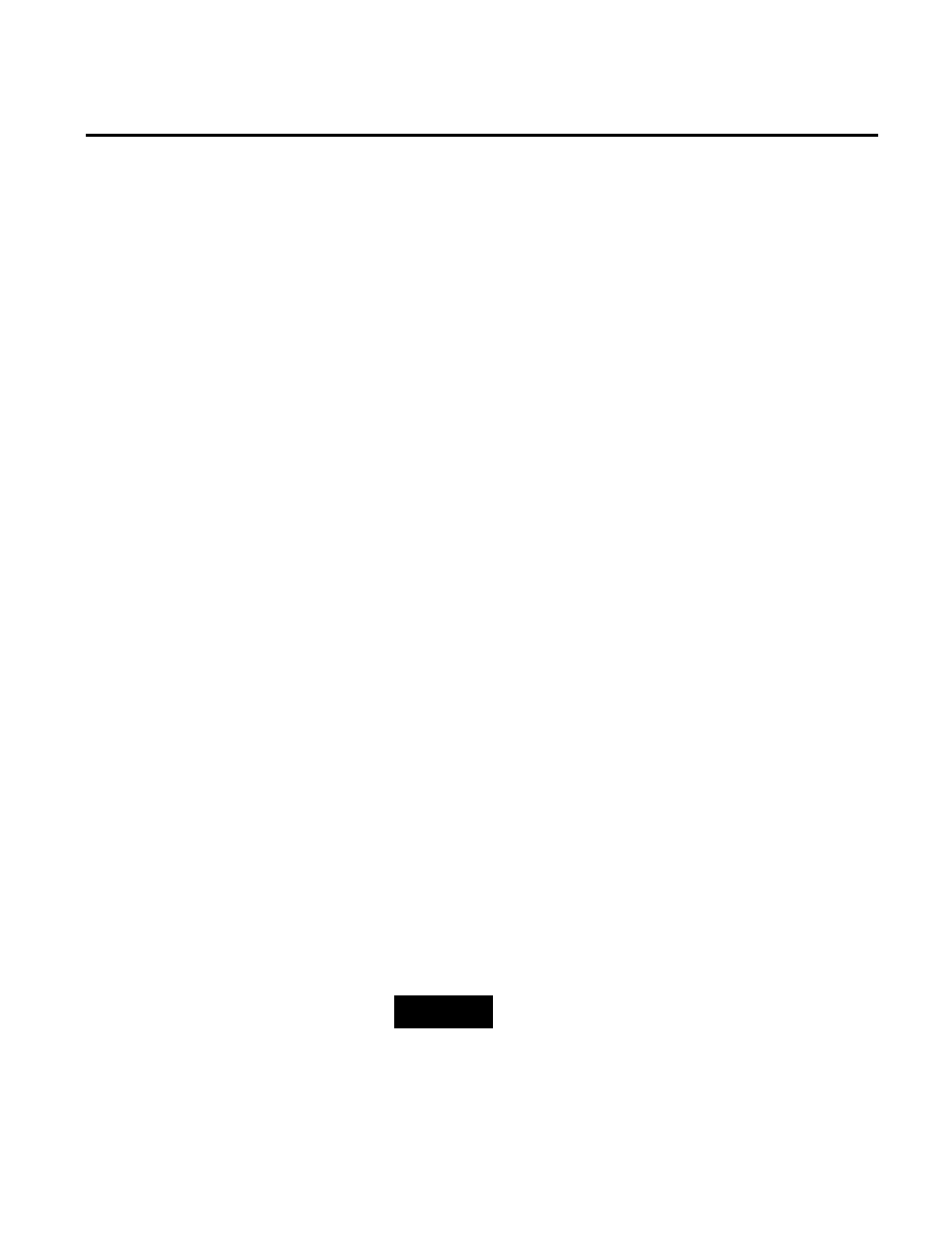
Advanced Reporting Topics Chapter 7
A report data source is a connection to a table or view within an
external data source. A report data source describes a table or view to
the Configuration Console. After your report data source has been
created, you can design reports to analyze the data. For instructions
on creating reports, see "Analyzing FactoryTalk Metrics Data (page
171)".
Before you walk through the tutorial, it is assumed that you have
been granted the FactoryTalk Metrics Author license and the Create
New Report Data Sources privilege by your RSBizWare
administrator.
To create a report data source:
1. On the Configure menu in the Configuration Console, click
Reporting > Report Data Sources, Objects, and Filters.
The Configure Report Data Sources, Report Objects, and
Filters dialog box appears.
2. Under Report Data Sources, click Add.
The Report Data Source Configuration wizard appears.
3. Click Next.
The Report Data Source Name page appears.
4. In the Report Data Source Name box, type the name of the
report data source.
5. (Optional) To define specific permissions for the report data
source, click Permissions. If you do not define them, default
permissions are automatically associated with the report data
source.
NOTE
For more information about the default permissions, refer to the
Administration Guide, section "Administering RSBizWare
servers".
6. Click Next.
Report Data Sources
Step 1: Start the Report Data
Source Wizard
Rockwell Automation Publication PLTMT-UM001M-EN-P-June 2014
237
