Step 5. define a factorytalk metrics configuration, E 166) – Rockwell Automation FactoryTalk Metrics User Guide User Manual
Page 166
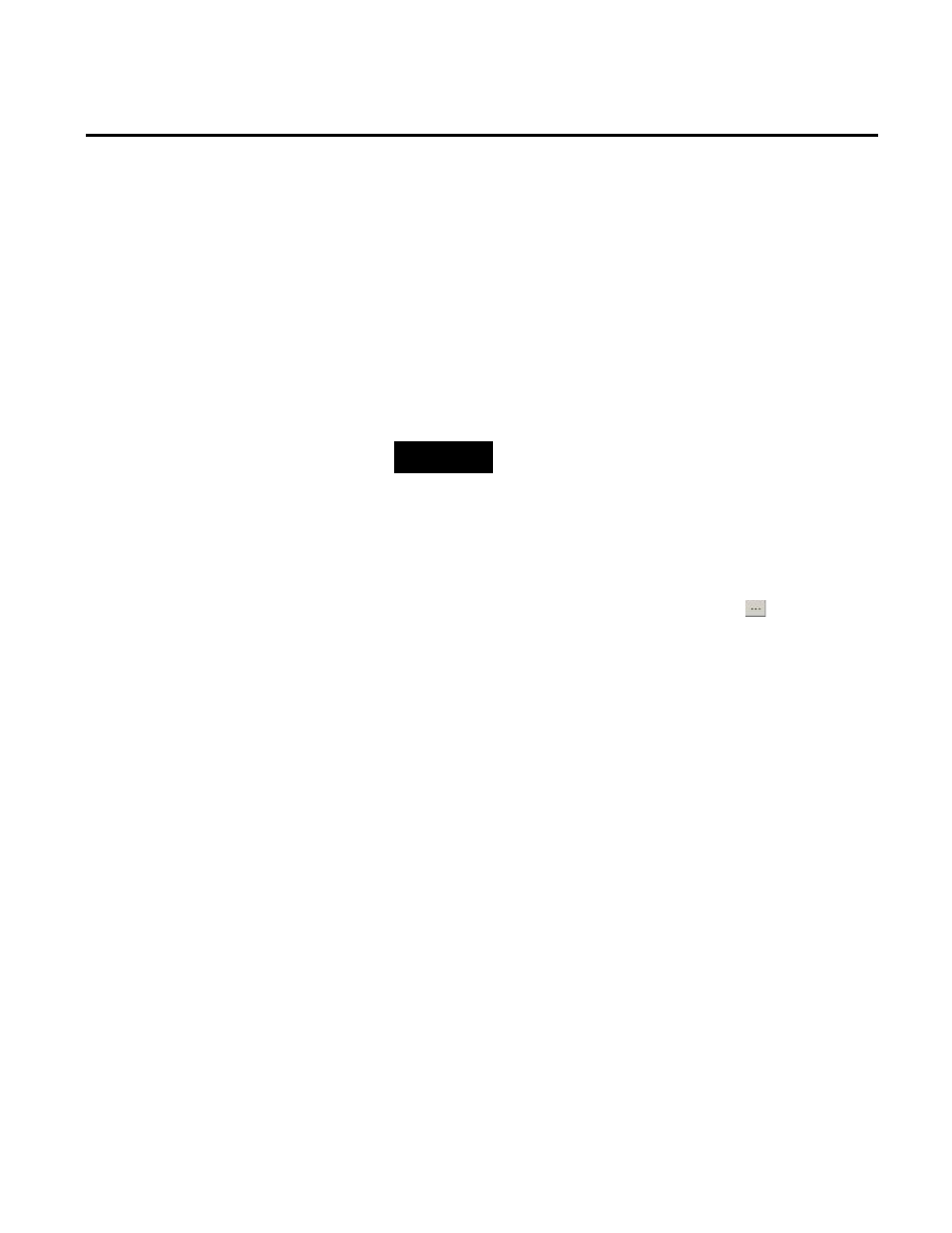
Chapter 4 Automated Configuration
To create and import the FactoryTalk Metrics configuration
file:
1. Click the FT Metrics tab.
2. (PackML UDT configuration only) Assign shift and state
event lookup lists to the selected workcells, if needed.
For details, see "PackML UDT Configuration Items (page
160)".
NOTE
In this step, you can exclude from the configuration some
workcells that you selected in "Step 2. Define a FactoryTalk
Transaction Manager Configuration (page 157)".
However, you cannot select additional workcells. This would
cause inconsistencies between configurations for FactoryTalk
Transaction Manager and FactoryTalk Metrics, as well as errors
when importing the configurations to the database.
3. Next to the FT Metrics XML file box, click
.
The Open dialog box appears.
4. Navigate to the location in which you want to store the
FactoryTalk Transaction Manager XML configuration file.
This is a file with the configuration data that you will import
to FactoryTalk Transaction Manager.
5. In the File name box, type a name for the file, and then click
Open.
The file appears in the FT Metrics XML file box.
6. In the BizWare login box, type the login name of the
RSBizWare database user.
7. In the BizWare password box, type the password of the
RSBizWare database user.
8. Click Update lists from database.
Available FactoryTalk Transaction Manager configurations
are loaded to the FTTM configuration list.
Step 5. Define a FactoryTalk
Metrics Configuration
166
Rockwell Automation Publication PLTMT-UM001M-EN-P-June 2014
