Rockwell Automation FactoryTalk Metrics User Guide User Manual
Page 18
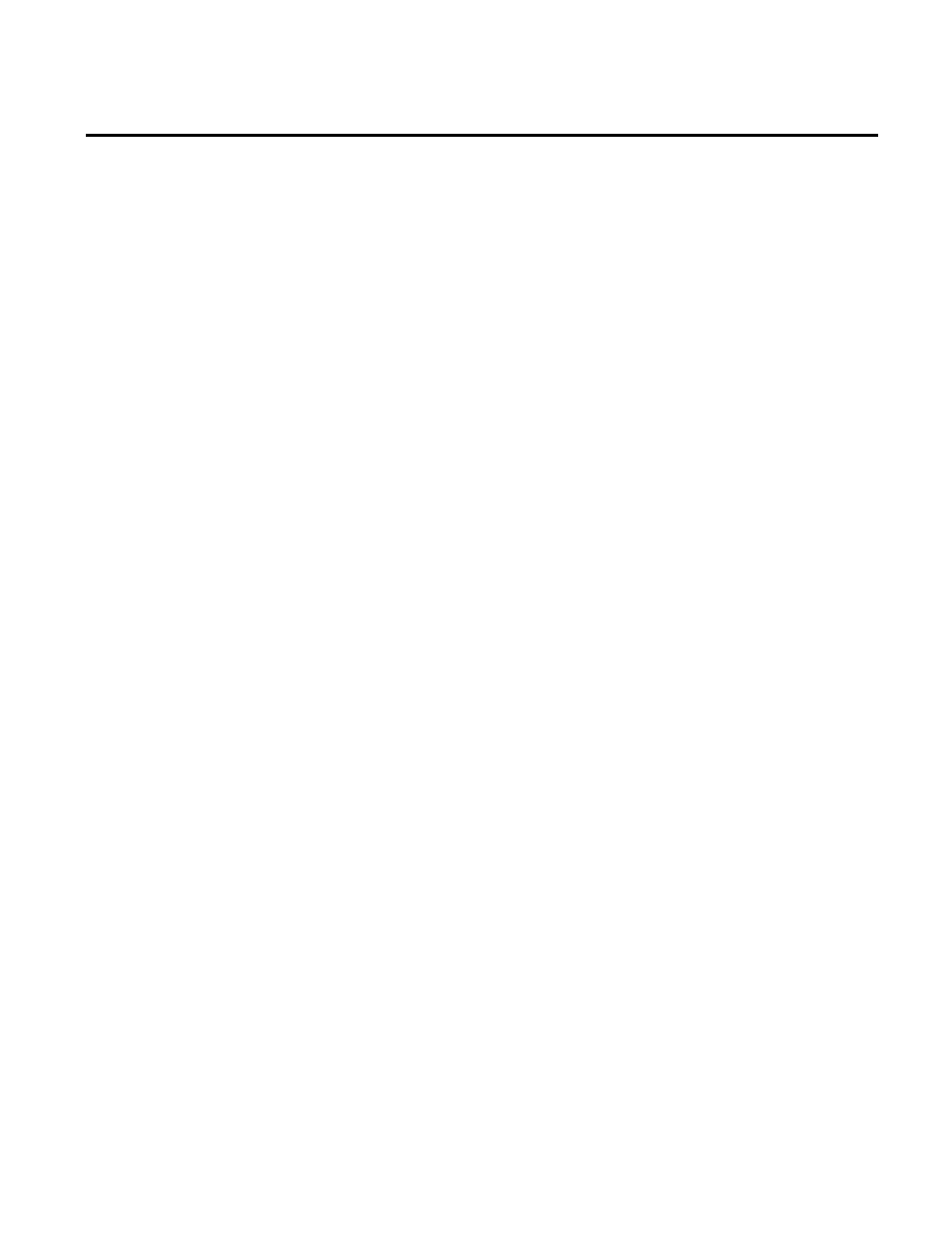
Chapter 2 Getting Started
For example, if you were attempting to connect to a server computer
named
rsi-rockwell
that uses the default HTTP port
8080
, you
would use the following address:
http://rsi-rockwell:8080
.
Please contact your RSBizWare administrator for the specific
Information Services Manager Web address to which you should
connect.
The first time you try to use the Quick Web, you need to download
several ActiveX controls from the server computer. The download
will begin automatically.
After you have downloaded the ActiveX controls from the
Information Services Manager, you may be prompted to log on. If
prompted, type the user name and password for the account that
your RSBizWare administrator has authorized for you, and then
click OK. A connection to the RSBizWare server is established.
If you wish to configure your plant model, manage the collection of
control system data, and/or edit RSBizWare reports, you should
connect to the Information Services Manager via the Configuration
Console. Your RSBizWare administrator needs to assign a
FactoryTalk Metrics Author license and the appropriate privileges
to you, to enable you to perform these functions.
You need to have the client software installed on your computer to
run the Configuration Console. To install the Configuration
Console from the RSBizWare DVD, select the Minimal installation
option.
To start the Configuration Console:
1. Go to Start > All Programs > Rockwell Software >
RSBizWare > Configuration Console.
The RSBizWare Login dialog box appears.
Using the Information
Services Manager in the
Configuration Console
18
Rockwell Automation Publication PLTMT-UM001M-EN-P-June 2014
